
The method to check the serial port number in Win7 system is very simple. Just open the "Device Manager" and find the corresponding serial port number in "Port (COM and LPT)". First, click the "Start" menu, enter "Device Manager" to open it, and then find the "Ports (COM and LPT)" option in the Device Manager. After expanding it, you can see the serial port information. If you need more detailed information, you can right-click the serial port properties to view more settings. This method is simple and easy to implement, and is suitable for Win7 system users to quickly find the serial number.
1. Plug the serial port into the computer first. If it is the first time, after the driver is installed successfully, you will be prompted which serial port is located in the lower right corner. If there is no prompt, right-click on My Computer and select [Manage] .
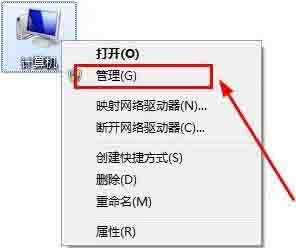
2. In the computer management interface, select System Tools.

3. Select [Device Management] in the system tools of the computer management interface.

4. Select the port in the device management of the system tool in the computer management interface.
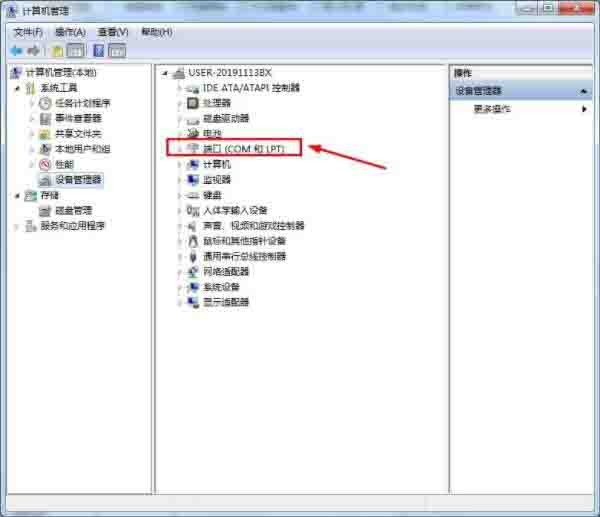
5. Just look for the serial port number in the port that pops up. If you don’t know which number you want, you can re-plug and unplug the serial port cable to see which one has been deleted and restored. Whichever one is added; right-click on the serial port number to change some settings of the serial port.
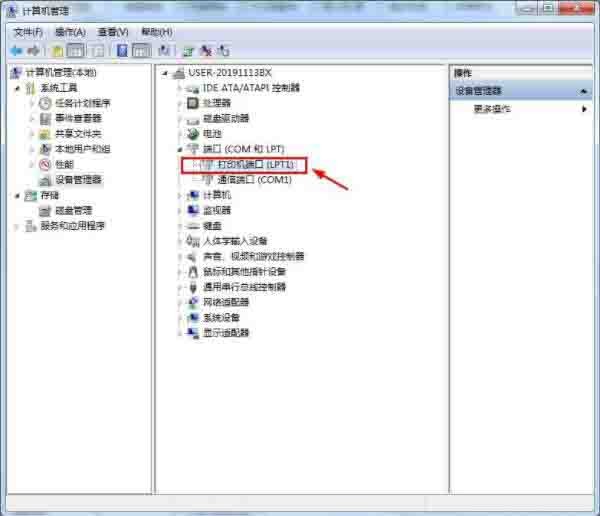
The above is the detailed content of A simple way to check the serial port number in WIN7 system. For more information, please follow other related articles on the PHP Chinese website!
 What system is Honor?
What system is Honor?
 How to create virtual wifi in win7
How to create virtual wifi in win7
 How to change file type in win7
How to change file type in win7
 How to set up hibernation in Win7 system
How to set up hibernation in Win7 system
 How to open Windows 7 Explorer
How to open Windows 7 Explorer
 How to solve the problem of not being able to create a new folder in Win7
How to solve the problem of not being able to create a new folder in Win7
 Solution to Win7 folder properties not sharing tab page
Solution to Win7 folder properties not sharing tab page
 Win7 prompts that application data cannot be accessed. Solution
Win7 prompts that application data cannot be accessed. Solution




