
php Editor Xigua will introduce you in detail how to add flying dynamic effects to airplanes in PPT. First, open PowerPoint and insert the airplane picture. Then, select "Path Animation" in the "Animation" tab and draw the path that the plane will fly. Next, adjust the animation effect and set the speed and delay time. Finally, preview the effect and adjust details to make sure the animation works as expected. Through the above steps, you can add vivid flying dynamic effects to the aircraft in PPT!
1. First download an airplane picture material, it is recommended to download it in PNG format; after downloading, create a new PPT file, drag the material into the PPT, hold down the shift key, reduce the size of the airplane proportionally, and It is moved to the lower right corner of the PPT.

2. Now you need to add animation to it: select the airplane picture, click [Animation]-[Action Path]-[Straight Line], a straight line will automatically appear, do you see it? .
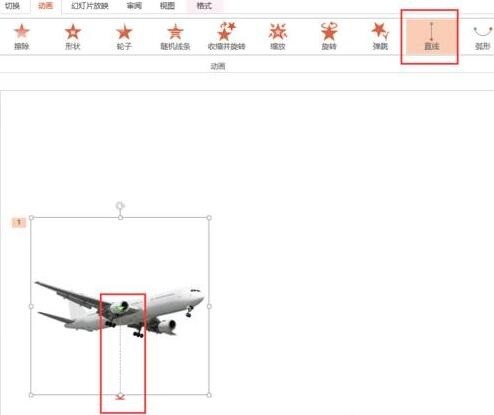
3. Now this path is not the path we want. We need to adjust the position of the straight line so that the plane flies from the lower left corner to the upper right corner. After selecting the red dot, it will appear The target path of the aircraft is much lighter in color. Move it to the upper right corner and the path will be changed. Now try the playback effect.
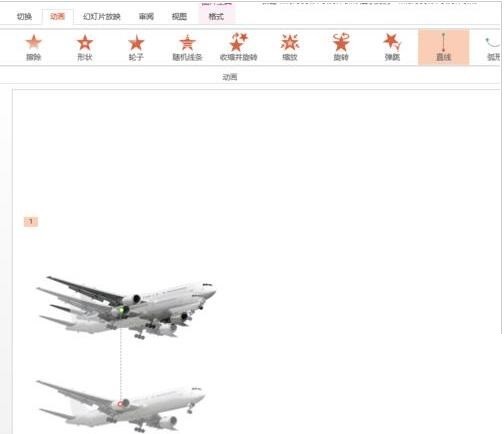
4. After clicking the preview, I found something wrong. The plane was flying up, but according to the principle of perspective, it should be getting smaller and smaller. We also need to add an effect to it.
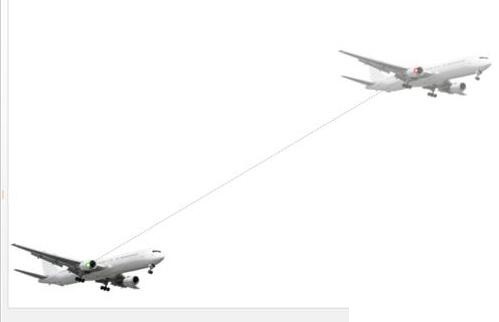
5. Click [Animation]-[Add Effect]-[Emphasis Effect]-[Zoom In], then click [Effect Options] and select [Smaller]. Now that you have set it up, try previewing it again.
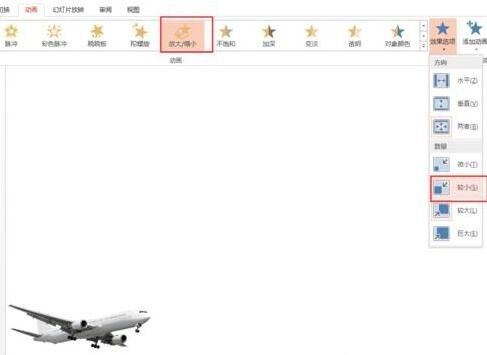
6. I found that the plane becomes smaller as it flies up, right? We still need to set one place, which is the animation playback effect. We select [At the same time as the previous animation] and we are done. Now the effect of the plane taking off is ready. Let’s try it in preview.
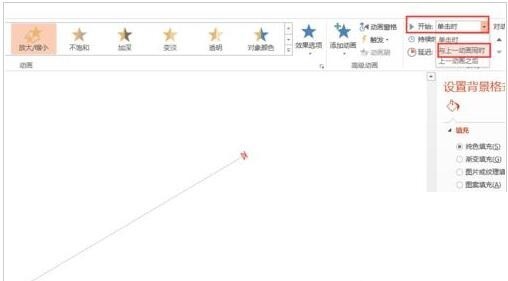
Note:
When setting animation effects, be sure to select [Add Effect] when setting different effects for the same element. If the effect is not what you want, the effect playback setting may be wrong. You can also control the effect of this animation through the effect playback time.
The above is the detailed content of Detailed steps to add flying dynamic effects to airplanes in PPT. For more information, please follow other related articles on the PHP Chinese website!




