
php editor Baicao will introduce you in detail the steps to set the background and texture of PPT. When making PPT, choosing appropriate backgrounds and textures can enhance the presentation effect and make the content more vivid. With simple operations, you can easily set the PPT background color, picture or texture to make your PPT more attractive and professional. Follow the editor's steps to make your PPT more beautiful and attract the audience's attention!
1. Open PPT, right-click in a blank space in the workspace, and click Set Background Format.
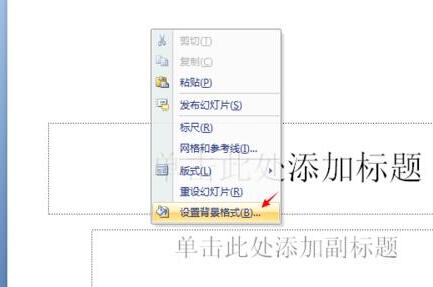
2. Select fill, and then point the mouse to the image or texture fill option.
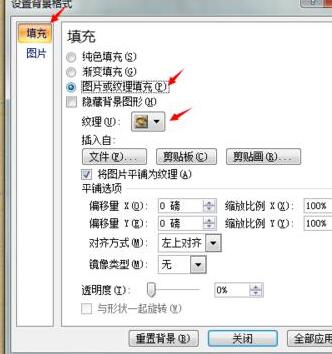
3. You can choose any texture from the picture.

4. We can also set the background to any favorite picture we want to use.
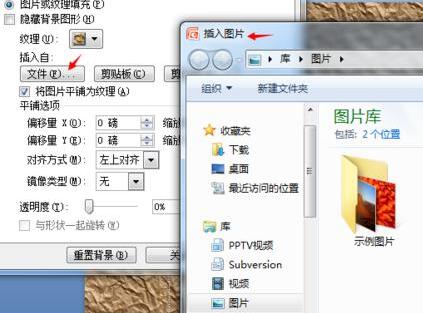
5. As shown in the picture, the background has been successfully changed to a picture.

6. If you want to restore the default settings or start from scratch, you can click Reset Background.
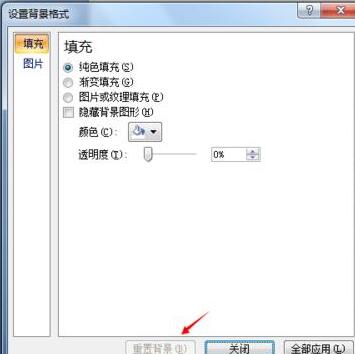
The above is the detailed content of Detailed steps for setting background and texture in PPT. For more information, please follow other related articles on the PHP Chinese website!




