
php editor Apple will introduce you in detail how to save the high version of PPT to the lower version format. After we finish using a higher version of PowerPoint, we need to save it in a lower version format so that others can view or edit it. In this article, we will guide you step by step on how to ensure that your PPT files can be opened and used smoothly in different versions of PowerPoint. Follow our steps to make your PPT files more versatile and convenient!
1. Open PPT, click the [File] menu, and the following dialog box will pop up.

2. Select [Save As] in the pop-up dialog box.
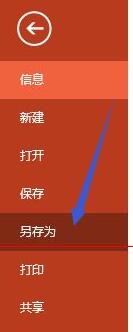
3. Select the location to save. In this example, the desktop is used as the saving location.
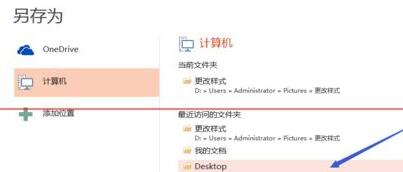
4. Select the save type from the drop-down list in the pop-up dialog box.
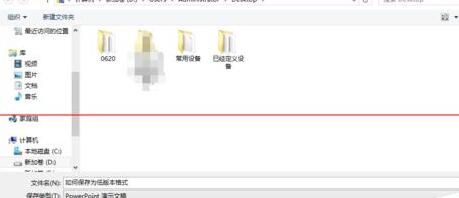
5. The types that can be saved pop up. This example is based on the 2003 format.
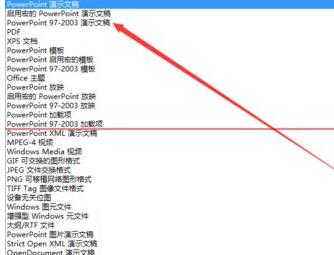
6. After selecting the version, click the [Save] button.
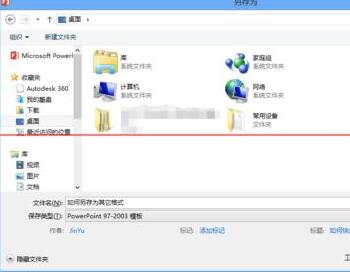
7. From the document information displayed below, it can be seen that the version has been changed to 2003 format.
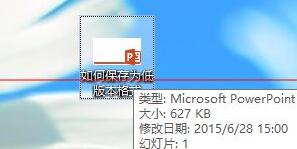
Note: You can also save as PDF and other formats by saving as.
The above is the detailed content of Detailed method of saving high version of PPT to lower version format. For more information, please follow other related articles on the PHP Chinese website!




