
"Detailed Tutorial on Making PPT Courseware to Determine Right and Wrong" carefully written by php editor Banana aims to help readers master the skills of making PPT courseware to determine right and wrong. Through this tutorial, readers will learn how to design clear and concise true-false questions and how to make PPT content more vivid and interesting. Whether it is teaching, training or giving a speech, this tutorial will provide you with practical production methods and techniques to make your PPT production more professional and efficient.
1. Insert pictures: Insert - Picture, insert the prepared pictures, drag and place them.
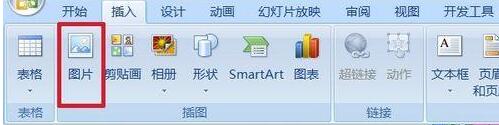
2. Put the input text box into: Development Tools - Text Box, drag the mouse to pull out a text box.
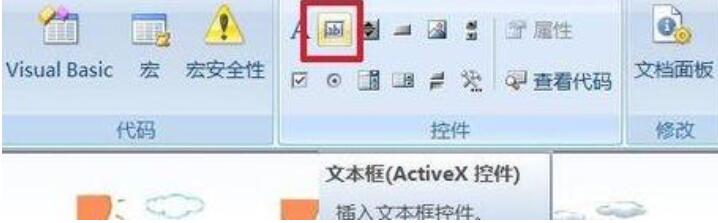
3. Set the text box properties: When the text box is selected, right-click - Properties.
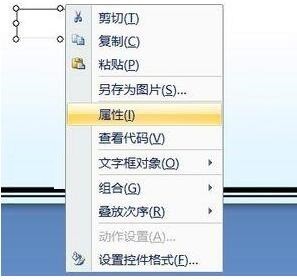
4. Click the font setting bar to the right of Font in the properties panel, and set the font, font style and size in the font panel that appears.
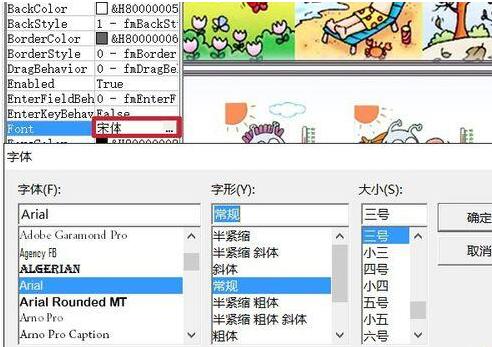
5. Of course, other options can also be set. The picture shows the settings for background color, background style, and text color. The bottom frame is the scroll bar. In this example, only words are entered, so no settings are needed.
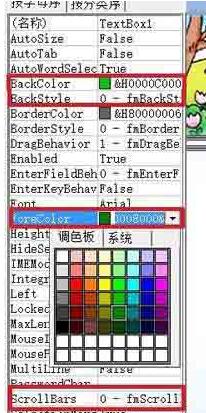
6. Copy three, select four at the same time, start-arrange-align-top alignment, horizontal distribution, so that the four text boxes are aligned at the top and evenly distributed horizontally. .
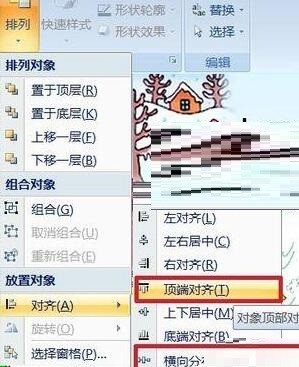
7. Add a right or wrong button: Development Tools - Command Button, pull out a command button under the text box.
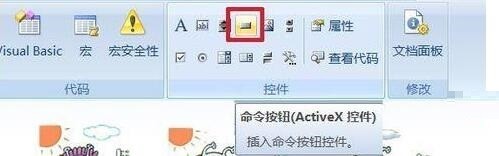
8. Change the button text: Right-click - Command Button Object - Edit, the button becomes editable, click in, delete the original name, and enter the name you want to write. This step can also be done in the attribute's Caption.
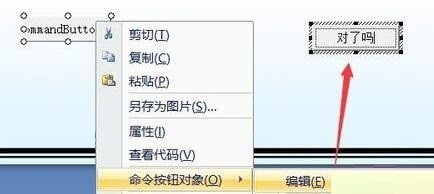
9. You can also set the font, background color, etc. in the properties.
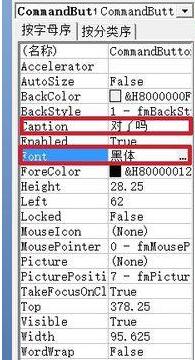
10. Double-click the command button, and in the code panel that appears, enter between Private Sub CommandButton1_Click() and End Sub: If TextBox1.Text = "warm" Then dd = MsgBox( "You are awesome!", vbOKCancel, "")Elsedd = MsgBox("Think again", vbOKCancel, "")End If the first text box is TextBox1, this code means: If the text in text box 1 is [ warm] will display [You are awesome! ] Otherwise, [Think Again] is displayed.
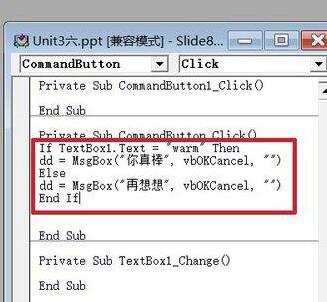
11. Note that the code must be changed one sentence to another, as shown in the picture above. Otherwise, it will be judged as an error, the statement will be displayed in red, and an editing error dialog box will appear. As shown in the picture.
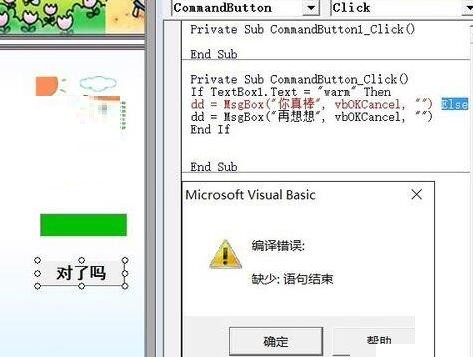
12. Copy the three command buttons and place them below the other three words. The blank codes of these three buttons will appear in the code panel. Copy and paste the code of button 1. Then change TextBox1 and [warm]. Complete production.
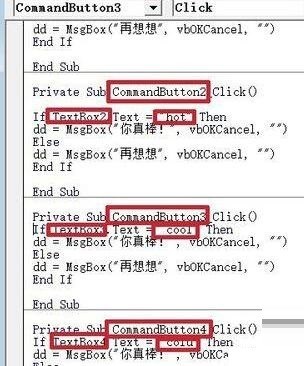
13. F5 to see the final effect.
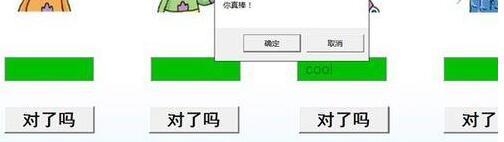
Dear friends who have just come into contact with PPT software, after learning the operation content of this article on making PPT courseware to determine whether it is right or wrong, do you think it will be easier to operate it in the future?
The above is the detailed content of Detailed tutorial on making PPT courseware to determine right and wrong. For more information, please follow other related articles on the PHP Chinese website!




