
php editor Xiaoxin today will share with you the operation process of how to create a creative directory style in PPT. Through this table of contents style, you can make your PPT clearer and attract the audience's attention. Follow the editor's steps and let's learn how to make it! Choose a suitable theme template in PPT, then create a catalog page, design the style and layout of the catalog, add content and links, and finally adjust animation settings and effects to make the entire catalog more lively and interesting.
1. Click Shape in the Insert tab and select the ellipse.

2. Hold down the shift key and draw a large perfect circle on the page.
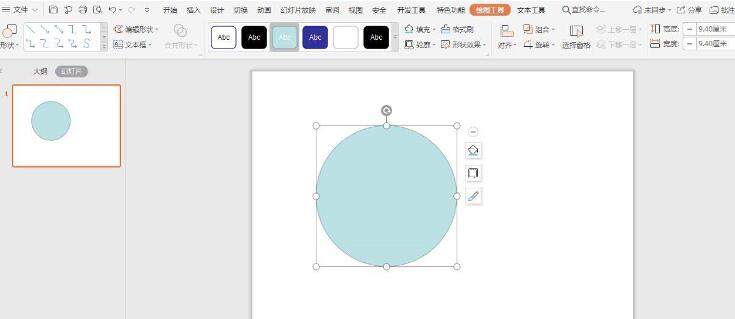
3. Select the circle, click Fill in the drawing tool, and select the non-fill color.
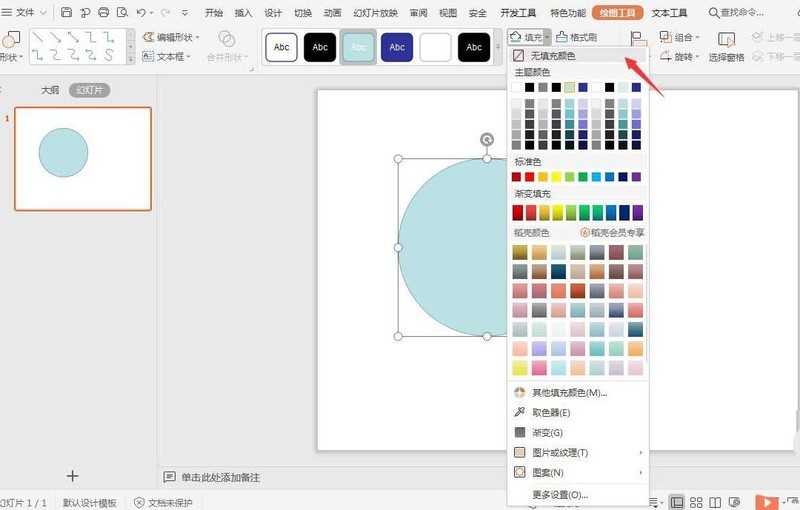
4. Click on the outline, fill the line color with blue, and set the line width to 3 points.
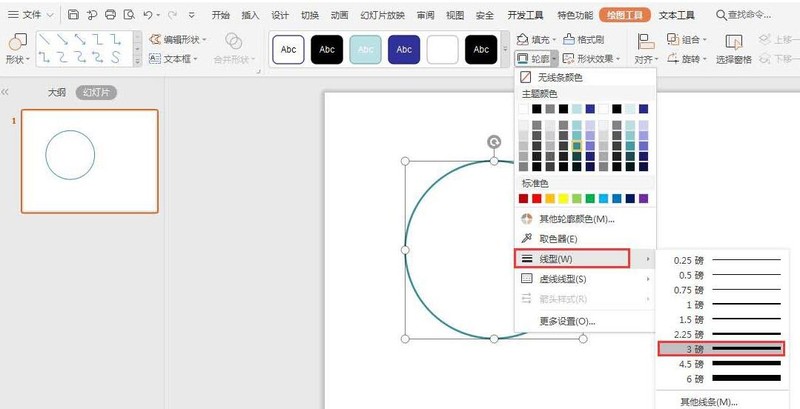
5. Then insert small circles of equal size and place them around the large circle. The effect is as shown in the picture.
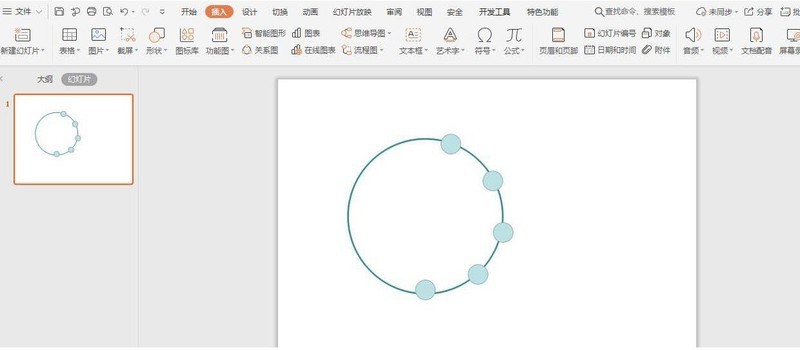
6. In the drawing tool, fill the small circle with different colors and set it to no outline.
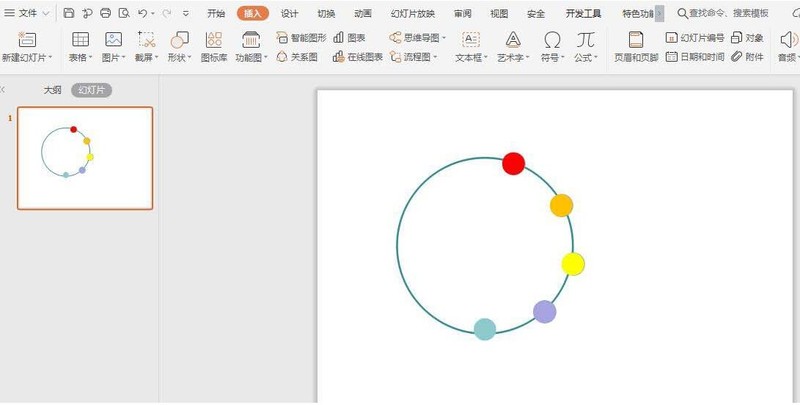
7. Enter the serial number and title in the corresponding circles and connect them with arrows, so that the directory is created.
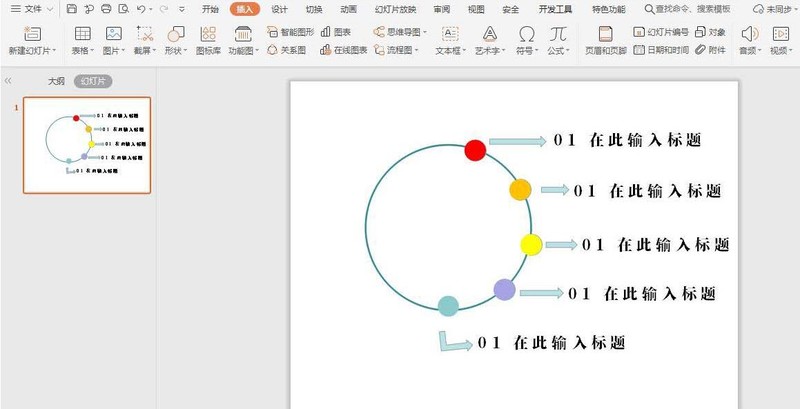
The above is the detailed content of PPT operation process for making a creative catalog style. For more information, please follow other related articles on the PHP Chinese website!




