
php editor Xinyi introduces to you the operation method of inserting hexagonal cluster pictures into PPT. When making PPT, using hexagonal cluster pictures can increase the beauty and appeal of the slides. First, open the PPT document and select the slide where you want to insert the picture. Then, click the "Insert" tab, select the "Polygon" option in the "Shape" drop-down menu, and select Hexagon. Then, hold down the Shift key to draw multiple hexagons, and then drag the desired image into the hexagons to complete the operation of inserting the image layout hexagon cluster.
1. Open the slide and insert all the pictures.
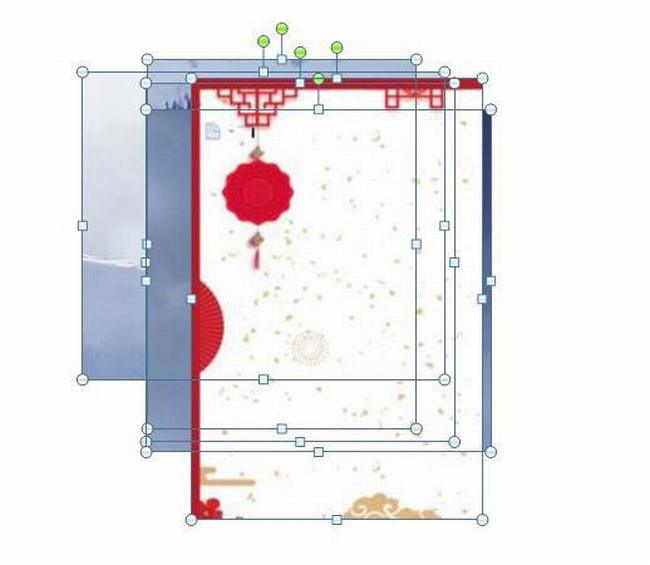
2. Click Picture Tools | Format | Picture Layout and select the hexagon cluster.
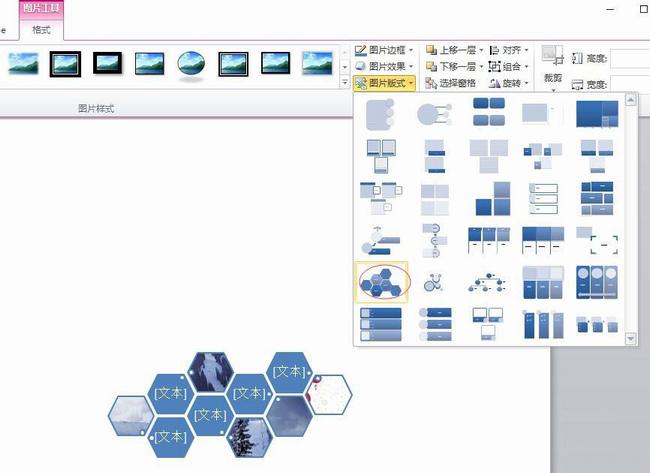
3. Then type the text in the text box on the left.
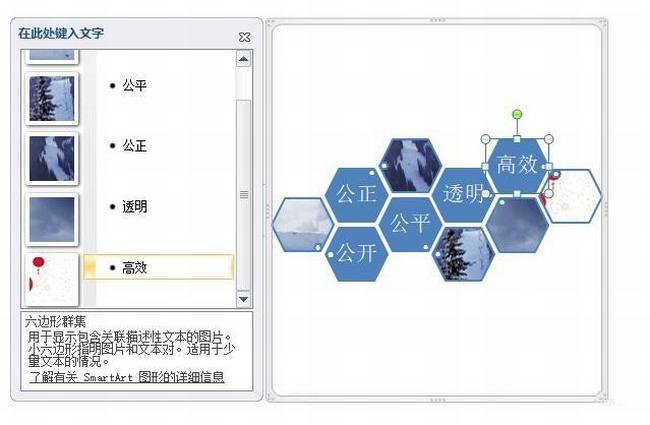
4. Select the picture and the system will activate the SmartArt tool menu.
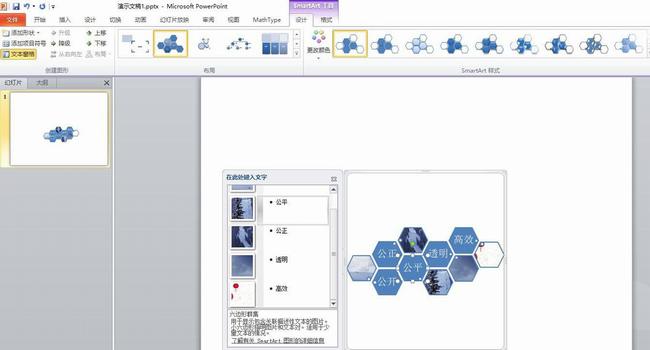
5. Click the design menu, then find the SmartArt style toolset, and then click the Change Color button.
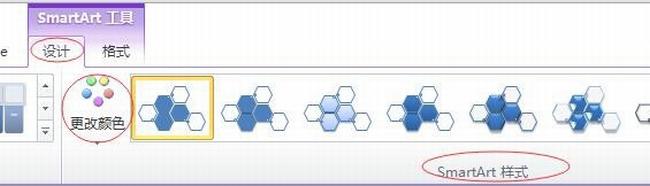
6. Select the color you want in the pop-up theme color drop-down menu.
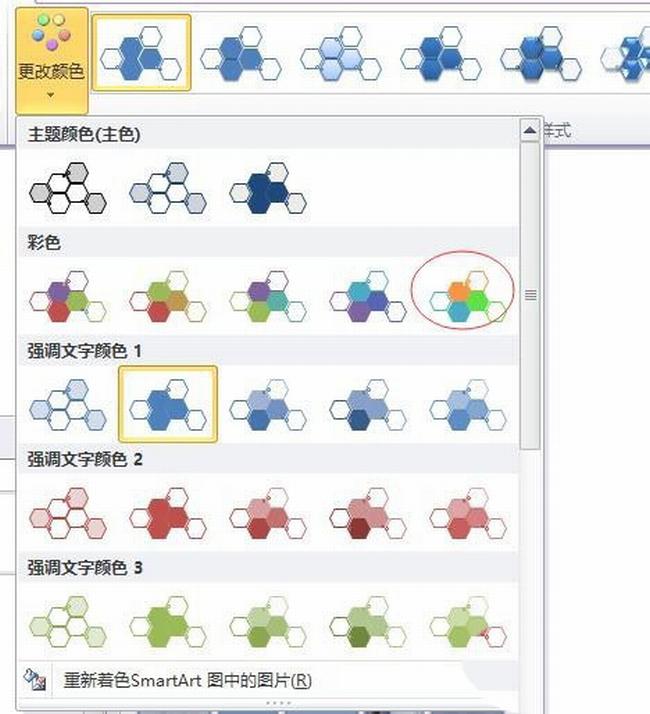
7. The effect after the design is completed is as shown below:

The above is the detailed content of How to insert picture layout hexagonal cluster into PPT. For more information, please follow other related articles on the PHP Chinese website!




