
php editor Xiaoxin brings you a simple operation process to beautify the desktop of WIN7 system. As one of the classic operating systems, WIN7 system can give your computer a completely new look with its desktop beautification. With simple steps, you can easily customize your favorite desktop style to enhance the pleasure of work and life. Next, we will introduce you in detail the steps to beautify the desktop of WIN7 system, allowing you to easily create a personalized computer desktop!
1. Before starting, let’s put a desktop picture, simple and elegant.
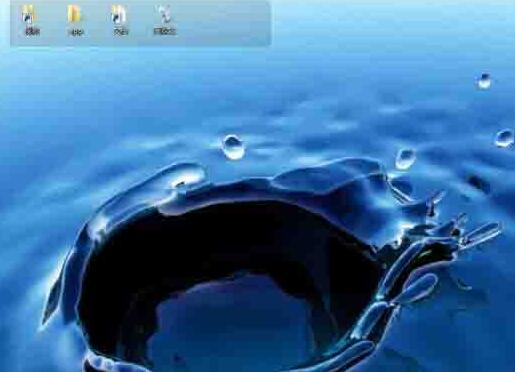
2. Start by organizing program icons, put frequently used programs on the taskbar at the bottom of the desktop, and just drag the icons to the taskbar. Those that are not commonly used can be classified and posted in folders.

3. The applications in the taskbar have shortcut keys. Wouldn’t it be better to start them directly using Win numbers?

4. It is recommended to use Fences desktop layout software. It has a variety of layout modes. Of course, it can also be customized, making it easy to get started.

5. Enable the auto-hide mode on the taskbar. Once you get used to it, it feels great. It makes your screen complete and comfortable, and makes you feel refreshed and comfortable.

6. Choose several wallpapers carefully. Of course, everyone has different aesthetics and varies from person to person. Here I recommend using wallpapers that are simple, delicate, textured, and layered.

The above is the detailed content of Simple operation process to beautify desktop in WIN7 system. For more information, please follow other related articles on the PHP Chinese website!
 How to create virtual wifi in win7
How to create virtual wifi in win7 How to change file type in win7
How to change file type in win7 How to set up hibernation in Win7 system
How to set up hibernation in Win7 system How to open Windows 7 Explorer
How to open Windows 7 Explorer How to solve the problem of not being able to create a new folder in Win7
How to solve the problem of not being able to create a new folder in Win7 Solution to Win7 folder properties not sharing tab page
Solution to Win7 folder properties not sharing tab page Win7 prompts that application data cannot be accessed. Solution
Win7 prompts that application data cannot be accessed. Solution Introduction to screenshot shortcut keys in Windows 7 system
Introduction to screenshot shortcut keys in Windows 7 system



