
php editor Banana brings instructions on how to disable the optical drive in win7. In win7 system, disabling the optical drive can help users effectively manage hardware devices and improve system stability. The method to disable your optical drive is simple and easy and can be done in just a few simple steps. Next, we will introduce in detail the specific steps to disable the optical drive in win7 so that you can easily master it.
1. First find the [My Computer] icon, right-click [Manage] to enter the computer management menu. As shown in the picture:
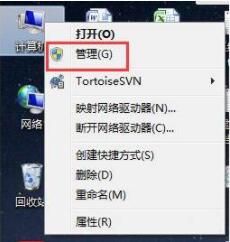
2. Find [Device Manager] in the computer management that appears. The current computer equipment will be listed on the right, including the DVDCD drive. As shown in the picture:
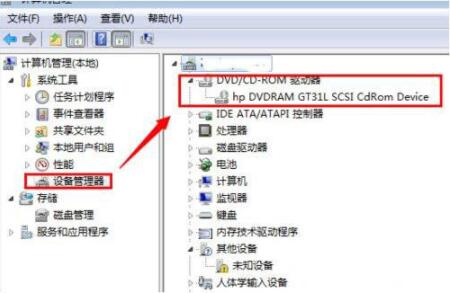
3. Select the optical drive device that needs to be disabled, as shown in the picture. Right-click and select [Disable]. As shown in the picture:
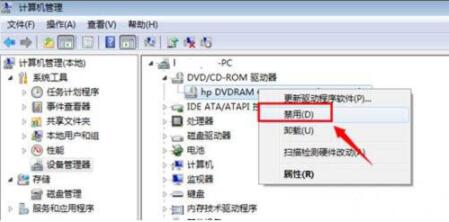
4. You will be prompted if you want to confirm disabling the device, click Yes. Sure. As shown in the picture:
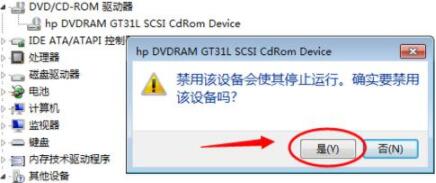
5. After setting up, check the DVD drive device in the device manager again. There is a black downward arrow indicating that the device has been disabled. As shown in the picture:

6. Open [My Computer] again and you will not be able to see the DVD removal program device in the computer. as the picture shows:
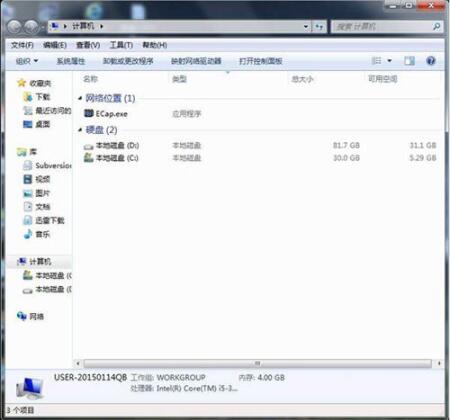
The above is the detailed content of Instructions on how to disable the optical drive in win7. For more information, please follow other related articles on the PHP Chinese website!
 How to create virtual wifi in win7
How to create virtual wifi in win7 How to change file type in win7
How to change file type in win7 How to set up hibernation in Win7 system
How to set up hibernation in Win7 system How to open Windows 7 Explorer
How to open Windows 7 Explorer How to solve the problem of not being able to create a new folder in Win7
How to solve the problem of not being able to create a new folder in Win7 Solution to Win7 folder properties not sharing tab page
Solution to Win7 folder properties not sharing tab page Win7 prompts that application data cannot be accessed. Solution
Win7 prompts that application data cannot be accessed. Solution Introduction to screenshot shortcut keys in Windows 7 system
Introduction to screenshot shortcut keys in Windows 7 system



