
php editor Xinyi teaches you how to insert lace brackets and adjust the size in PPT. First, open the PPT document and select the slide where you want to insert lace brackets. Next, select the "Curves" option under "Shapes" in the "Insert" tab and select the appropriate lace bracket shape. Then, drag the lace bracket onto the slide and adjust its size and position. Finally, you can adjust the color and style as needed to make the lace brackets more beautiful and consistent with the PPT theme.
1. Insert——>Shape——>Select lace brackets.
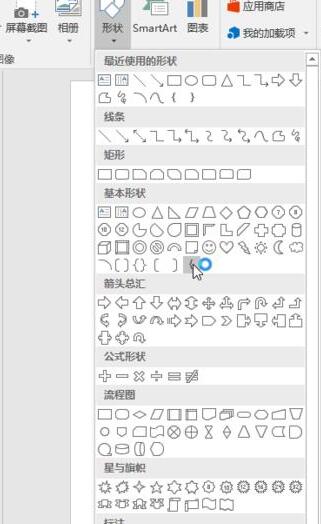
2. Press and hold down the left mouse button to draw lace brackets, then release it.
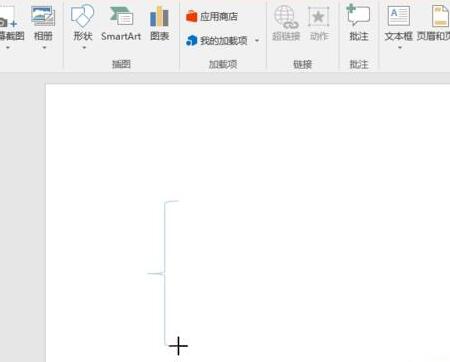
3. Click the lace brackets in the window to operate them. If you pull the small circle around it, you can adjust the size. Press and hold the arc arrow at the top to rotate the lace bracket.
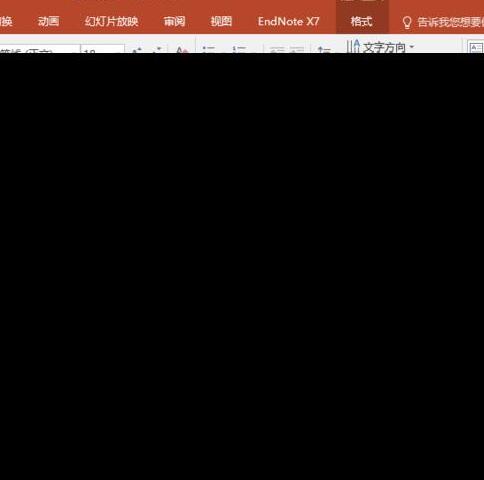
4. Click the lace bracket, and then select Drawing Tools -> Format. Modify its color and shape.
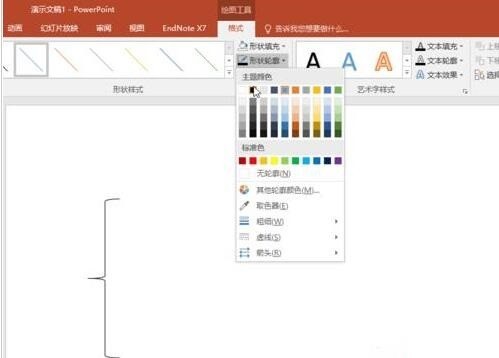
5. To insert text, right-click the lace bracket. There is an option to edit the text, but enter inside the bracket. We generally need to use lace brackets to grade one by one. The editor generally A well-understood method is used to insert a text box so that the text box can be edited and moved at will.
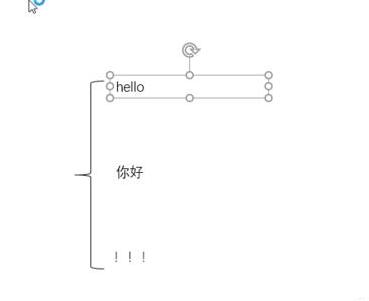
#6. After the layout is adjusted, everyone will definitely think that each text box and the lace brackets are separated, making the overall operation inconvenient. Then we have to combine them. Hold down the shift key, then use the mouse to select the text boxes and lace brackets you want to combine, and then release the shift key. Right-click any selected part and select Group from the right-click menu bar.
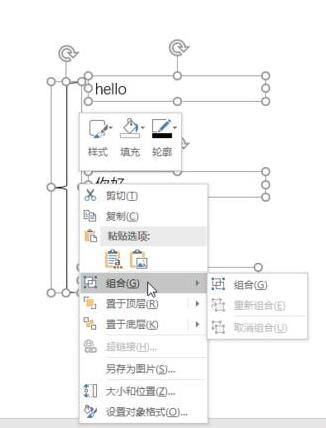
7. So now they are a whole. You can drag together to enlarge, cut, copy, and delete.
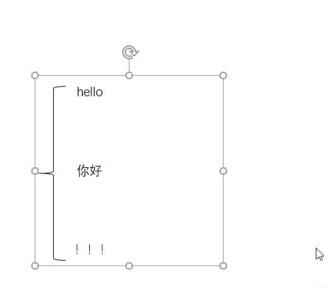
The above is the detailed content of Operation content of inserting lace brackets and resizing in PPT. For more information, please follow other related articles on the PHP Chinese website!




