
php Xiaobian Yuzai will introduce to you how to automatically play the next page after setting up a PPT slideshow. In PPT, we can realize the function of automatically playing the next page of slides through simple settings, making the presentation more smooth and automated. Next, let’s learn how to set it up to make your PPT presentation more professional and efficient!
1. Open a PPT, switch the tab to [Slide Show], and find the [Set Slide Show] option under this menu bar.
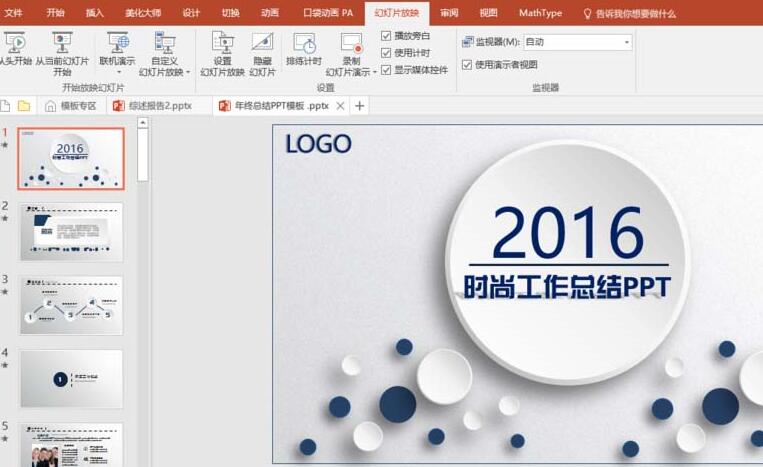
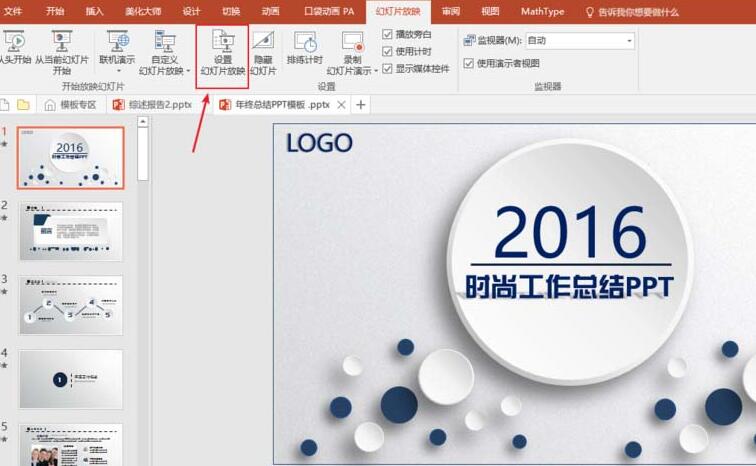
2. Set the [Film Changing Method] under this option to [If rehearsal time exists, use it], confirm and exit.
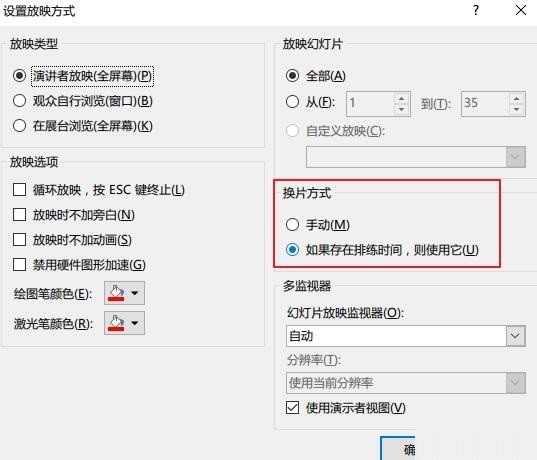
3. Still in the [Slide Show] option bar, check [Use Timing]. The above three steps must be set, otherwise automatic switching will not be possible.

4. Switch to the [Design] tab, first set a switching animation for the slide, and set [Click the mouse] to change the slides to timed [Automatic change], as shown in the figure The setting is to automatically switch to the next page 1s after the slide show on this page is completed.

The above is the detailed content of How to automatically play the next page after setting up a PPT slideshow. For more information, please follow other related articles on the PHP Chinese website!




