
php editor Xinyi today will introduce to you how to adjust the position of the custom format toolbar in PPT. When making PPT, sometimes we need to frequently use the custom format function. Adjusting the position of the toolbar to a more appropriate place can improve work efficiency. Let’s take a look at the specific steps:
1. Click the [Tools]-[Customize] command in the menu bar.
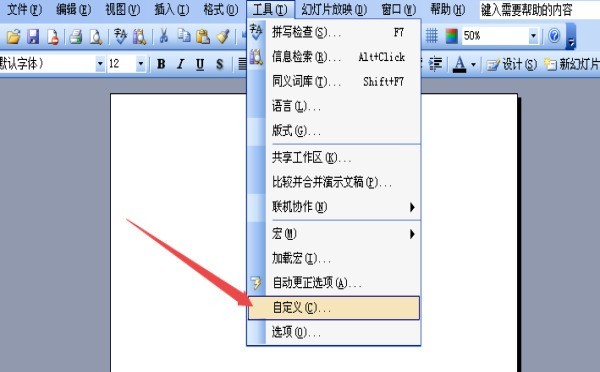
2. Or click the [View]-[Toolbar]-[Customize] command in the menu bar.
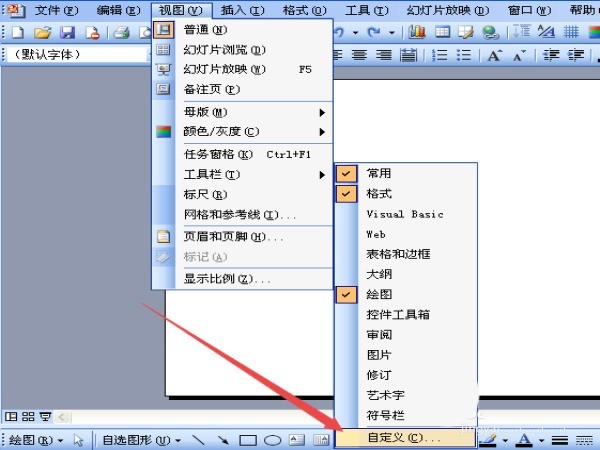
3. Select the [Command] tab in the customization dialog box.
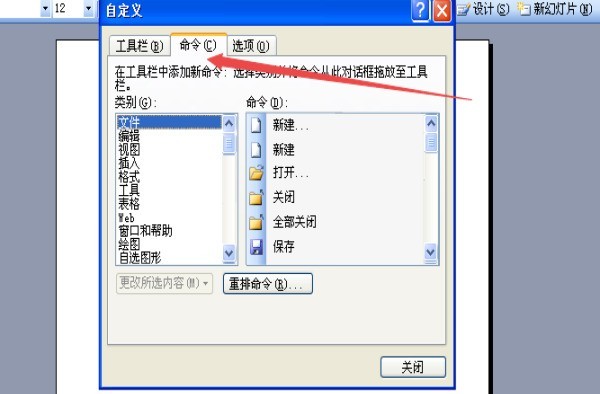
4. Click the rearrange command button.
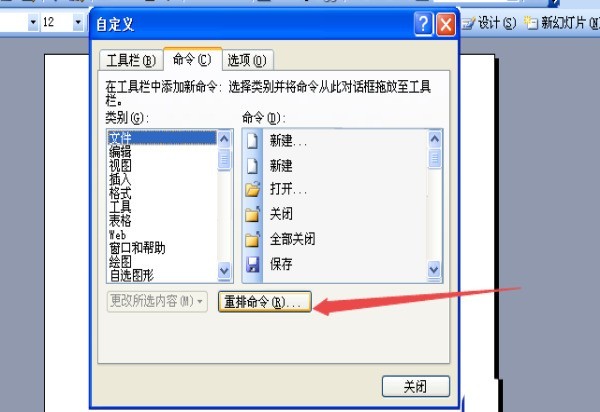
5. Click the drop-down list in the menu bar and select Format.
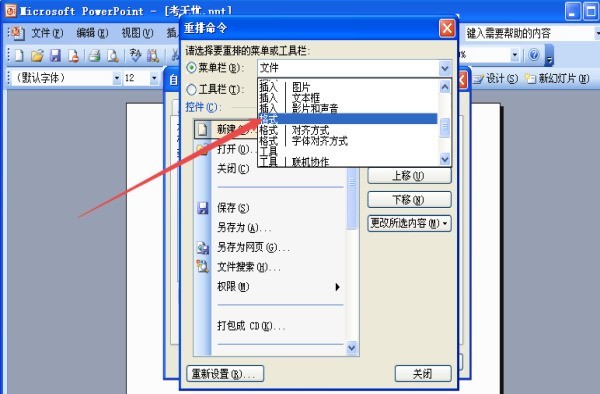
6. Click the command you want to move on the left, and select Move Up or Move Down on the right.
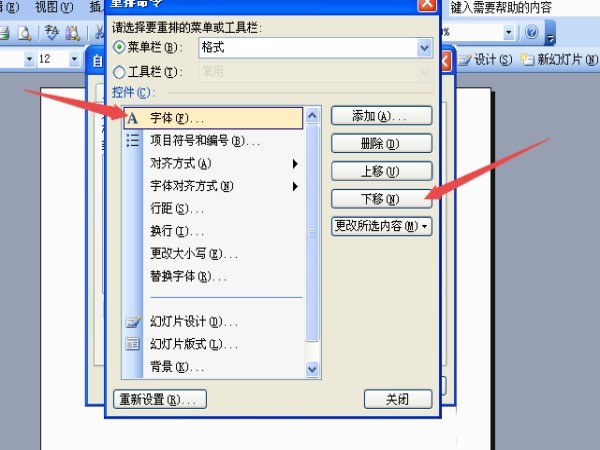
The above is the detailed content of Steps for customizing the position of the toolbar in PPT format. For more information, please follow other related articles on the PHP Chinese website!




