
In our daily work, we often need to use PPT to create presentations. Sometimes, we may need to adjust the order of slides. Today, PHP editor Xiaoxin will introduce to you the simple steps to freely change the position of slides in PPT, so that you can easily customize the arrangement of slide positions. Follow the editor to learn together!
1. Open the PPT. If you want to swap slides 4 and 2, and so on, what should you do? Select slide 4 with the mouse, drag it directly upward to position 2, and release.
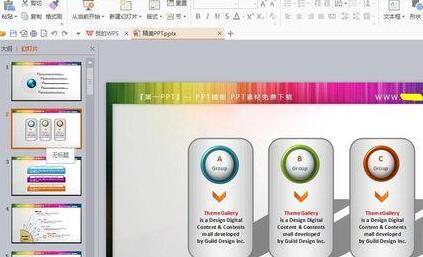
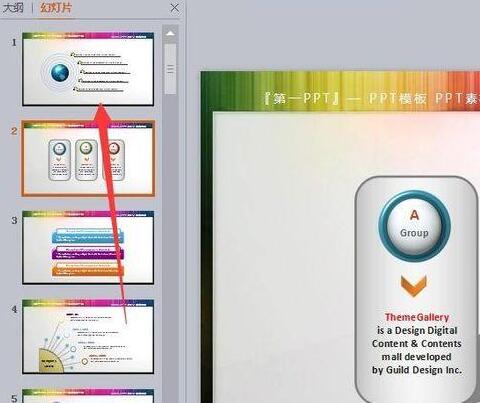
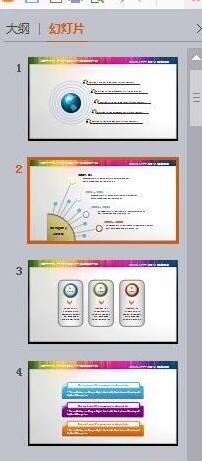
#2. In the same way, you need to move the 55th slide to the position of the 20th slide. In the same way, select the 55th slide. Drag directly upward. If there are multiple consecutive slides, hold down; SHIFT to select the target slide and drag. If there are multiple discontinuous slides, hold down;CTRL to select the target slide and drag.
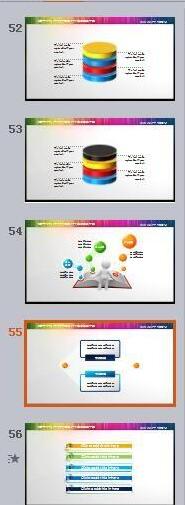
Operation method two:
1. Select [View] in the menu bar ---- [Slide Browser] The lower window will arrange the slides horizontally and in order. piece.
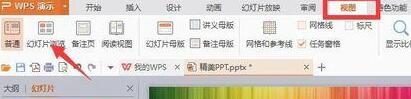
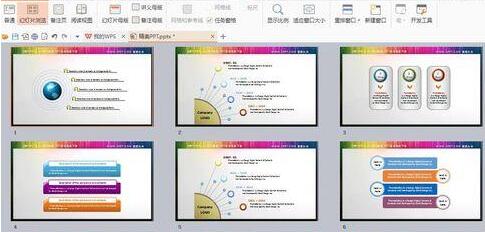
#2. Now you can drag and drop freely, and the picture can be seen clearly. Similarly, you can hold down SHIFT to select a continuous slideshow. Hold down CTRL to select non-consecutive slides.
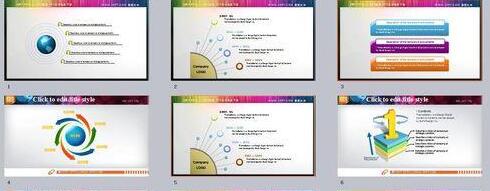
The above is the detailed content of How to freely change the position of slides in PPT. For more information, please follow other related articles on the PHP Chinese website!




