
php editor Banana will introduce you to the steps of hiding application icons on oppo k7x. On oppo k7x, hiding application icons can help users better protect their privacy, and can also organize the desktop to make the interface more refreshing and concise. With simple operations, you can easily hide infrequently used applications to make your desktop tidier and more convenient to operate. Next, let us learn the specific steps of hiding application icons on oppo k7x!
1. Open the phone settings and click [Security].
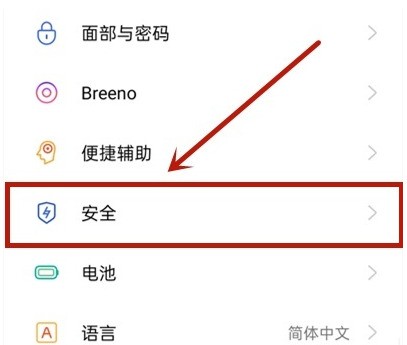
2. Click [Apply Encryption].
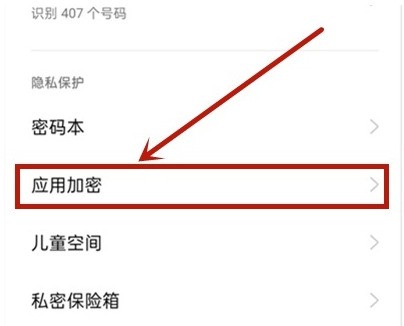
3. Select the application you want to hide.
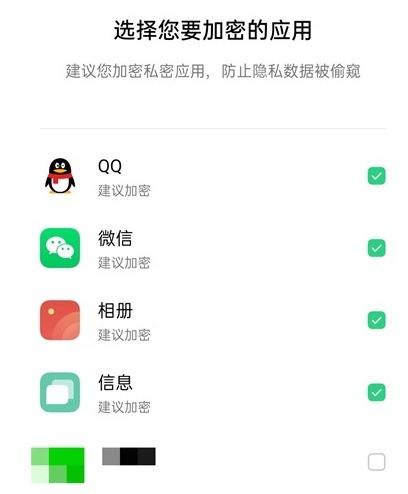
4. After turning on encryption, click this application.
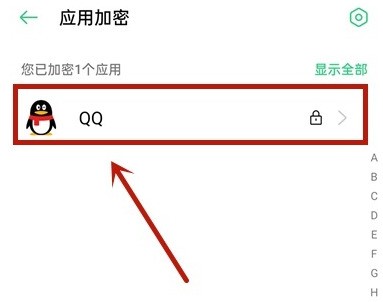
5. Click [Hide desktop icons].
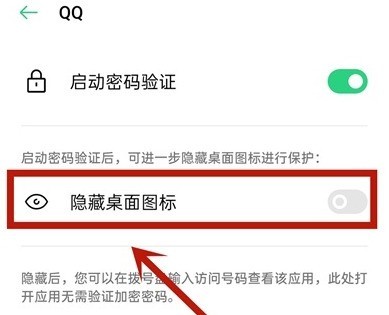
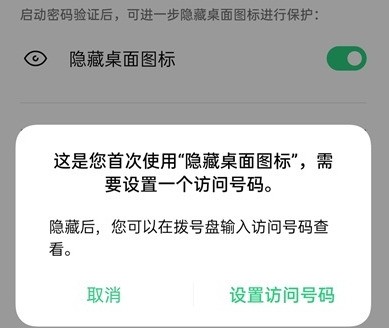
The above is the detailed content of How to hide app icon in oppok7x_Oppok7x hide desktop application steps. For more information, please follow other related articles on the PHP Chinese website!




