
php editor Xinyi will now introduce you to the detailed steps of video editing on oppo reno3 pro mobile phone. With the popularity of social media, video editing has become a daily need for many people, and oppo reno3 pro, as a mobile phone with powerful shooting and editing functions, provides users with a convenient video production experience. Below we will explain in detail how to edit videos on oppo reno3 pro, allowing you to easily create wonderful video works.
1. Click [Soloop Recording] on the desktop - [One-click Generation] - select the corresponding video clip and click [Import].
2. You can choose smart templates according to your own preferences (Happy, Hello 2020, Happy Hour, etc.).
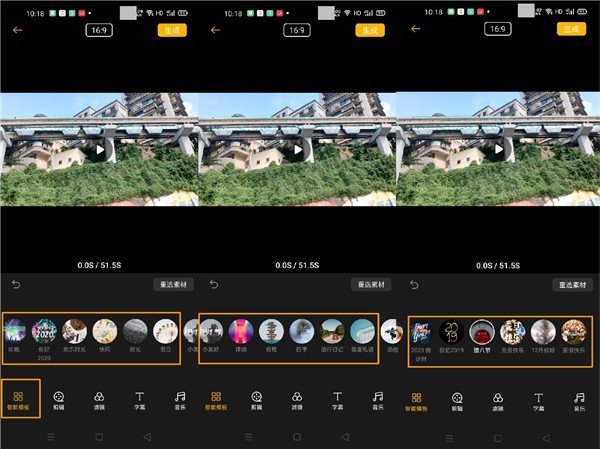
3. Click [Edit] to edit the video.

4. Then choose the filter you like (first sight, twilight, amber, etc.).
5. Add subtitles as needed, add subtitles to the corresponding clips, or add a piece of music to the entire video, and click [Generate].
6. Later, you can view the edited video by entering Soloop to record or the built-in photo album - album.
The above is the detailed content of Detailed steps for editing videos with opporeno3pro. For more information, please follow other related articles on the PHP Chinese website!




