
php editor Yuzai will introduce you in detail the steps to set up automatic call recording. In daily work, call recording is a very important function that can help us record important information and improve work efficiency. To turn on automatic call recording, just follow the simple steps to set it up. Next, we will introduce you step by step how to operate it, so that you can easily master this function and improve your work efficiency.
Nowadays, mobile phones are our important communication tools, and we often have some important calls. We need to save it in the form of recording. Sometimes we may be anxious during a call and forget to press the recording button, which may cause some serious consequences.
The following is for everyone share. We only need to turn on this setting first to record all calls. I will teach you later in the video how to turn on this recording function when we use WeChat voice calls. It is recommended that you patiently record the video After reading it, like and save it, I believe you will use it in the future.
Normally, we can find the recording function on the call interface. Just click the recording button to start recording the entire call process.
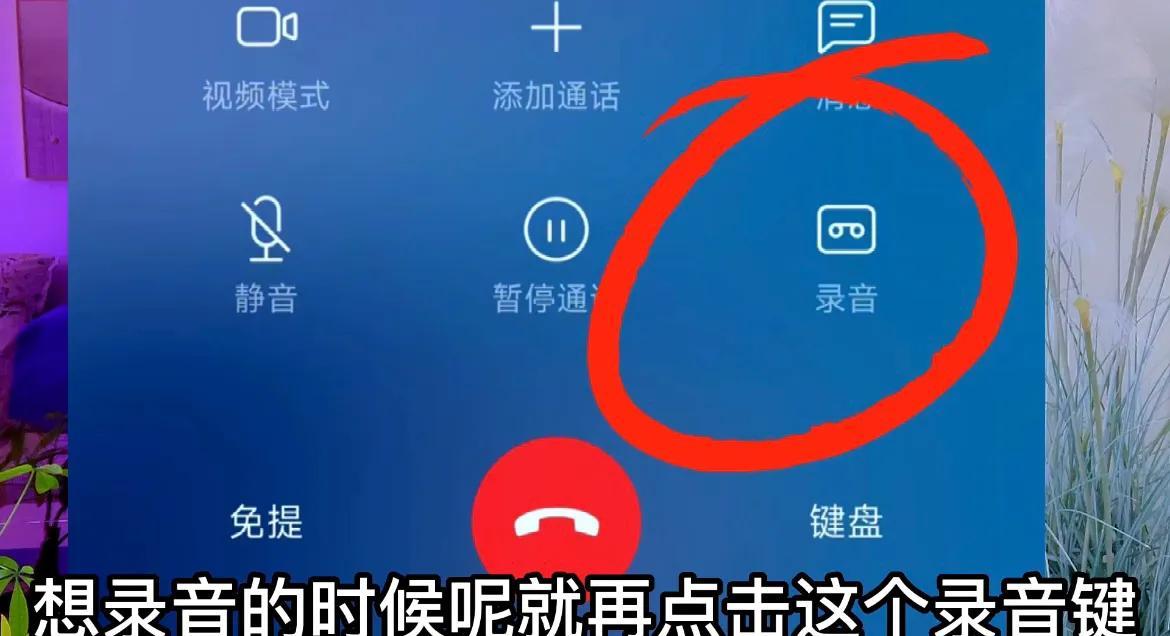
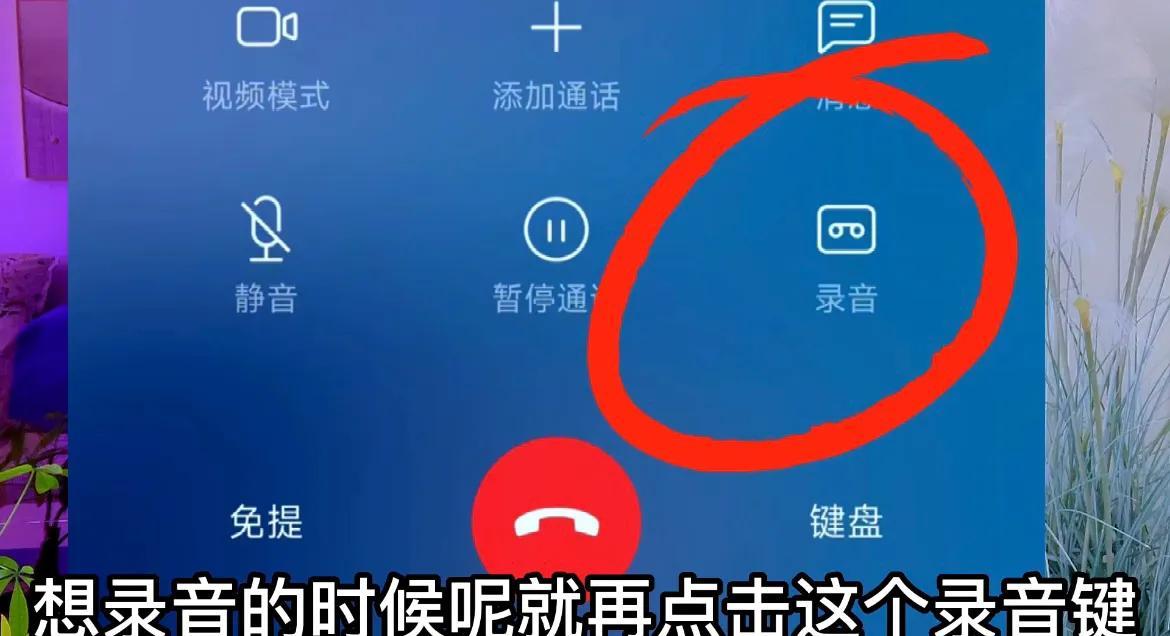
But sometimes it is easy to forget to press the record button due to anxiety. In fact, many of our friends still don’t understand it. We only need Turn on a small switch to realize the automatic recording function.
We can click the dial button on our mobile phone, then click the settings icon in the upper right corner, click call recording,


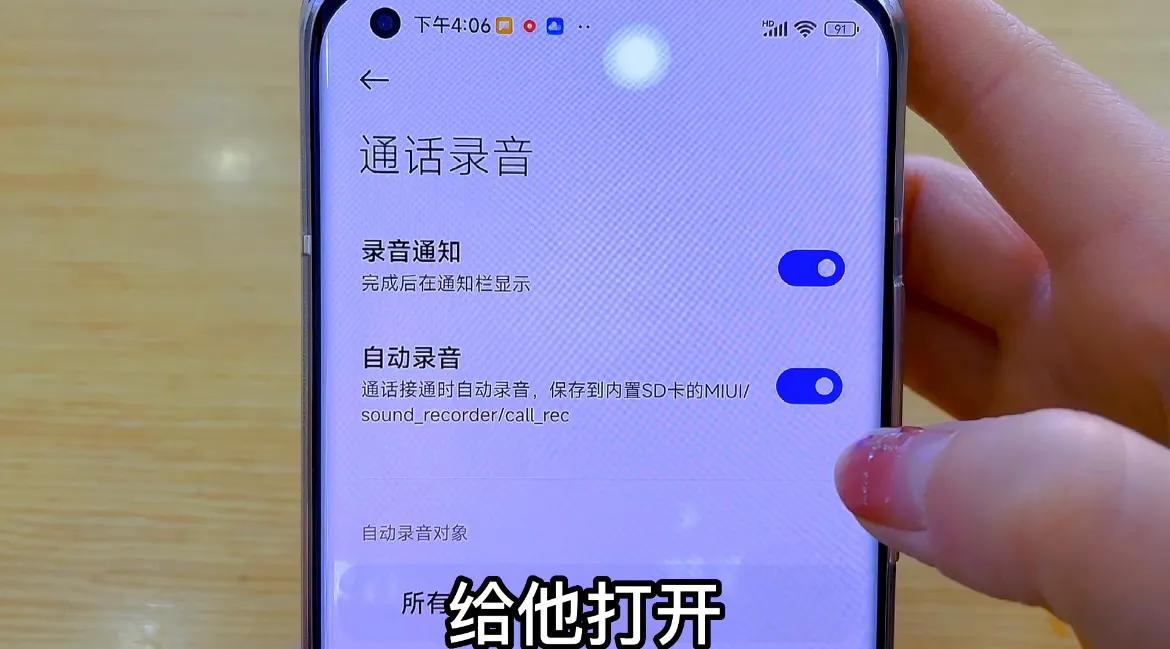
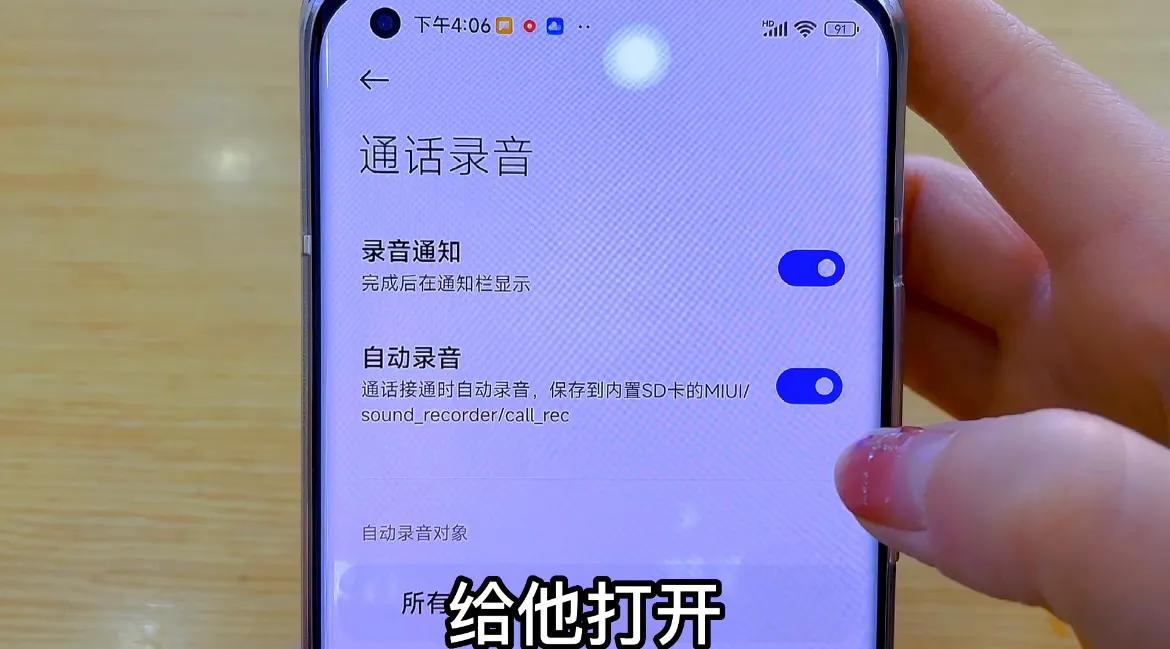
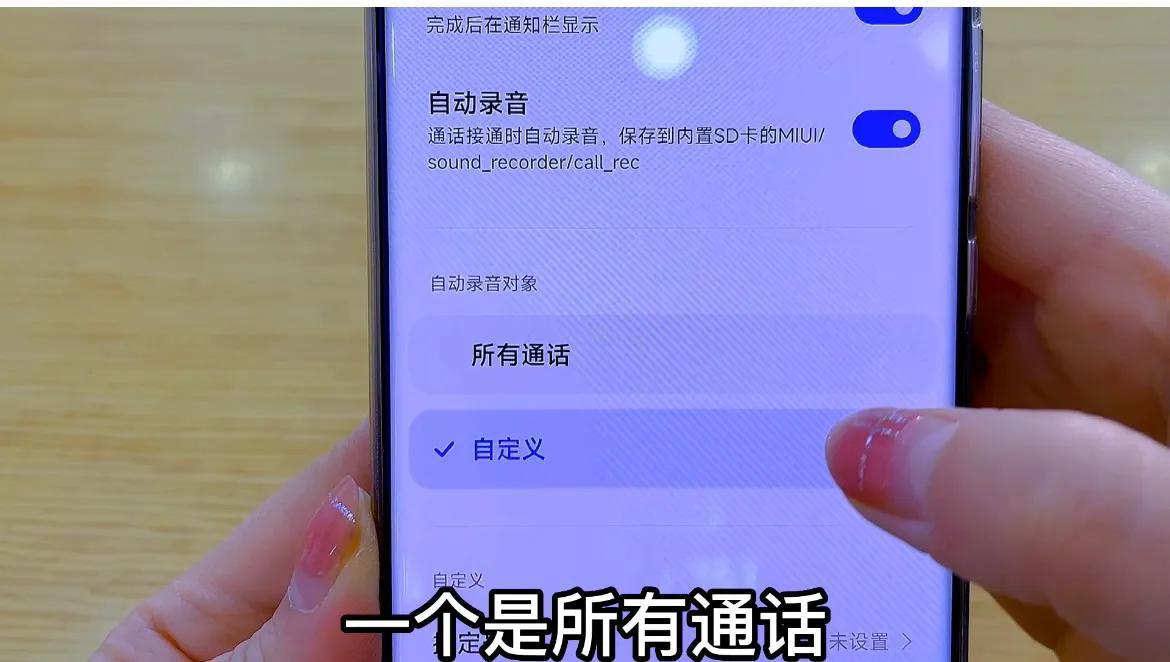
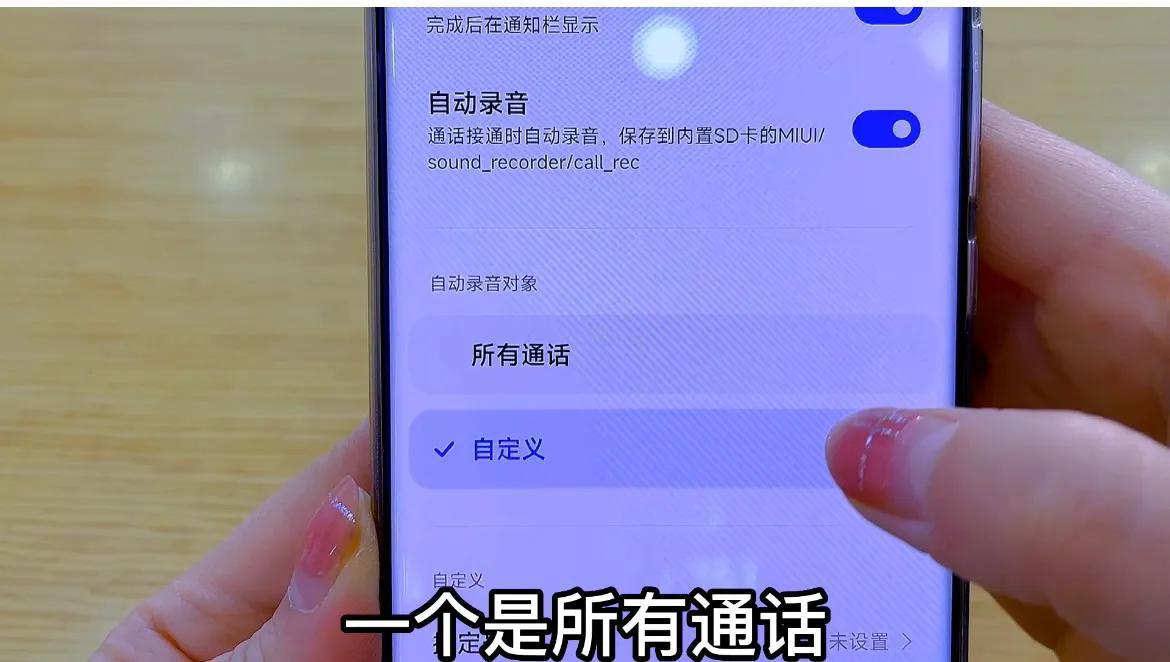
Add contacts in your address book. Here you can select one or more contacts who want to record calls according to your needs. After checking and confirming, when you are talking to the other party, it will Automatically turn on this recording function,
Then if we turn on the switch behind the strange number, we can realize the recording function when we talk to strangers,
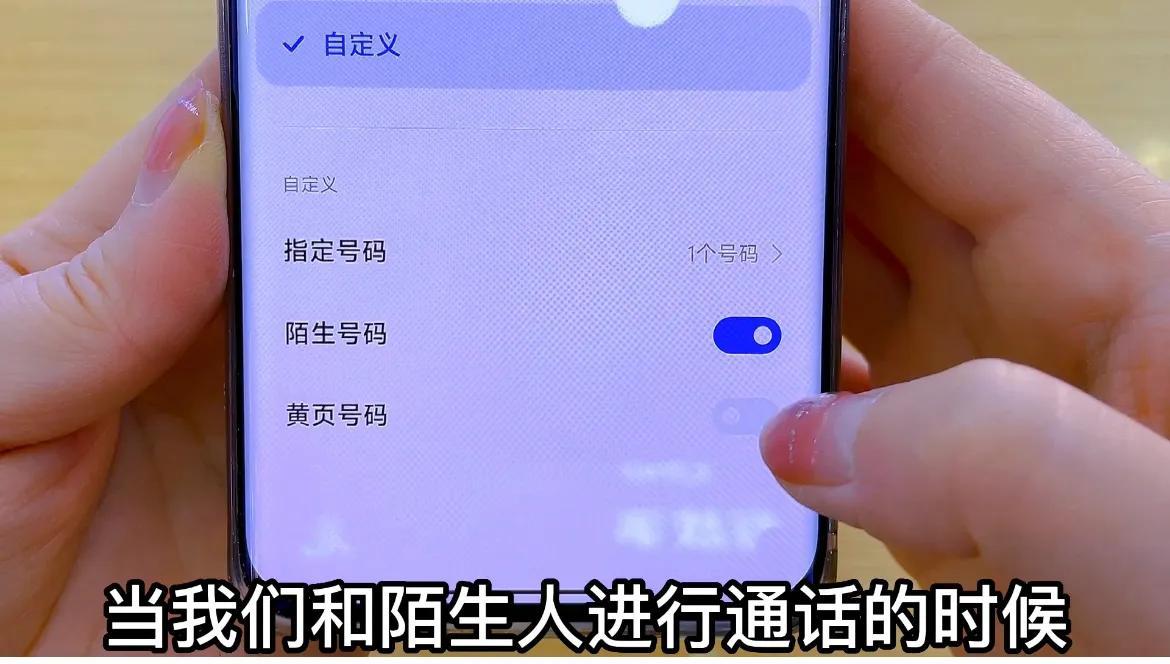
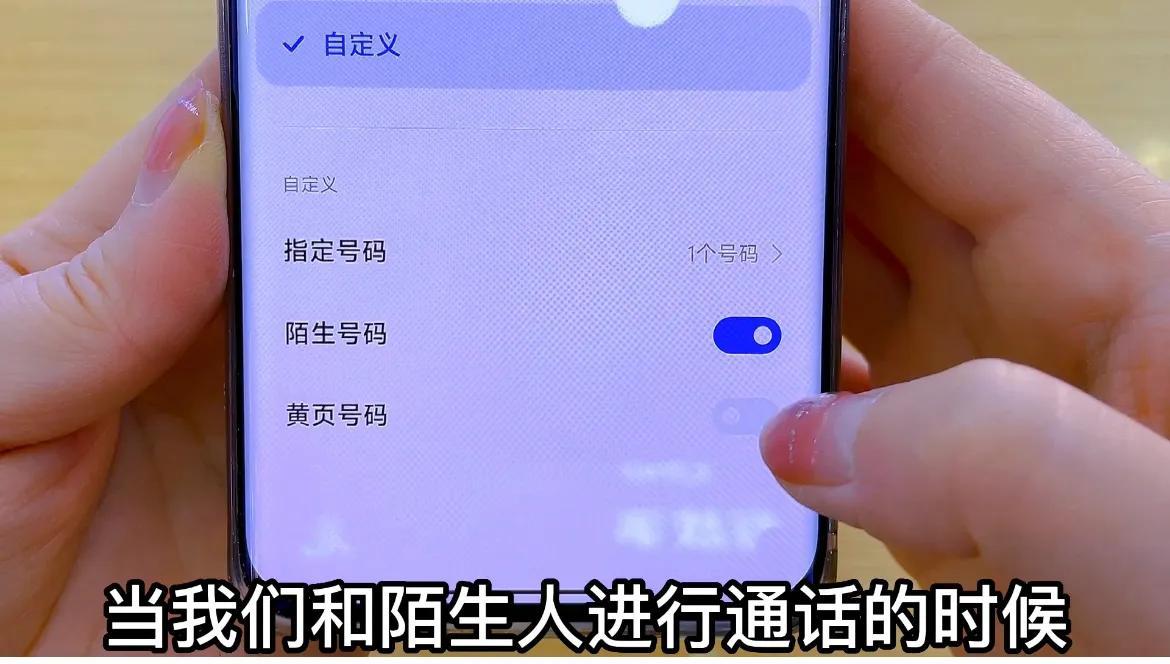
After setting this up, when these people are talking to you, it will automatically save the call recording.
Let’s learn how to view it. For calls that have been recorded, we click on all call records, click on the arrow behind the contact we just called,
Click on more call records here, we click to see the content of the just recorded,
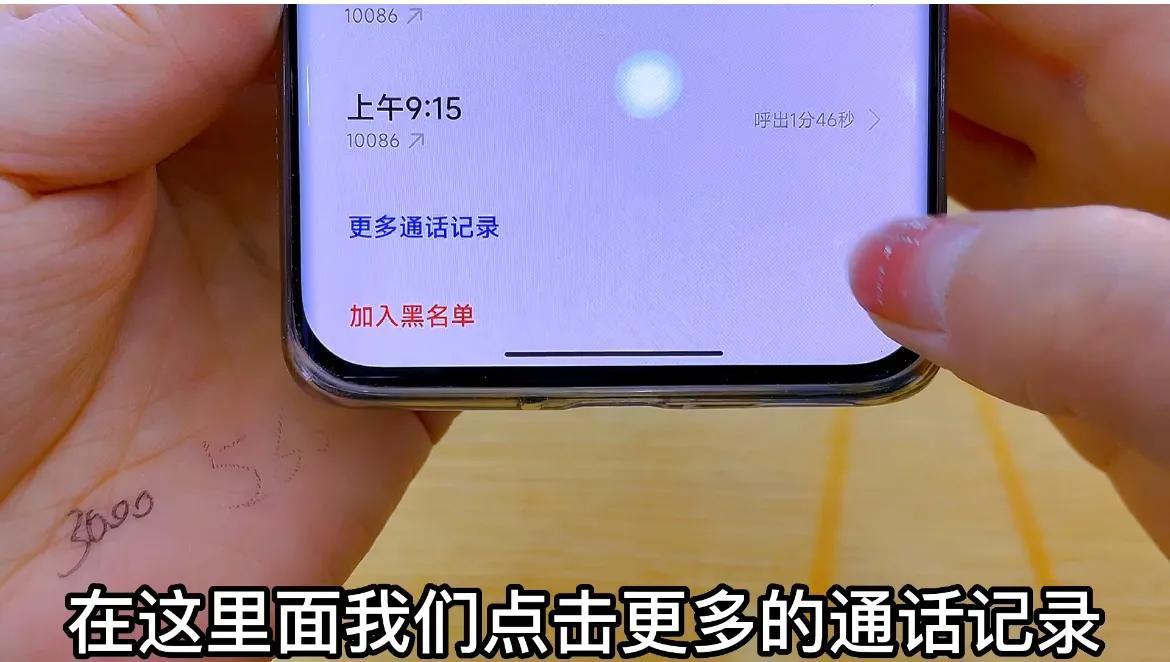
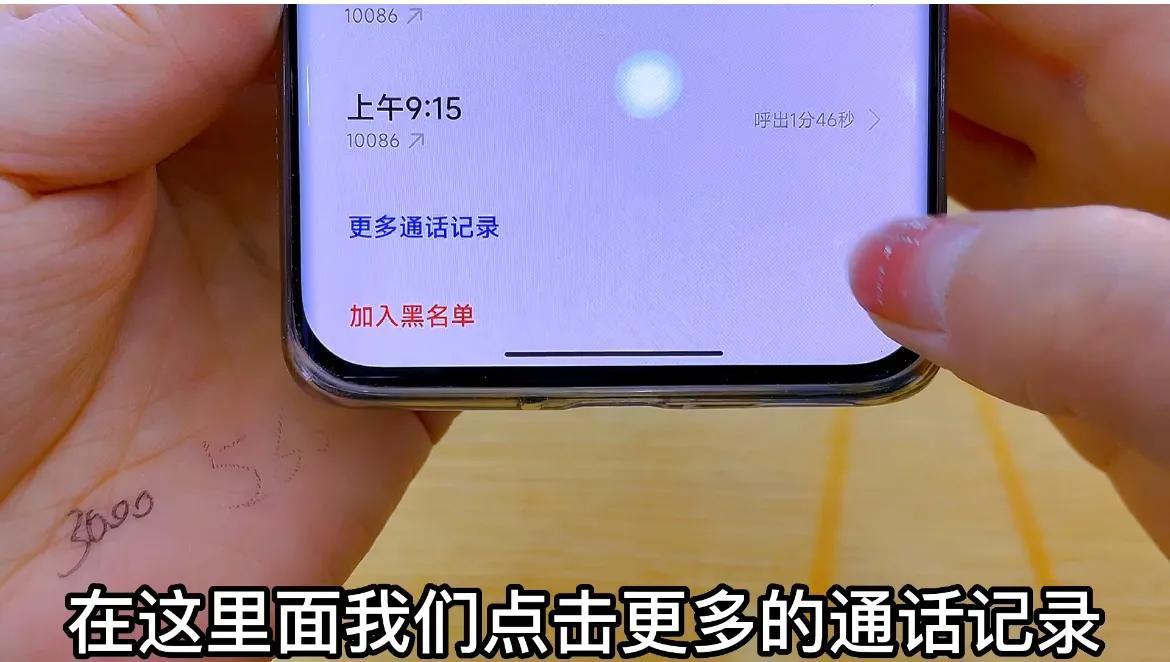
Click again to listen. Then this is how we record the call when we use the mobile phone to make a call,
Let’s take a look at how to record when using WeChat voice chat?
After all, many people’s communication methods have now been transferred to WeChat. Some important chat content also needs to be recorded and saved. The prerequisite for turning on WeChat voice call recording also needs to be set in advance. We can open the phone and find After opening the recorder on your mobile phone, there is a settings button at the top. In this interface, we click to apply call recording,
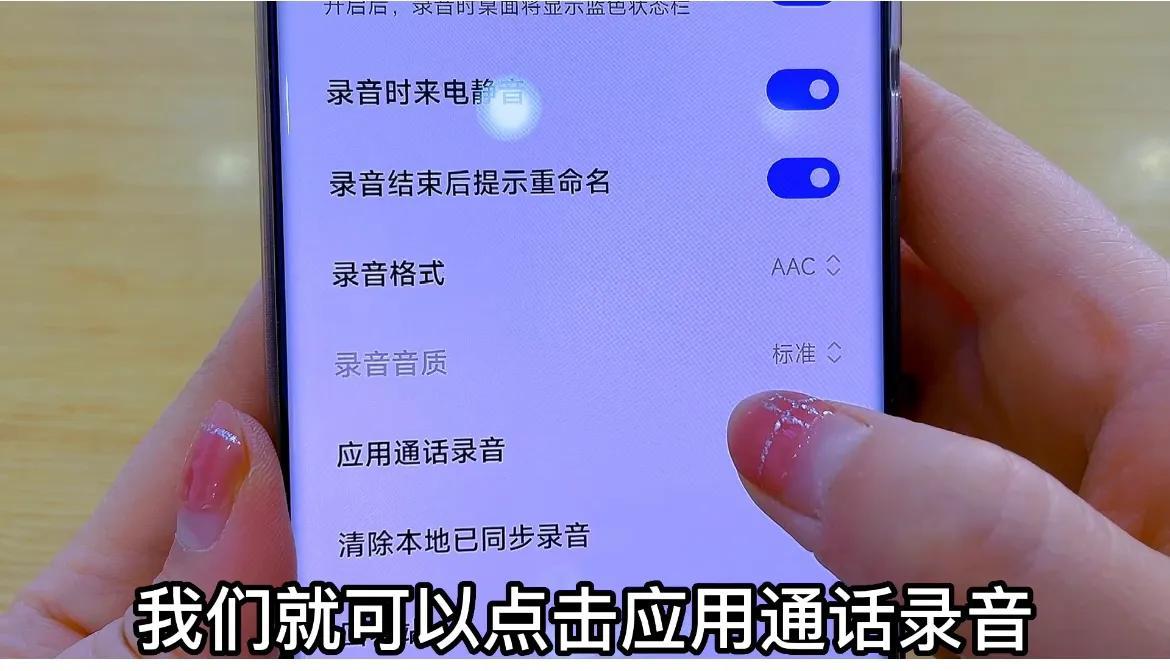
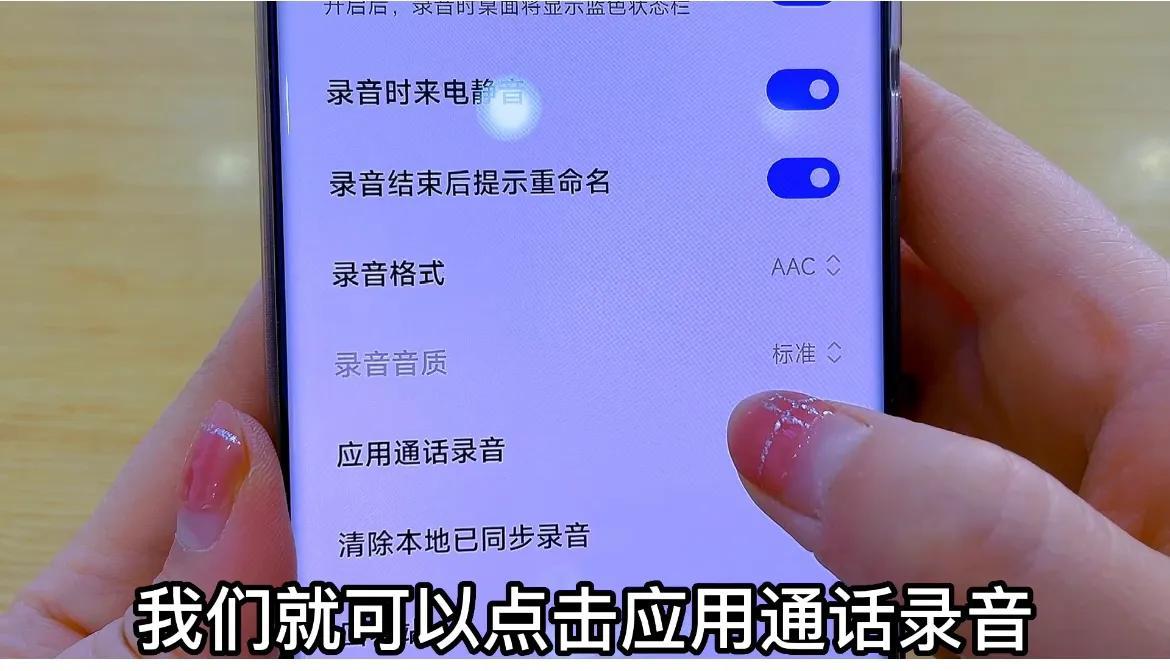
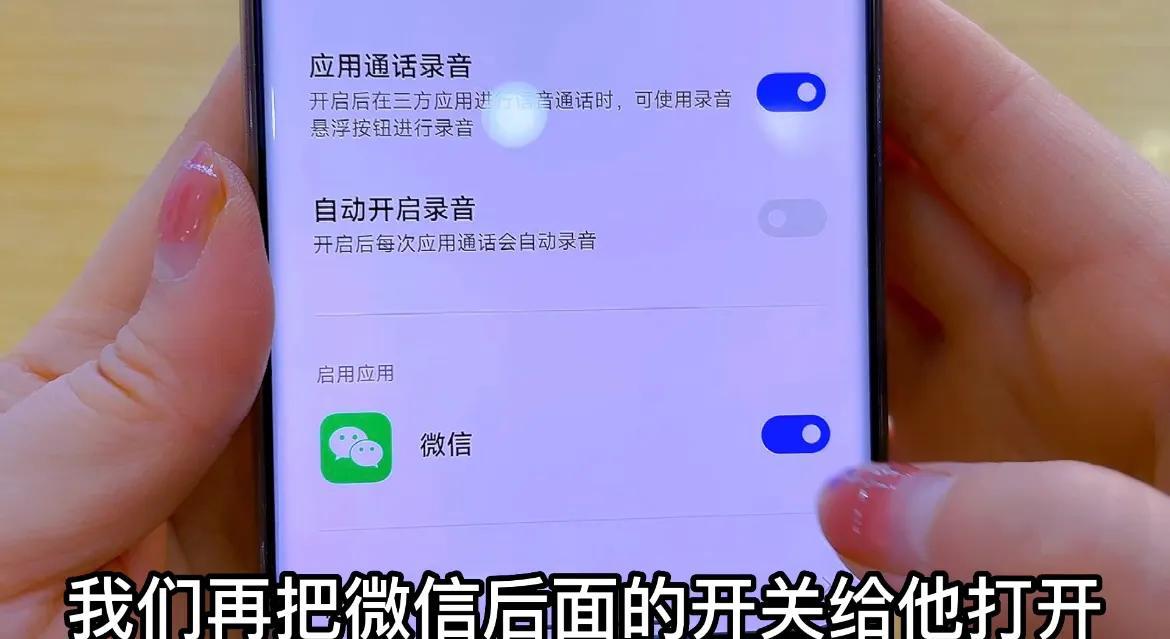
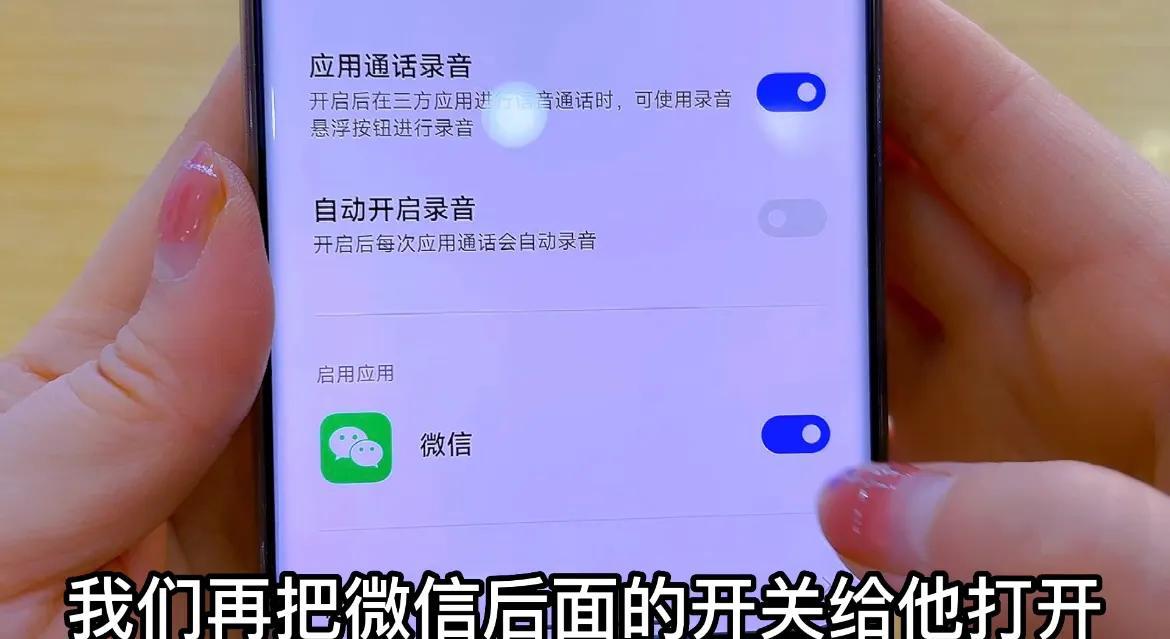


Then we can record directly with one click. Of course, we need to turn on the speaker switch so that we can record what the other party says. You can hear it, and you can also save our call records by recording.
So how do we find the call records we just recorded? It is also very simple, we only need to return to the recorder function.
Click on the three horizontal bars below. There are call recordings and application recordings. We click on the application recording,
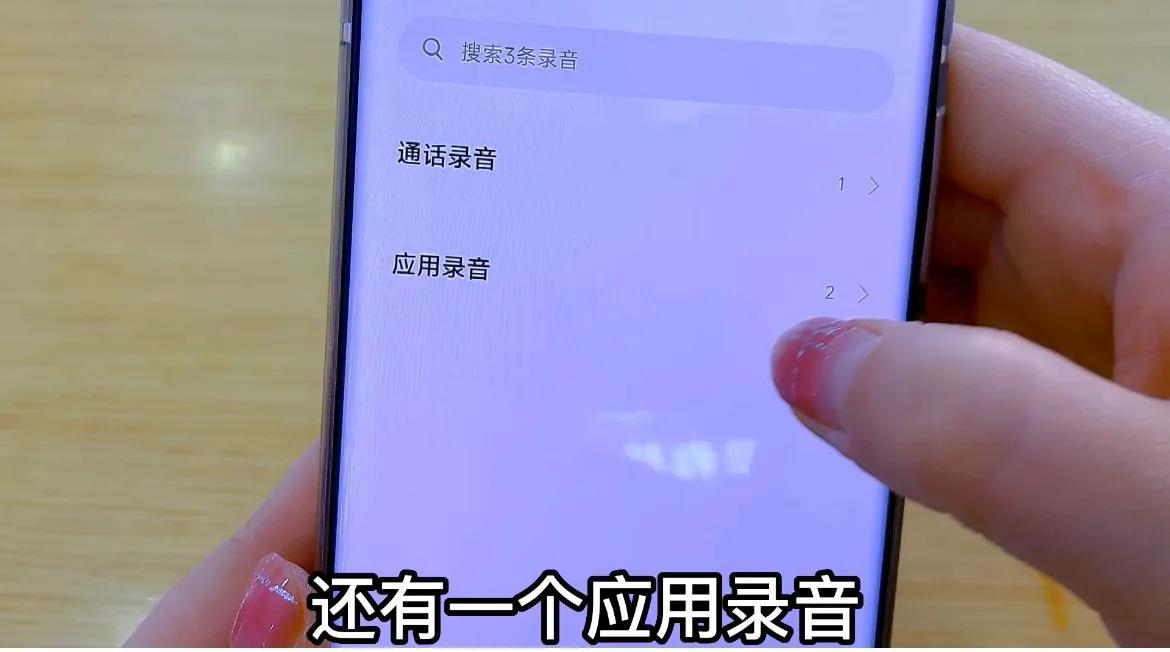
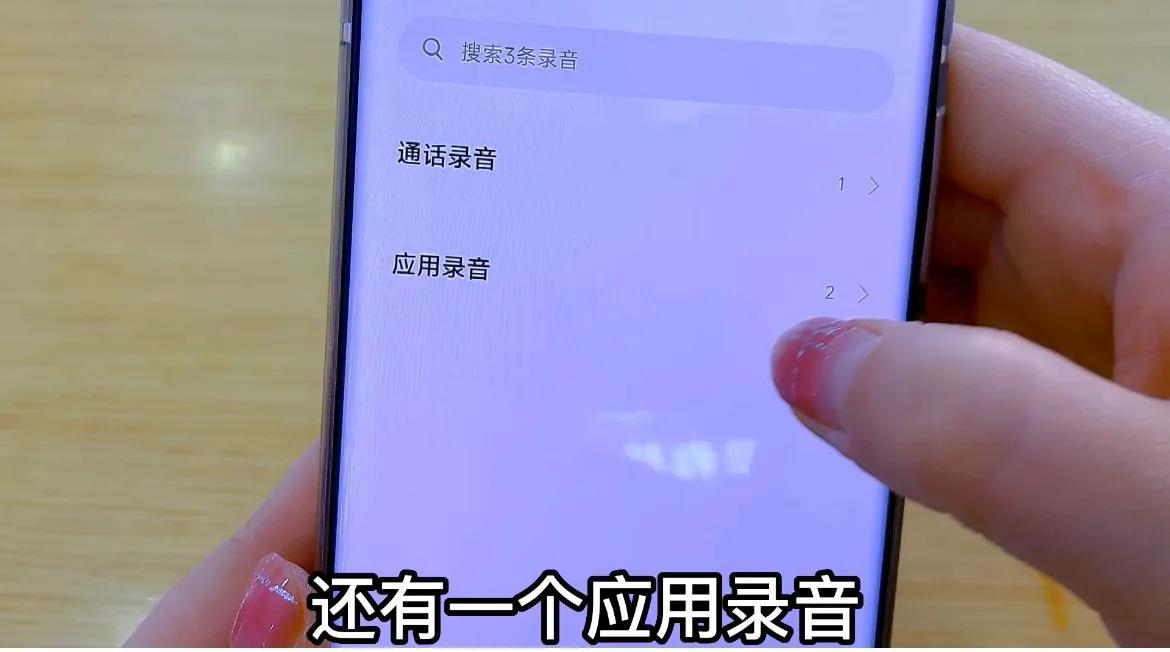
to see the call recording we just saved. When we click on it, we can hear it directly,
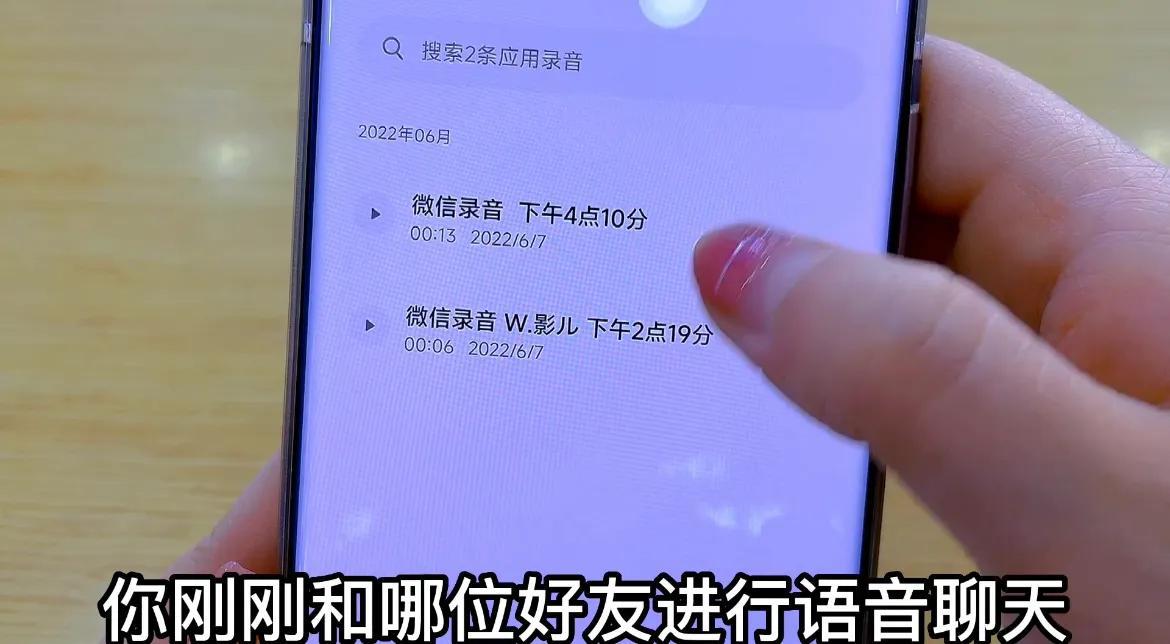
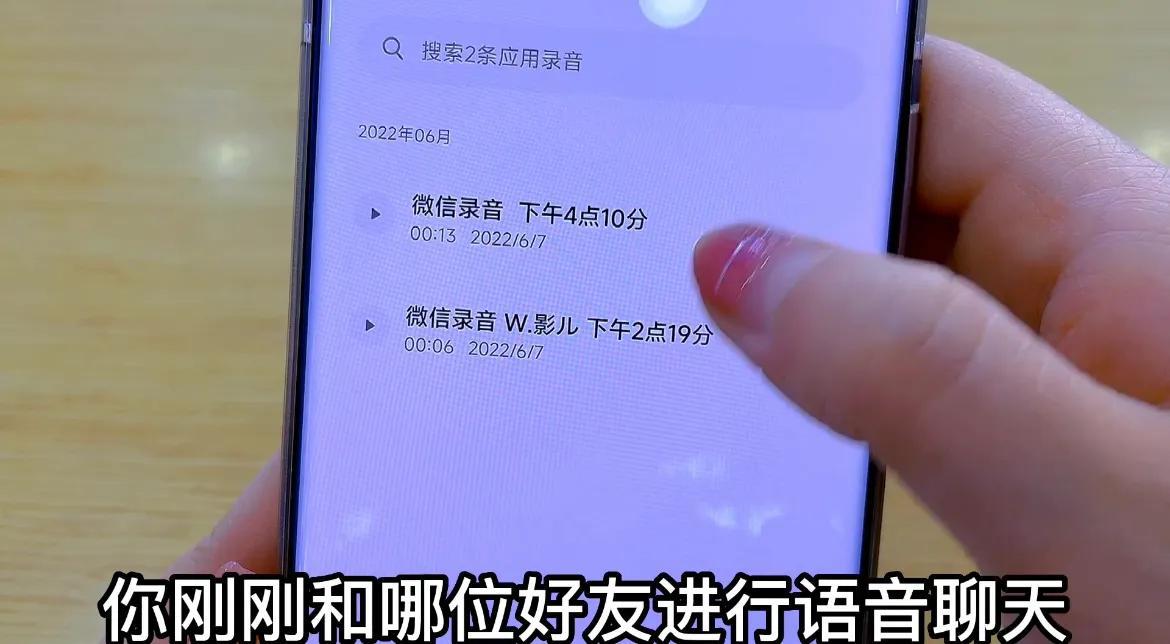
After understanding this function, the operation method is also very simple, everyone can do it Collect the video to learn about the learning settings. Maybe you will use it in the future. After learning, don’t forget to like this place and forward the video to family and friends. Your sharing can help more people in need. People, you can also follow me, I will share more useful videos with you, see you in the next issue!
That’s all for today. I hope this article can help you. After you carefully read the article "How to set up automatic call recording" "Detailed introduction: Operation steps to turn on automatic call recording", you will feel like you are If you have gained something, please give me a thumbs up.
The above is the detailed content of How to set up automatic call recording. Detailed introduction: Steps to enable automatic call recording.. For more information, please follow other related articles on the PHP Chinese website!




