
php editor Xinyi provides you with a solution to the problem that the mouse keeps spinning in the Win11 system. This problem may be caused by system lags, driver problems and other reasons, affecting the normal use of users. Through the detailed solutions in this article, we can help users easily solve the problem of mouse circles in Win11 system and restore your computer to normal operation.
1. Right-click Start in the lower left corner and select "Run" in the option list.
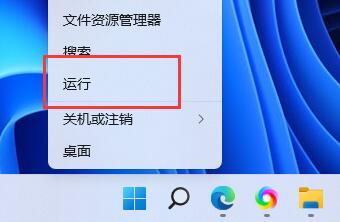
#2. In the open run window, enter "MSConfig" and press Enter to open.
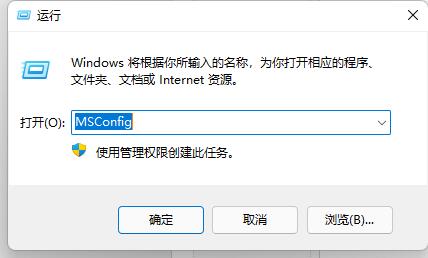
#3. After entering the new interface, find "Selective Startup" and uncheck the "Load Startup Items" box.
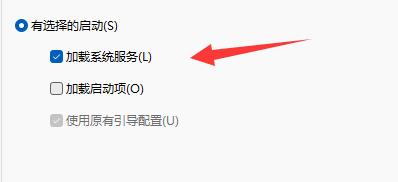
#4. Then switch to the "Tools" tab above and click "Change UAC Settings".
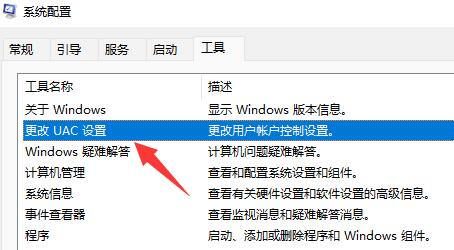
#5. Then click "Start" in the lower right corner.
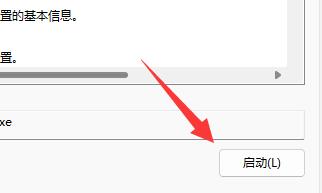
#6. Finally, move the notification slider on the left to "Never notify" at the bottom.
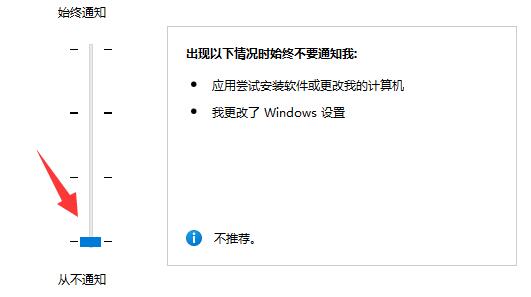
| System settings | |||
| Adjust mouse movement speed | Input method is disabled | Personalize mouse pointer skin | How to disable the input method when playing games |
| Face recognition cannot be used | Win11 Changing Account Name Tutorial | Operation win11 Show Hidden Window | Set U Disk to Start |
| Look at the solid-state drive capacity | One-click system reinstallation tutorial | Close recently used files | Change the name of the win11 boot page |
| Change the computer icon | Change the win7 theme | win11 hidden window | Icon darkening adjustment |
| Task Bar widening solution | Turn off mono | Customize the taskbar size | Cursor flashing speed adjustment |
| Create a new account | Change the computer name | Frozen glass effect on | Enhanced audio |
| ##Adjust computer brightness | Turn off fast startup method | Set CPU performance | |
The above is the detailed content of What should I do if my mouse keeps spinning in circles in Win11? This article will help you solve it easily. For more information, please follow other related articles on the PHP Chinese website!
 How to repair lsp
How to repair lsp
 There is no WLAN option in win11
There is no WLAN option in win11
 How to skip online activation in win11
How to skip online activation in win11
 What should I do if the mouse stops moving?
What should I do if the mouse stops moving?
 How to adjust mouse sensitivity
How to adjust mouse sensitivity
 Win11 skips the tutorial to log in to Microsoft account
Win11 skips the tutorial to log in to Microsoft account
 How to open win11 control panel
How to open win11 control panel
 Introduction to win11 screenshot shortcut keys
Introduction to win11 screenshot shortcut keys




