
php editor Apple introduces to you how to use scrolling screenshots and long screenshots on iPhone 12. Apple 12 series mobile phones support the scrolling screenshot function, allowing you to easily capture long page content. The operation is simple, just press the volume button and side button. In addition, iPhone 12 also supports the long screenshot function, which allows you to save complete information at once by intercepting the entire page content. Want to know more operating tips? Read on for our detailed guide!
1. Open the Safari browser that comes with your phone and enter a webpage that requires a screenshot.
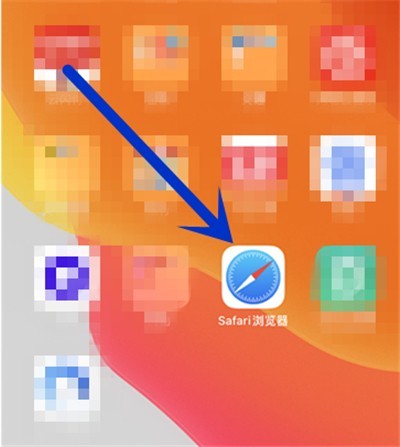
2. Then use your mobile phone to take a screenshot, click on the screenshot in the lower left corner to edit the image, and click on the full page.
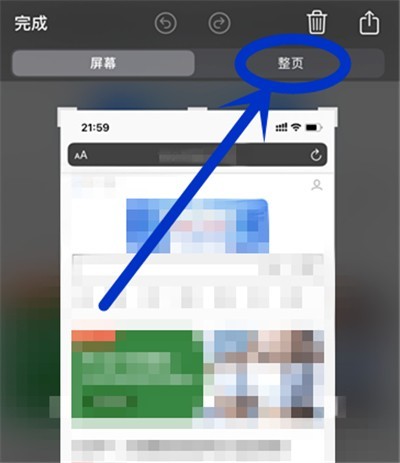
3. Pull down the long image on the right to preview the image.
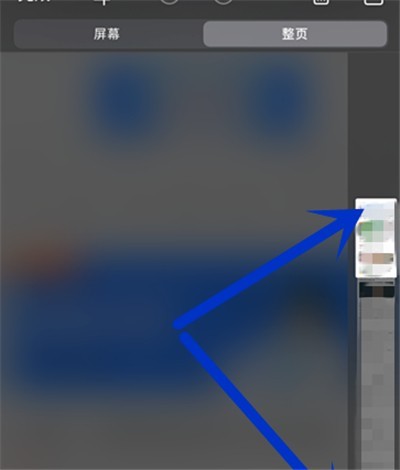
4. After taking the screenshot, click [Finish].
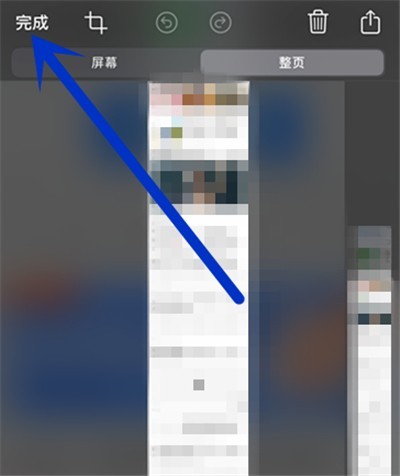
The above is the detailed content of How to take scrolling screenshots on iPhone 12_How to take long screenshots on iPhone 12. For more information, please follow other related articles on the PHP Chinese website!




