
php editor Apple will introduce to you how to adjust the microphone mode of iPhone 13. Apple 13 supports multiple microphone modes, and users can change them according to actual needs. With simple operations, you can easily adjust the microphone mode to improve call and recording effects. When using your iPhone 13, knowing how to adjust the microphone mode will help you better enjoy the features and performance of your device. Let’s explore how to adjust the microphone mode on iPhone 13!
1. Swipe down from the right side of the phone screen, open the control center, and click [Microphone Mode].
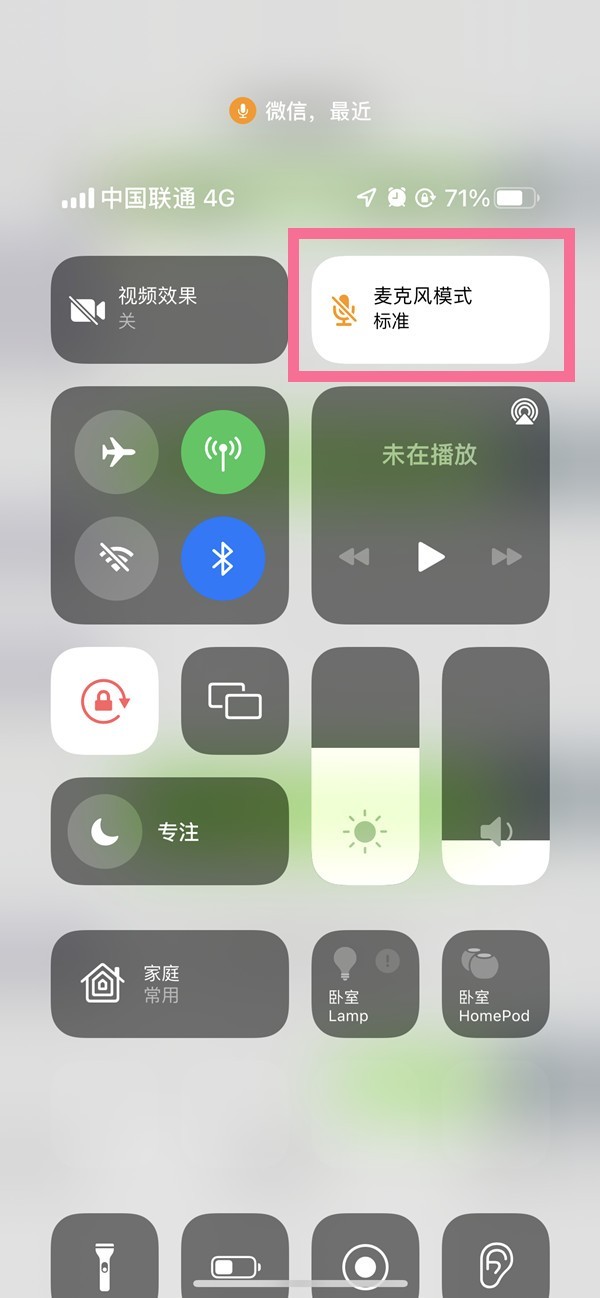
2. In the interface, we can see three modes: [Standard], [Voice Highlight] and [Wide Spectrum], just choose the mode you need.
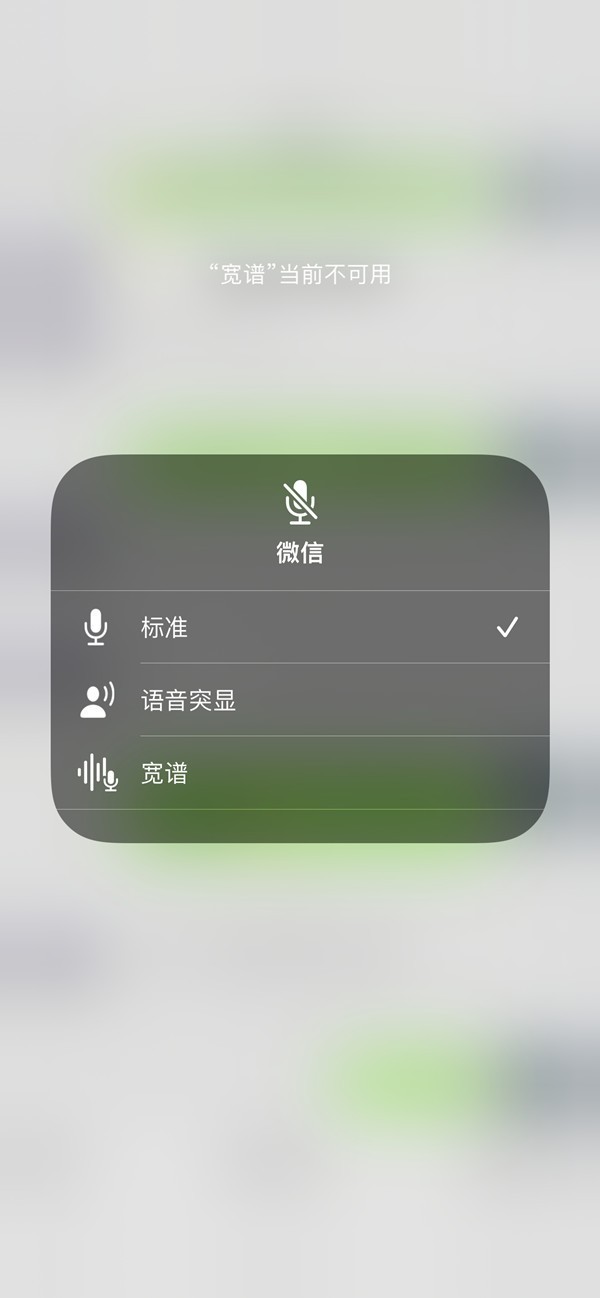
The above is the detailed content of Where to adjust the microphone mode on iPhone 13_Introduction to how to change the microphone mode on iPhone 13. For more information, please follow other related articles on the PHP Chinese website!




