
php editor Strawberry will introduce to you how to restore factory settings on a win11 computer. When using a win11 computer, you may sometimes encounter system problems or personal needs and need to restore factory settings. This process can help you restore your computer to its original state and solve various problems. Next, we will introduce in detail where to restore factory settings on a win11 computer, as well as the specific operation steps, so that you can easily do it!
1. First open the win11 system and click on the start menu logo at the bottom of the desktop.
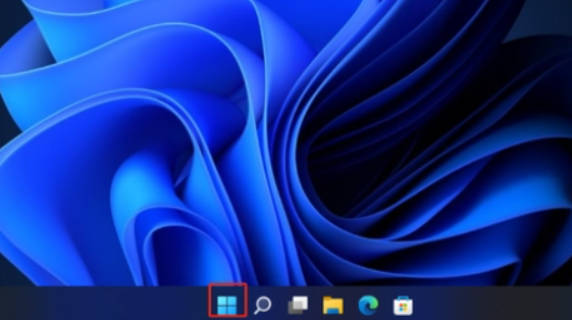
#2. Select Settings in the pop-up dialog box to enter.
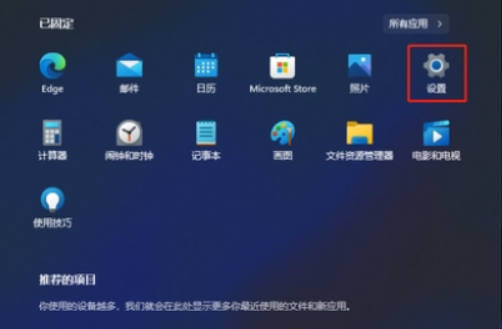
#3. Select Windows Update on the left side of the settings interface, and then click Advanced Options on the right side.
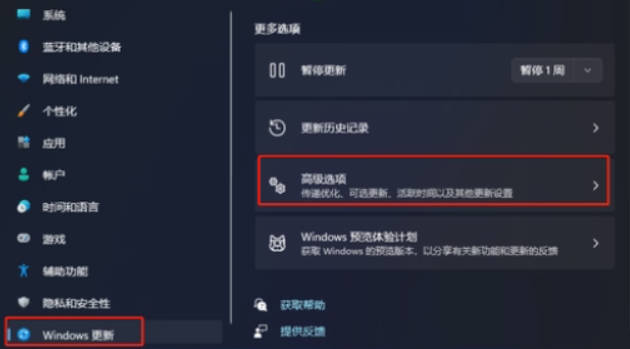
4. After entering the advanced options, click Recovery on the left.
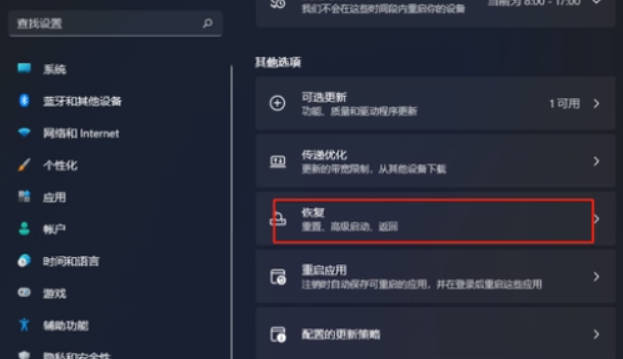
#5. Continue to click the Initialize Computer option.
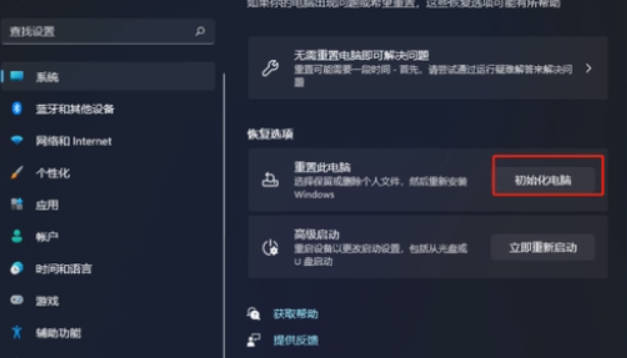
#6. Choose whether to delete all content as needed, and then wait for the system to restore factory settings.
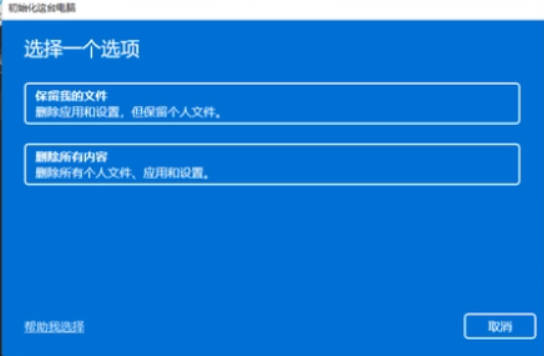
The above is the detailed content of How to restore factory settings on win11 computer_Where to restore factory settings on win11 computer. For more information, please follow other related articles on the PHP Chinese website!
 Computer is infected and cannot be turned on
Computer is infected and cannot be turned on
 How to prevent the computer from automatically installing software
How to prevent the computer from automatically installing software
 Summary of commonly used computer shortcut keys
Summary of commonly used computer shortcut keys
 Computer freeze screen stuck
Computer freeze screen stuck
 How to measure internet speed on computer
How to measure internet speed on computer
 How to set the computer to automatically connect to WiFi
How to set the computer to automatically connect to WiFi
 Computer 404 error page
Computer 404 error page
 How to set up computer virtual memory
How to set up computer virtual memory




