
php editor Zimo teaches you how to set up multi-window mode in Google Chrome so that you can view multiple web pages at the same time and improve work efficiency. Multi-window mode allows you to open multiple windows on the same screen and switch browsing content quickly and easily. Follow the editor's steps to easily implement multi-window browsing and enjoy a more convenient Internet experience.
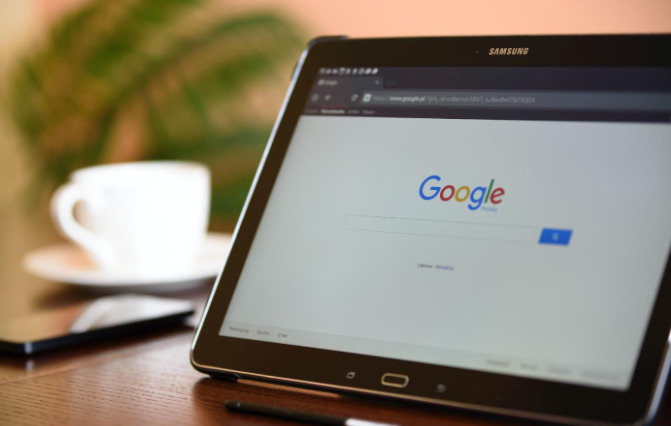
1. Open Google Chrome on the desktop (as shown in the picture).
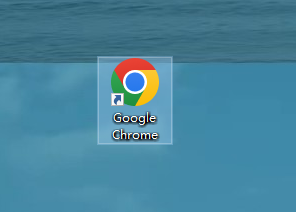
#2. Click the menu in the upper right corner of Google Chrome (as shown in the picture).
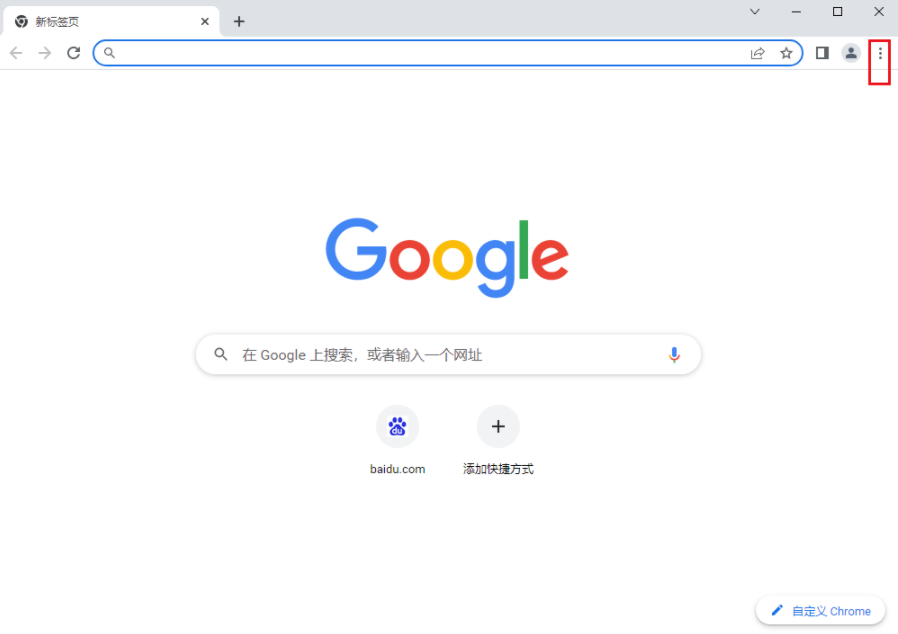
#3. Click the Settings option in the menu (as shown in the picture).
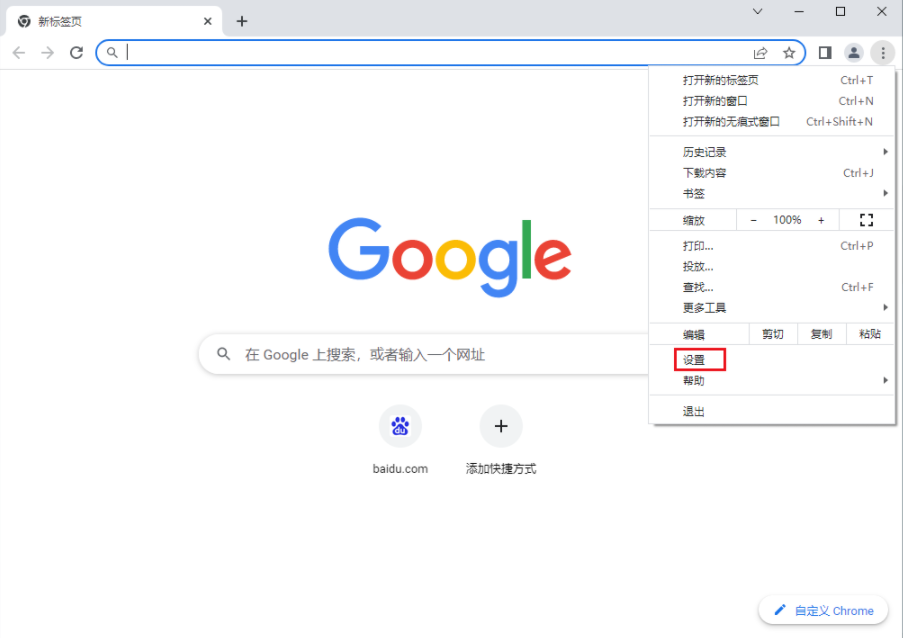
#4. Select Startup in the settings menu (as shown in the picture).
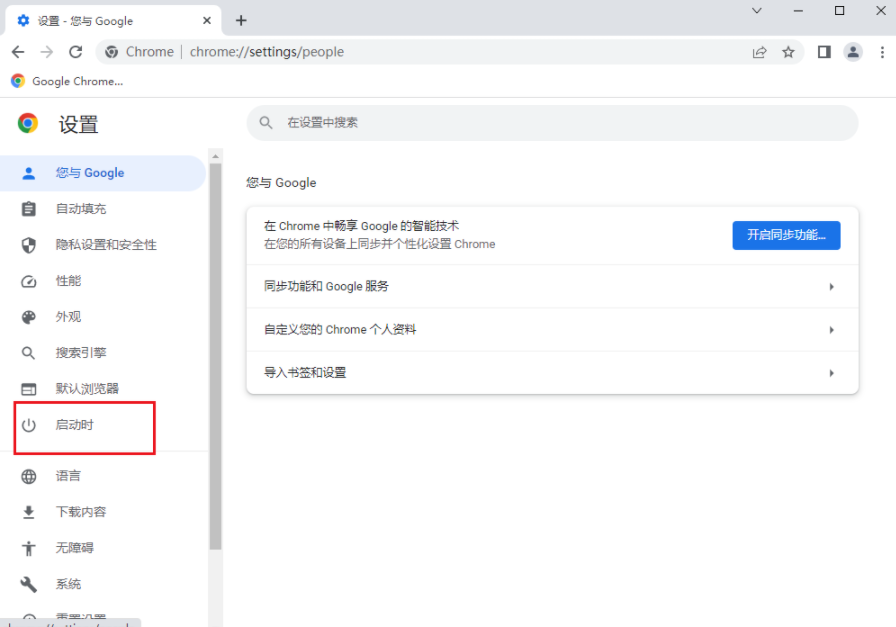
5. Select to open a new tab (as shown in the picture).
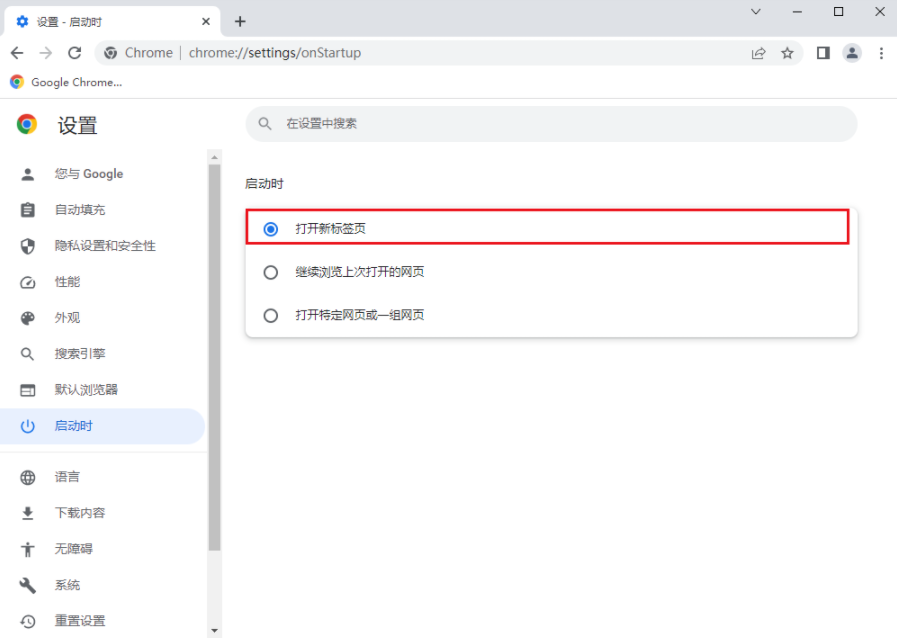
The above is the detailed content of How to set up multi-window mode in Google Chrome. For more information, please follow other related articles on the PHP Chinese website!




