
What should I do if Win10 cannot set this to be a home computer? Some Win10 users fail to set up a home computer and don’t know how to solve it. This article is brought to you by this site to solve the problem Win10 cannot set this to be a home computer. Computer Problem Methods Tutorial.
1. Press the Win S key combination, open Windows Search, then find and click the Control Panel (control) under Popular Applications;
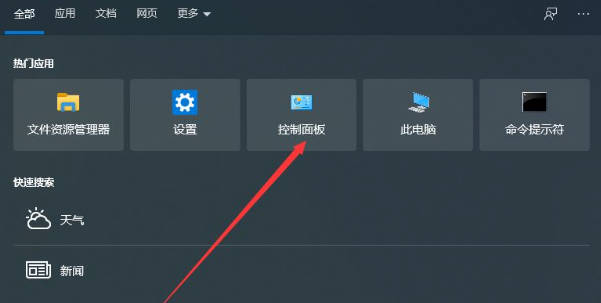
2. All In the Control Panel item window, change the view mode to Large icons, then find and click the Network and Sharing Center under Adjust Computer Settings;
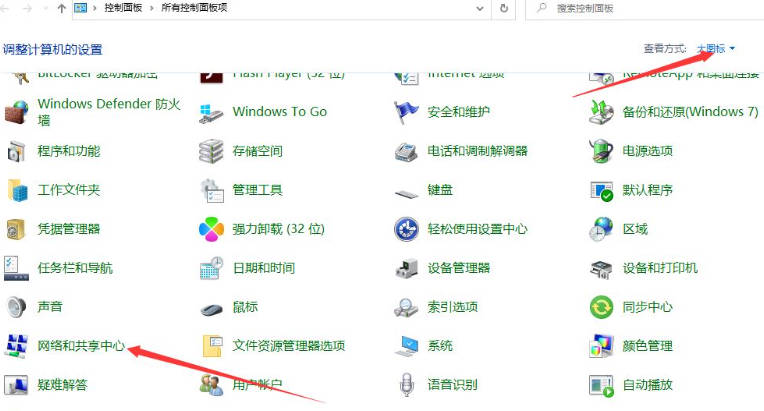
3. Network and Sharing Center window , click Change Advanced Sharing Settings on the left;
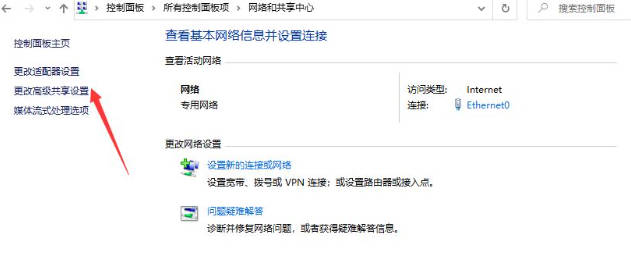
4. In the Advanced Sharing Settings window, click Enable Network Discovery, Enable File and Printer Sharing and Allow Windows to manage HomeGroup connections;
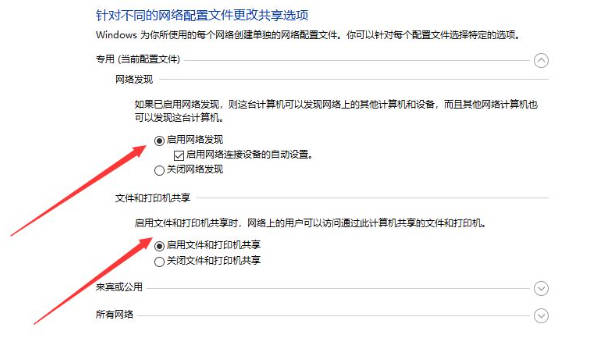
5. In all networks, click Enable Sharing to make it easier for users who can access the network to read and write files in the public folder. Click Save Changes;
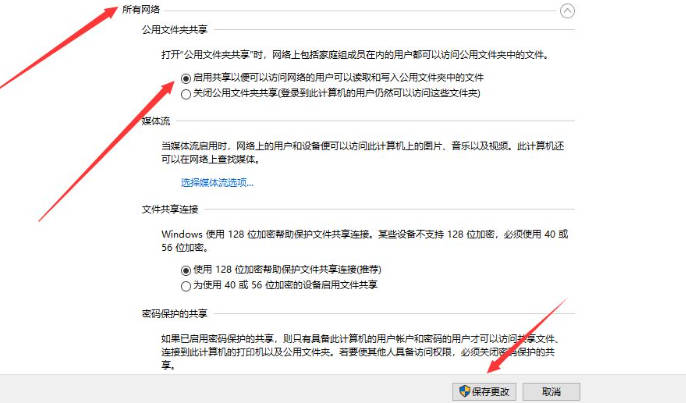
6. Press the Win R key combination to open Run, enter the services.msc command, and click OK;
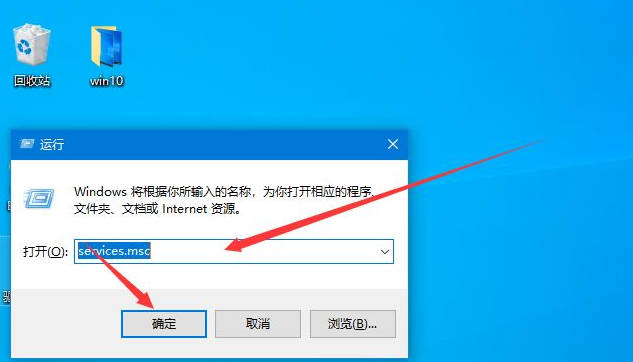
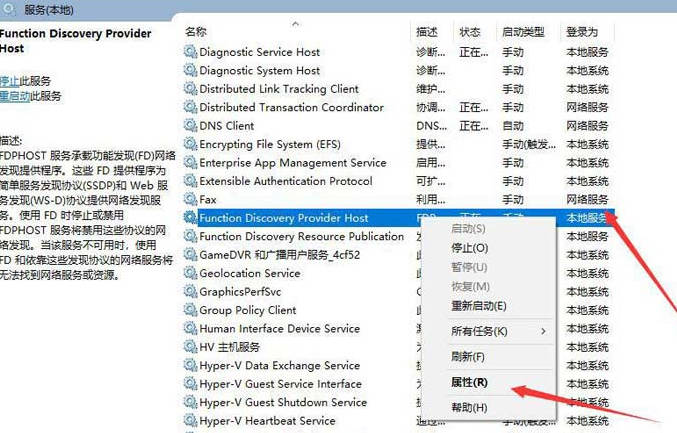
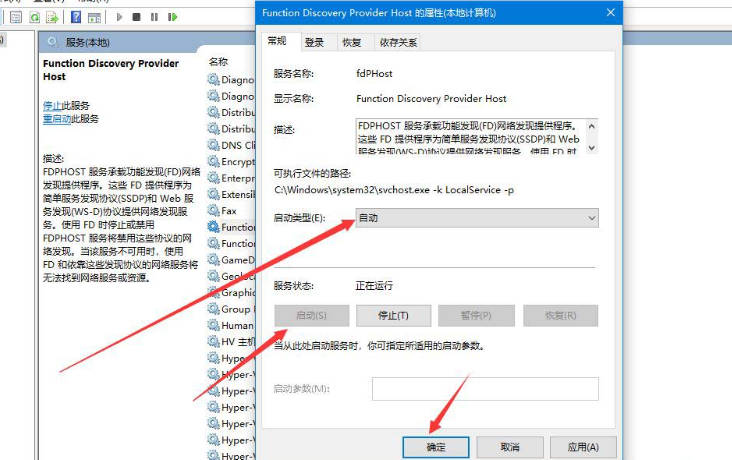
The above is the detailed content of What should I do if Win10 cannot be changed to a home computer? What should I do if I cannot set this to be a home computer?. For more information, please follow other related articles on the PHP Chinese website!
 win10 bluetooth switch is missing
win10 bluetooth switch is missing
 Why do all the icons in the lower right corner of win10 show up?
Why do all the icons in the lower right corner of win10 show up?
 The difference between win10 sleep and hibernation
The difference between win10 sleep and hibernation
 Win10 pauses updates
Win10 pauses updates
 What to do if the Bluetooth switch is missing in Windows 10
What to do if the Bluetooth switch is missing in Windows 10
 win10 connect to shared printer
win10 connect to shared printer
 Clean up junk in win10
Clean up junk in win10
 How to share printer in win10
How to share printer in win10




