
php Xiaobian Yuzai will introduce you in detail how to insert video into the WPS demonstration so that you can get started quickly. Whether you are a beginner or an experienced user, the steps in this article will show you step by step so that you can easily master the technique of inserting videos. Following the guidance of this article, you will be able to easily insert videos into your WPS presentation to add more vivid and rich content to your presentation.
1. Click to open the Insert tab of the WPS demo.
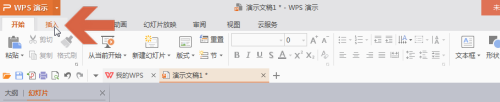
#2. Click the small triangle below the [Video] button as shown in the tab.
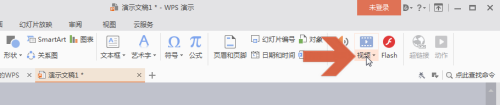
3. Click [Embed local video] in the drop-down list to embed the video file into the wps demo file, which will increase the area occupied by the wps demo file. The size of the disk space, but the video file will not be found.
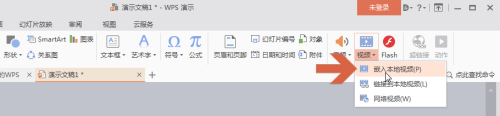
4. Click [Link to local video] in the drop-down list to link the video file to the wps demo file. This will not increase the size of the wps demo file. However, if the linked video file is deleted or moved, the video file will not be found.
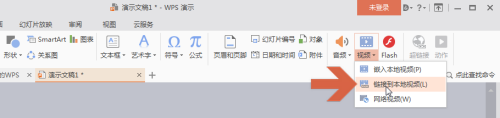
5. After selecting one of the above options, find the video file you want to add in the window that opens, double-click the file, and the video file will be added to the wps demo. middle.
6. After the video file is added to the wps demo, click the play button as shown to play it. We can also click on the video with the mouse, and eight handles will appear. Move the small rectangle in the lower right corner to adjust the video size, and pull it outward to zoom in.
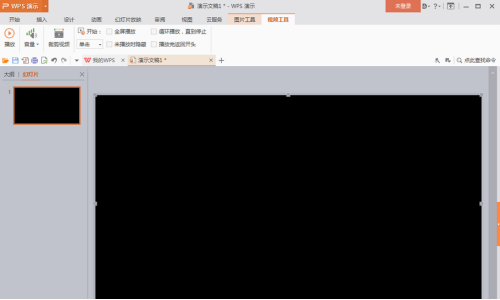
#7. During playback, the play button changes to the pause button as shown in the icon. Click the pause button to pause playback.
The above is the detailed content of Are there any detailed steps on how to insert video into WPS demonstration?. For more information, please follow other related articles on the PHP Chinese website!




