
php editor Youzi will introduce you in detail how to implement automatic sorting in Word documents. Using the serial number function of Word, you can easily automatically sort paragraphs, titles, lists and other content, improving the integrity and aesthetics of the document. With simple settings, you can quickly sort parts or the entire content of your document, making your document more standardized and clear. Next, let us learn the specific steps to implement automatic sorting in Word!
1. First, we open the document to be processed on the computer, as shown in the figure below:
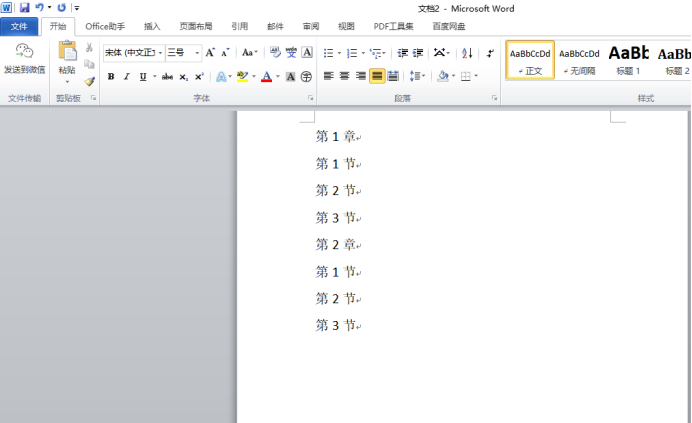
2. After opening the document, select the need to automatically sort In this example, select [Chapter 1] and [Chapter 2] and hold down the Ctrl key to select multiple areas. After selecting, click the [Start] menu of Word with the mouse, as shown in the red circle in the figure below:

3. Click the small triangle symbol to the right of the number on the [Paragraph] toolbar, and click the serial number type you want to select in the pop-up menu, as shown by the red arrow in the figure below:
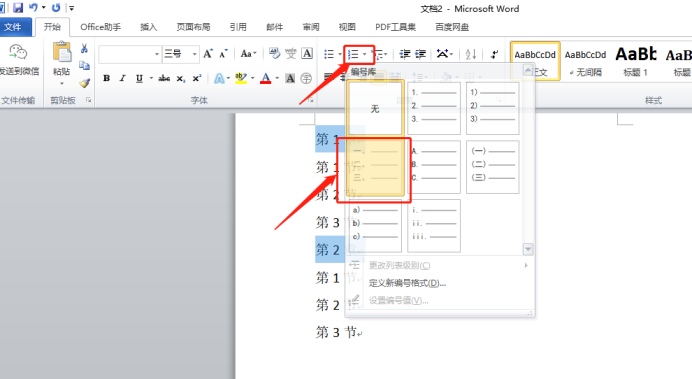
4. Follow the method in step 3 to number the second-level titles, as shown in the red circle in the figure below:
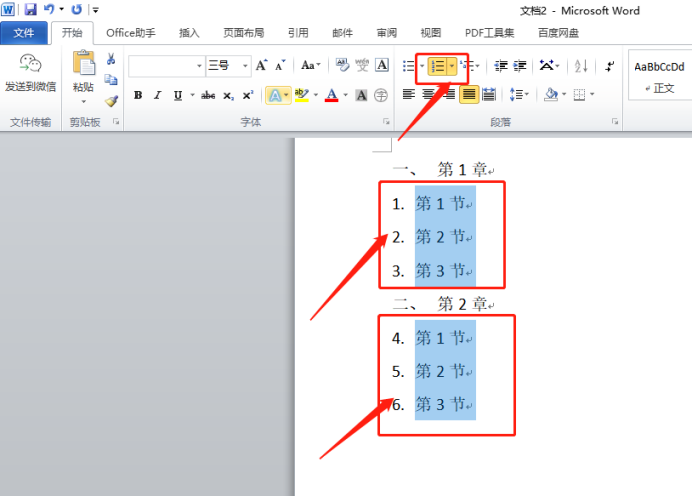
5. At this time, we noticed that the secondary directory number in Chapter 2 continues the number in Chapter 1. You need to right-click on the 1st serial number and select [Restart at 1] in the pop-up menu. Realize renumbering, as shown in the red circle in the figure below:
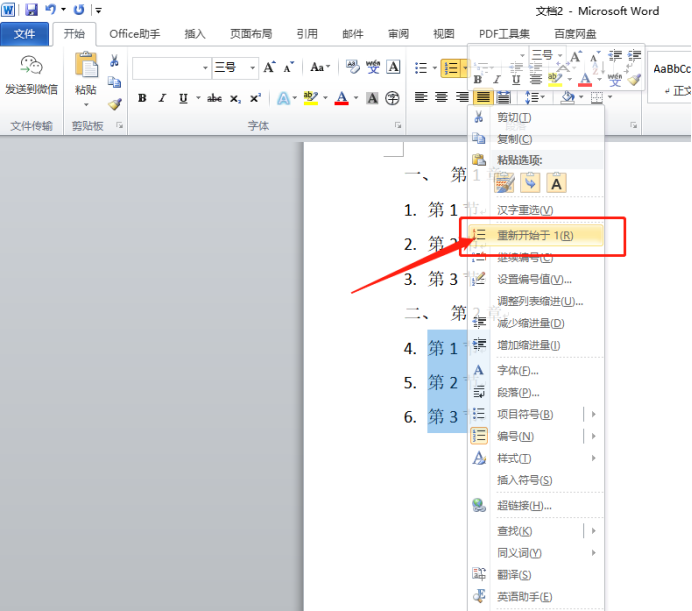
#6. Finally, we can see that the setting is successful, as shown by the red arrow in the figure below:
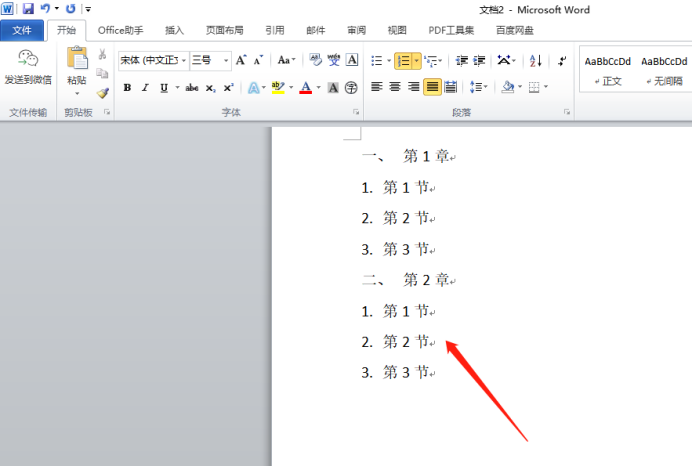
#How to automatically sort word serial numbers, the above 6 steps are enough to complete the operation. If you learn this step, you can save a lot of time and energy. Everyone, open your own word document and give it a try! If you learn one more skill, it will be much easier to use it in the future!
The above is the detailed content of How to automatically sort word serial numbers. For more information, please follow other related articles on the PHP Chinese website!
 How to change word background color to white
How to change word background color to white
 How to delete the last blank page in word
How to delete the last blank page in word
 Why can't I delete the last blank page in word?
Why can't I delete the last blank page in word?
 Word single page changes paper orientation
Word single page changes paper orientation
 word to ppt
word to ppt
 Word page number starts from the third page as 1 tutorial
Word page number starts from the third page as 1 tutorial
 Tutorial on merging multiple words into one word
Tutorial on merging multiple words into one word
 word insert table
word insert table




