
php editor Xiaoxin will answer your question on how to adjust the font size in WPS documents. When using WPS documents, adjusting the font size is a common requirement. Different font sizes can make the document clearer and easier to read. With simple operations, you can easily adjust the font size in the document to give the document the best effect. Next, we will introduce in detail how to adjust the font size in WPS documents, so that you can easily master the skills and improve work efficiency.
Today, we will introduce in detail how to adjust the font size in WPS documents. In order to make it easier for everyone to understand, I have compiled a step-by-step description of [Modifying font size in WPS documents], I hope it can help you!
Find the "WPS Text" icon on the desktop and open it; enter the text you want, such as "Hello World". Please note that the default font size of WPS text is size 5.
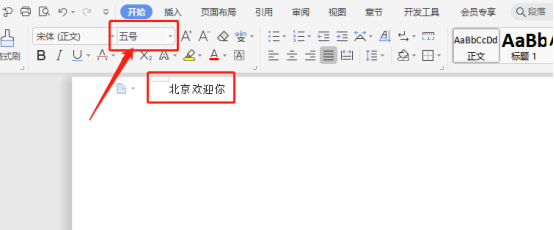
#2. Select the font you want to increase, and then click the drop-down arrow of the font size, as shown in the figure.
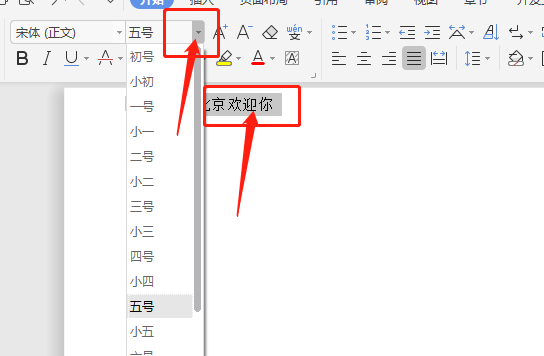
#3. Select the "First Size" font, the effect is as shown in the figure.
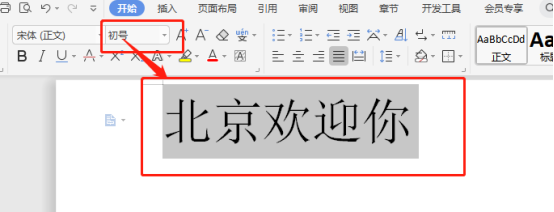
#4. If you think the font is not big enough, you can continue with step 3, then roll the mouse wheel and select "72". The font effect is as shown in the picture.
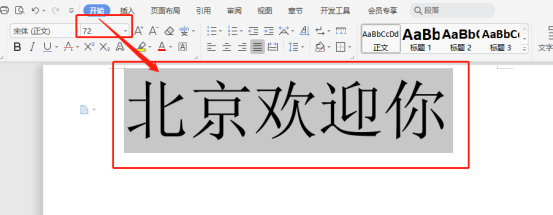
#5. In fact, the font of WPS can be larger. Click "Font Size" to enter the desired font value, and then press the Enter key.
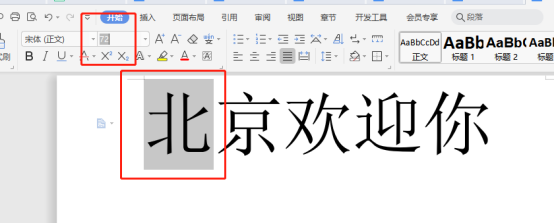
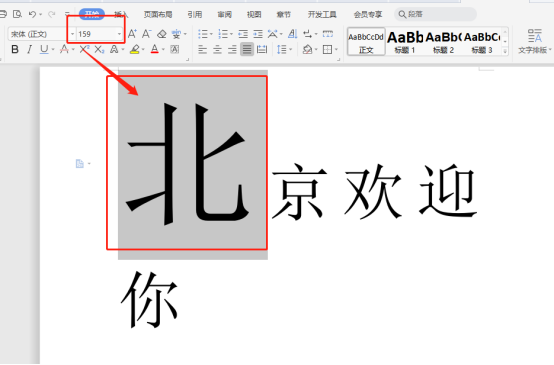
6. Can the font size of WPS be infinite? In fact, it is not the case. When you enter 2000, it will appear as shown in the picture. The prompt indicates that the font size range is between "1-1638", please pay attention.
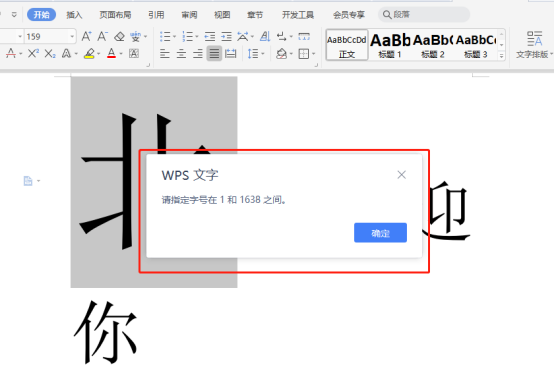
The above is the detailed content of Answer: You need to know how to adjust the font size of WPS documents!. For more information, please follow other related articles on the PHP Chinese website!
 How to turn off real-time protection in Windows Security Center
How to turn off real-time protection in Windows Security Center
 How to modify the text on the picture
How to modify the text on the picture
 What is the difference between wechat and WeChat?
What is the difference between wechat and WeChat?
 How to solve parse error
How to solve parse error
 How to download nvidia control panel
How to download nvidia control panel
 Advantages of plc control system
Advantages of plc control system
 Connected but unable to access the internet
Connected but unable to access the internet
 ajax tutorial
ajax tutorial




