
In our daily work and study, there is usually only one editor using WPS. When there are many employees in a department or multiple employees in multiple departments use a WPS document, if only one person can edit, you need to wait until one person has finished editing. Editing by another person not only wastes everyone's time, but also requires communication, queuing, coordination and other issues. If it is a large company with departments all over the country, does it take a month to update a piece of information? How can a document be opened and edited by multiple people? Let’s learn with the editor below.
1. First, double-click to open the wps office software on the computer;
2. Next, open the table option and select "New", as shown in the picture;
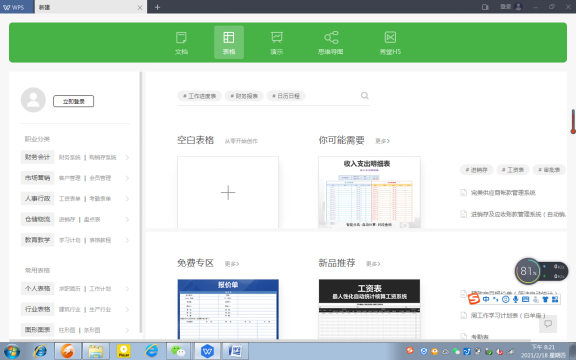
3. Then we select the blank table document option, as shown in the picture.
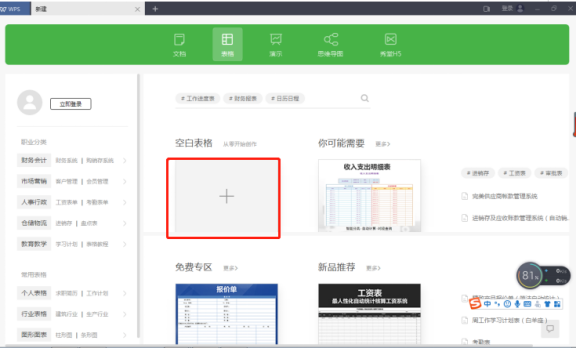
4. After creating a new form in the form, find the share document in the start bar and click the share document button, as shown in the figure;
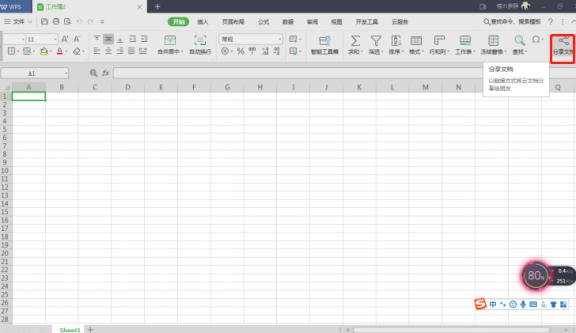
5. Finally, in the share menu, select the anyone-editable option, as shown in the picture.

The above is how the editor brings you how to allow multiple people to edit WPS shared files. Have you learned it? This method allows multiple people to edit a document at the same time, which can improve our work efficiency. Well, I hope that the editor’s sharing can help everyone learn WPS and make future work and study more convenient and efficient.
The above is the detailed content of How to allow multiple people to edit WPS shared files. For more information, please follow other related articles on the PHP Chinese website!




