
This article provides two shutdown methods: Group Policy disabling method and Security Center temporary shutdown method. The Group Policy disable method permanently disables the feature by modifying the registry setting, while the Security Center temporary disable method temporarily disables the feature by toggling the setting directly in Windows Security Center. Both methods work on Windows 10 and Windows 11 systems.

How to turn off virus and threat protection in Windows Security Center
Method 1: Group Policy disabling method
#1. Turn on the computer and press the win R key to enter the cmd command input window.
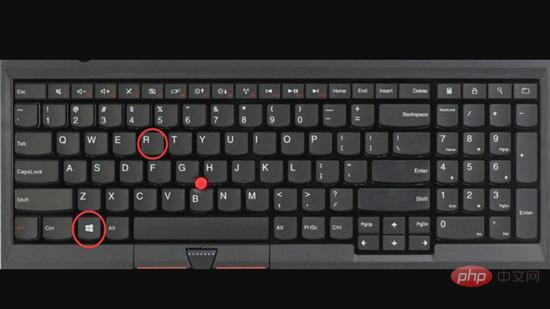
2. In the pop-up running tool, enter the group policy command "gpedit.msc ” and click OK.
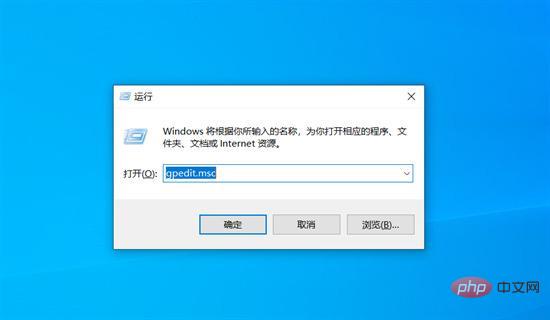
3. Click to open [Local Computer Configuration]-[Administrative Templates]-[ Windows Components]-[WindowsDefender Antivirus].
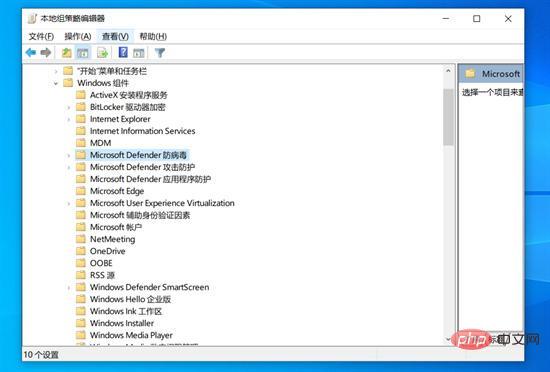
4. Double-click Windows Defender and select "Turn off Microsoft Defender Antivirus" on the right options.
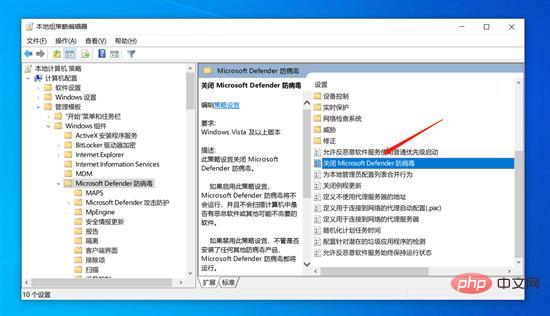
5. In the pop-up dialog box, select the "Enabled" option, and Click "OK" below.
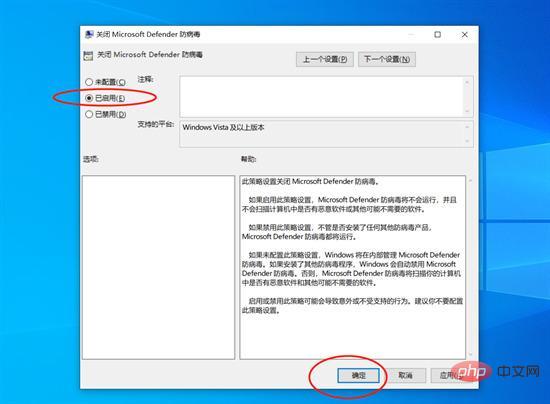
##Method 2: Temporary shutdown of the security center
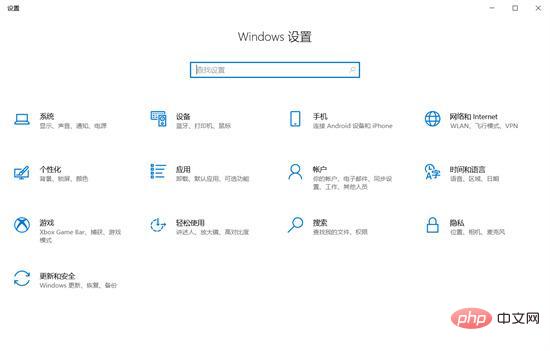
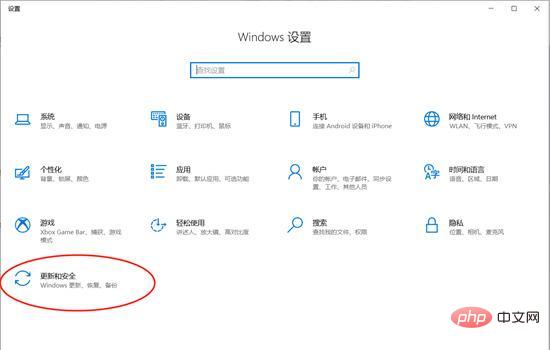
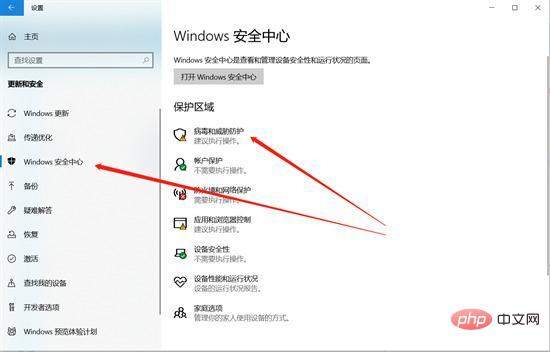
4. Under Virus and Threat Protection Settings, find “Management Settings” and double-click to open it.
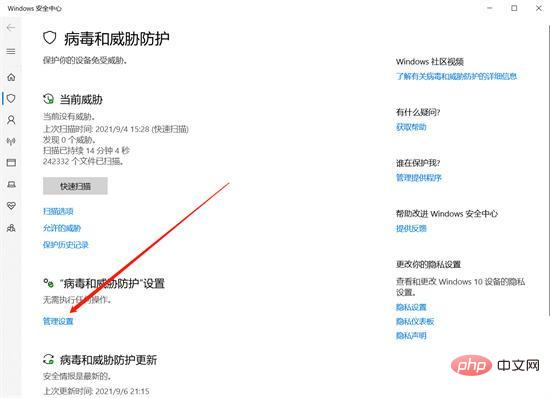
5. In the "Virus and Threat Protection" settings interface, turn off "Real-time Protection" , turn off "Cloud-provided protection" and turn off the three options of "Automatically submit samples" to turn off Windows Defender.
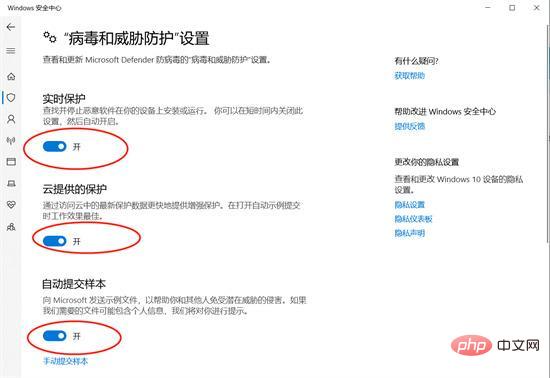
The above is the detailed content of How to turn off virus and threat protection in windows security center. For more information, please follow other related articles on the PHP Chinese website!
 How to turn off windows security center
How to turn off windows security center
 How to turn off real-time protection in Windows Security Center
How to turn off real-time protection in Windows Security Center
 How to use find command to find files in linux
How to use find command to find files in linux
 How to use months_between in SQL
How to use months_between in SQL
 How to build a database in MySQL
How to build a database in MySQL
 Is the speed of php8.0 improved?
Is the speed of php8.0 improved?
 Common HTML tags
Common HTML tags
 What are the e-commerce platforms?
What are the e-commerce platforms?




