
php editor Youzi will help you solve the problem of Windows Firewall prompting that certain settings cannot be changed with error code 0x80070422. This error is usually caused by the related service not starting or the system file being damaged. When solving this problem, you can try restarting related services, running system file detection tools, or performing system restore to resolve this error. We hope these methods can help you solve the problem and get your system back to normal operation.
1. Click "Run" on the start menu.
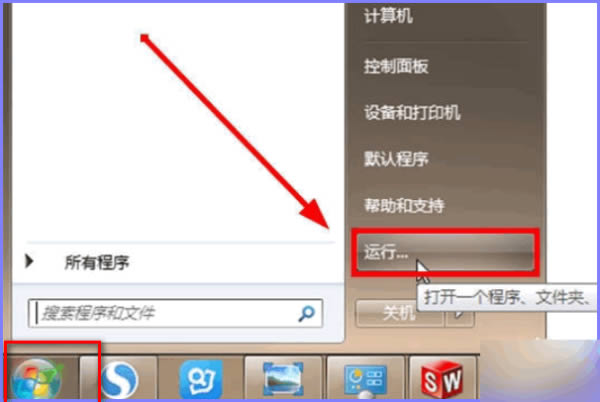
#2. In the pop-up window, enter the "services.msc" command and click OK.
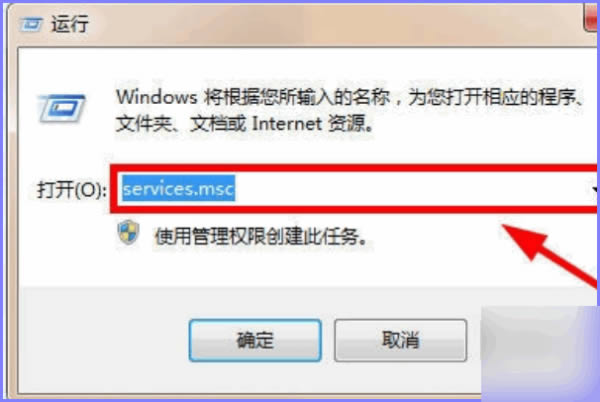
#3. Open the service list and find the "windowsfirewall" firewall service item.
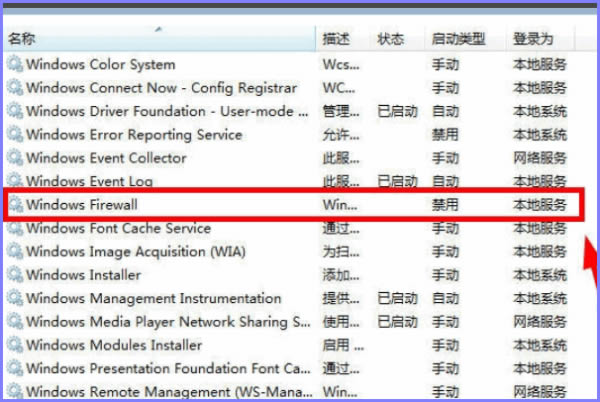
#4. Double-click to open, set the startup type to "Automatic", and confirm.
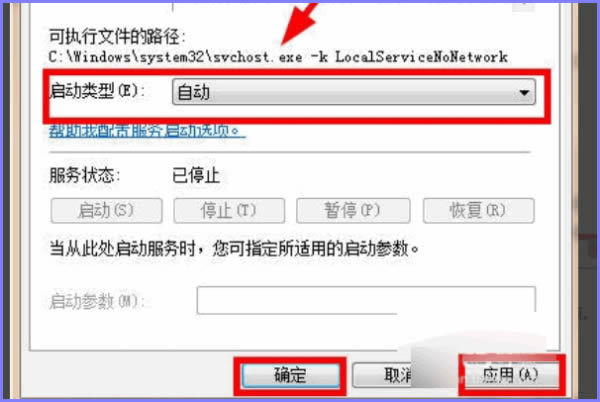
5. Finally, double-click the "windows firewall" service item, "Start" the service, and the problem will be solved.
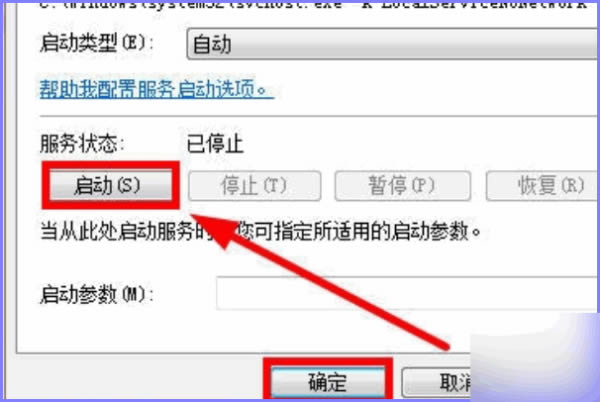
| Security and Protection | |||
| Install TPM diagnostic function | Win10 Sandbox mode is turned on | Win7 safe mode cannot be entered | Turn off the security protection function |
The above is the detailed content of How to solve the Windows Firewall prompt that some settings cannot be changed error code 0x80070422?. For more information, please follow other related articles on the PHP Chinese website!
 win10 bluetooth switch is missing
win10 bluetooth switch is missing
 Why do all the icons in the lower right corner of win10 show up?
Why do all the icons in the lower right corner of win10 show up?
 The difference between win10 sleep and hibernation
The difference between win10 sleep and hibernation
 Win10 pauses updates
Win10 pauses updates
 What to do if the Bluetooth switch is missing in Windows 10
What to do if the Bluetooth switch is missing in Windows 10
 win10 connect to shared printer
win10 connect to shared printer
 Clean up junk in win10
Clean up junk in win10
 How to share printer in win10
How to share printer in win10




