
php editor Zimo will introduce you to the operation method of setting ppt base map. When making a presentation, basemap setting is a very important step, which can add more beauty and professionalism to the entire PPT. With simple operations, you can easily set the base image of PPT to make your presentation more personalized and attractive. Next, let us learn how to set up ppt basemap!
First, open the PPT document. Then, right-click on the blank space of any slide page and select "Format Background"; or click the "Design" tab and select "Format Background" in "Background Style" on the right, as shown in the figure shown.
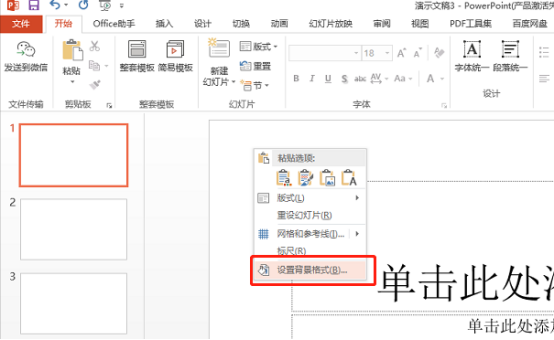
2. In the pop-up "Set Background Format" window, select "Fill" on the left, you can see "Solid Color Fill" and "Gradient Fill" , "picture or texture fill" and "pattern fill" four fill modes. Not only can you insert your favorite picture background into PPT slides, but you can also set the PPT background to solid color or gradient color. as the picture shows.
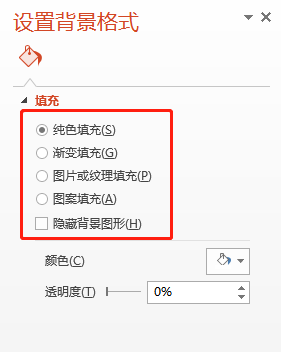
3. Insert a beautiful background picture: Select "Picture or Texture Fill", there are three buttons in "Insert Picture From", one is from "File", you can choose Use the PPT background image saved on your local computer. One is from the "clipboard", which is a picture copied and saved through the file on your local computer. The third one is online, you can search for background images provided by "office.com". You need to Go online. as the picture shows.
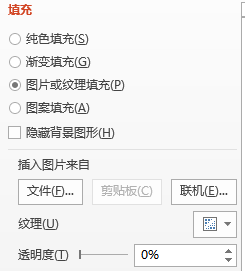
#4. Click the "File" button and the dialog box "Insert Picture" will pop up. Select the storage path of the picture. After selecting, press "Insert" to insert it when you are ready. PPT background picture. as the picture shows.
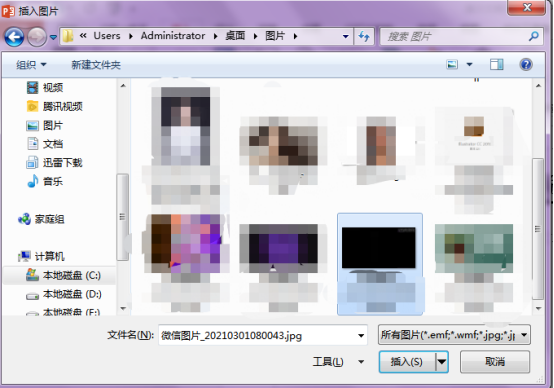
5. Then return to the "Set Background Format" window. The previous steps only inserted the PPT background image for this slide. If you want to apply it to all slides For the same PPT background image, click the "Apply to All" button in the lower right corner of the "Set Background Format" window. as the picture shows.
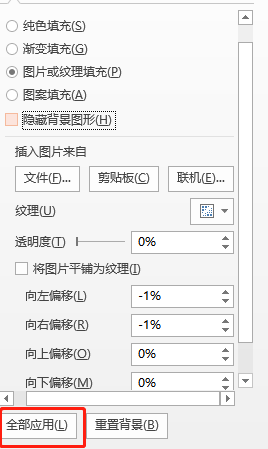
6. The "Set Background Format" window has three effects: "Picture Correction", "Picture Effect" and "Artistic Effect" to modify and beautify the PPT background picture, which can be adjusted You can adjust the brightness and contrast of the picture or change the color saturation, hue, recolor, or achieve effects such as line drawing, photocopying, and crayon smoothing. It depends on your personal needs. as the picture shows.
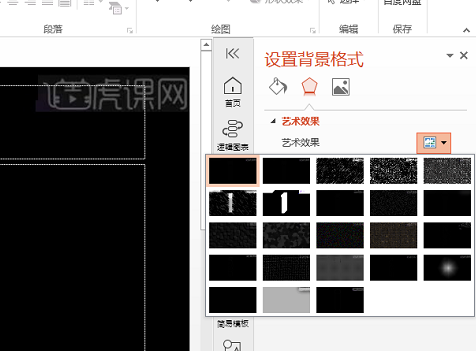
The above is the ppt basemap operation setting method that the editor will share with you today. The editor believes that in our rapidly developing society, ppt operations are becoming easier and more functional. It is richer. It is recommended that friends in front of computers update their ppt to the 2012 version or above, so that we can use ppt more efficiently. I hope my sharing can help everyone and become more proficient in ppt operation skills.
The above is the detailed content of Do you know how to set ppt base map?. For more information, please follow other related articles on the PHP Chinese website!




