
php editor Zimo today will share with you how to adjust the dotted lines in the WPS printing area. When using WPS on a daily basis, we may encounter situations where we need to adjust the dotted lines of the printing area, and some users may not know the specific steps. Next, we will introduce in detail how to adjust the dotted line in the printing area in WPS, so that everyone can easily master the technique.
First, open the wps document you want to edit, and then click the print preview icon on the toolbar, as shown in the figure below.
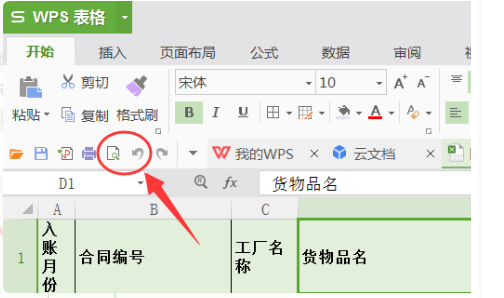
2. After entering the preview page, left-click the "Margins" option in the toolbar, as shown in the figure below.
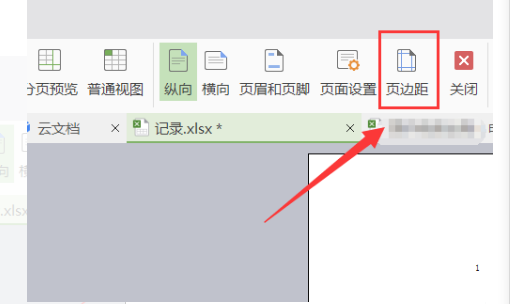
3. At this time you will see some dotted boxes on the page. This is the boundary line of the page margin, which is the printing area of the article, as shown in the figure below.
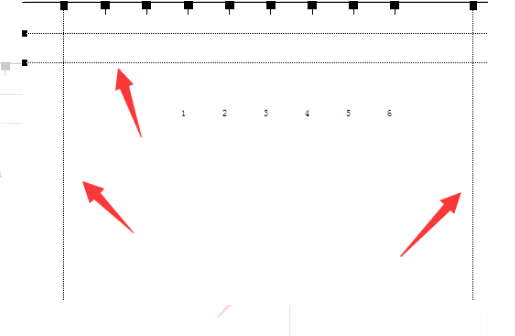
4. Then place the mouse cursor on the dotted line and drag the dotted line back and forth to adjust the position of the printing area required for the article, as shown in the figure below.
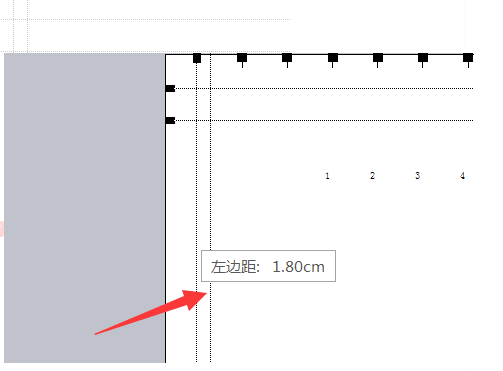
The method of how to adjust the dotted line in the wps printing area has been shared with you. After you learn it, you can drag the dotted line back and forth according to your needs to select the size of the printing area, wps The software is very functional and practical. Learning this software will make your future work easier and more convenient.
The above is the detailed content of How to adjust the dotted line in WPS printing area. For more information, please follow other related articles on the PHP Chinese website!




