
php editor Apple today will introduce to you how to create a drop-down menu in Excel. Drop-down menu is one of the commonly used functions in Excel, which can improve the accuracy and efficiency of data entry. With simple settings, we can create a drop-down menu in a cell to let users choose from preset options, avoiding input errors and saving time. Next, let us learn how to implement the drop-down menu function in Excel!
Open the Excel table. Here it is mainly a data table with the number of experience, votes, comments, fans and red envelopes. Here the number of red envelopes is mainly used as a drop-down menu. (As shown below)
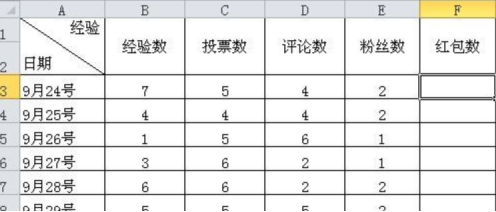
# Select all in the table where drop-down menu selection is required. (As shown below)
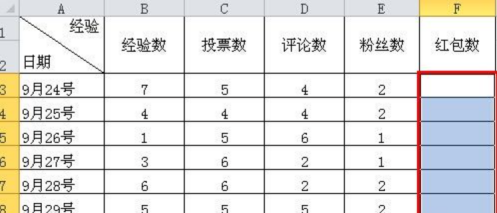
#Then in the Excel table main menu, select and click the "Data" function menu. (As shown below)
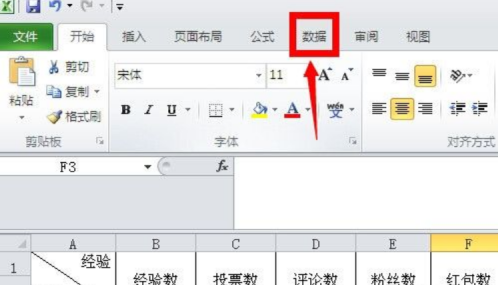
In the tools under the data menu, find the "Data Validity" tool, click the drop-down symbol, and select "Data Validation" in the pop-up function menu sex". (As shown below)
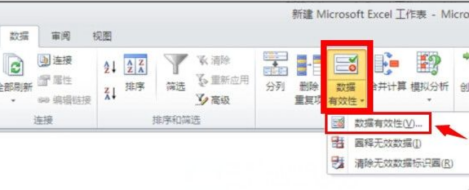
#On the data validity setting page, select "Sequence" in the allowed conditions, and then click the icon to the right of the source. (As shown in the picture below)
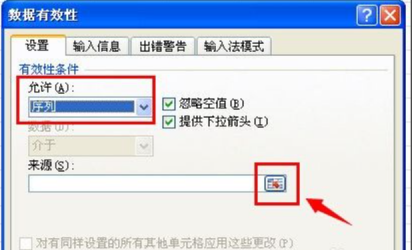
# Then select the corresponding number range. The maximum number of red envelopes here is 50, so the number range of the red envelope is 0-50. (As shown below)
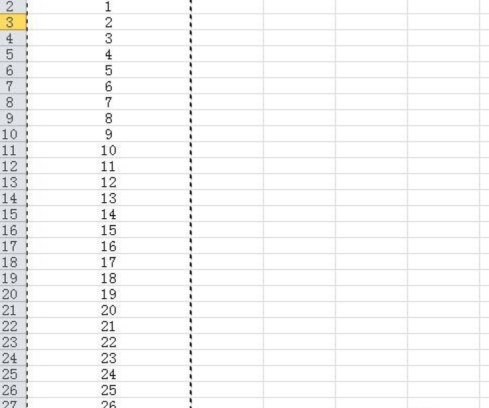
# After selecting the data source, click the OK button directly. (As shown below)
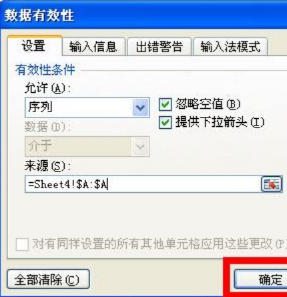
After clicking OK, place the mouse in the space of the red envelope sequence, and there will be a drop-down box icon. Click the drop-down icon to select the corresponding number according to the published experience number. red envelope numbers. (As shown below)
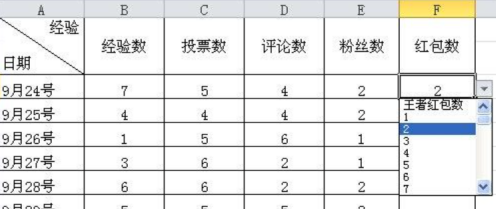
The above is the detailed content of How to make drop-down menu in Excel. For more information, please follow other related articles on the PHP Chinese website!
 Compare the similarities and differences between two columns of data in excel
Compare the similarities and differences between two columns of data in excel excel duplicate item filter color
excel duplicate item filter color How to copy an Excel table to make it the same size as the original
How to copy an Excel table to make it the same size as the original Excel table slash divided into two
Excel table slash divided into two Excel diagonal header is divided into two
Excel diagonal header is divided into two Absolute reference input method
Absolute reference input method java export excel
java export excel Excel input value is illegal
Excel input value is illegal



