
php editor Strawberry brings you a guide to Excel search shortcut keys! In Excel, search is a commonly used function, and shortcut keys can be used to perform search operations more efficiently. Mastering the search shortcut keys can help users quickly locate the data they need and improve work efficiency. Next, let’s learn what the shortcut keys are for Excel search and improve your office skills!
In fact, we can use the quick search shortcut to find the data we need to change! So, what is the search shortcut key in Excel? Today I’m going to teach you how to use the shortcut search keys in excel tables to save you time and effort in your work.
Here I am using the Microsoft Office excel 2010 version for demonstration. Students in need can stock up!
The method is as follows:
1: Take Excel2010 version as an example, as shown in the figure below. We need to find the number 84 in this table. We can first press the [Ctrl F key] to bring up the find and replace box.
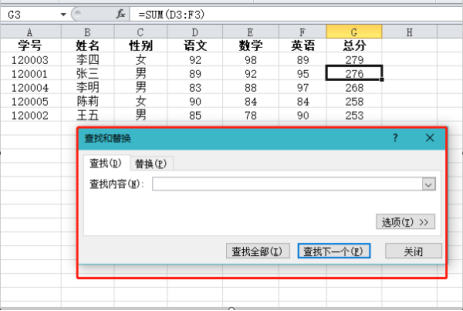
2: Then fill in the [number 8] for the search content (enter the data or name of the person you want to find), click [Find Next] below, and you will see , the mouse will jump to the first number 84.
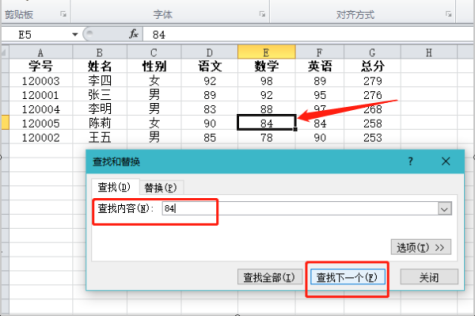
#3: Continue to click [Find One], and the mouse will jump to the next number 84. After the search is completed, click Close below.
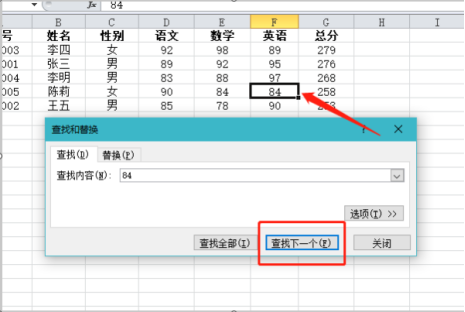
The above is the detailed content of What is the Excel search shortcut key?. For more information, please follow other related articles on the PHP Chinese website!
 What are the office software
What are the office software Compare the similarities and differences between two columns of data in excel
Compare the similarities and differences between two columns of data in excel excel duplicate item filter color
excel duplicate item filter color How to copy an Excel table to make it the same size as the original
How to copy an Excel table to make it the same size as the original Excel table slash divided into two
Excel table slash divided into two Excel diagonal header is divided into two
Excel diagonal header is divided into two Absolute reference input method
Absolute reference input method java export excel
java export excel



