
php editor Apple will introduce to you how to hide the worksheet in Excel. Hiding the worksheet can protect data security and avoid misoperation. The implementation method is simple. Just right-click the worksheet label you want to hide and select "Hide" to complete the hiding operation. The hidden worksheet will not be displayed in the workbook, but the data will still exist. Hidden worksheets can be retrieved through the Format tab when needed. The Hide Worksheet feature is useful when working with sensitive data or organizing worksheets.
1. First, we open Excel and click the number below the table to create several more tables for observation.
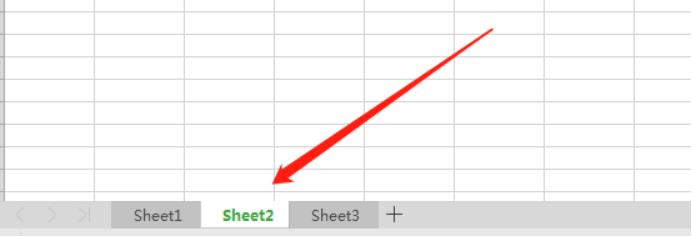
2. Then right-click on one of the cells. Here we click on the sheet2 cell, where we can see the hidden button.
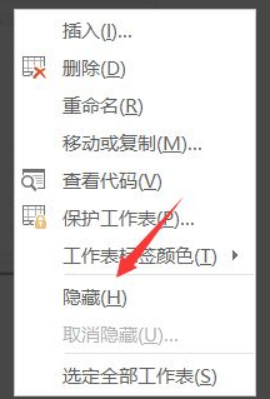
3. When we click Hide, we will find that the displayed cells are only sheet1 and sheet3.
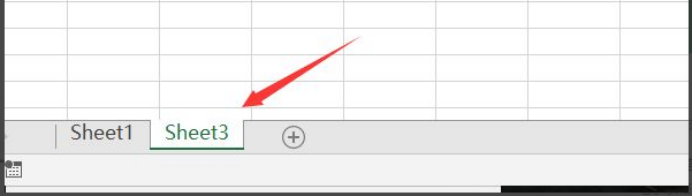
4. Now we right-click the workbar below again, and when we click it, we will find an unhide option.
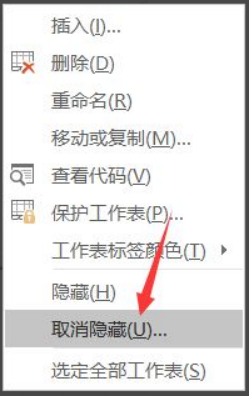
#5. After clicking Unhide, a selection box will pop up and we can choose to unhide the worksheet independently. When we unhide the sheet2 worksheet, we will find that the sheet2 worksheet can already be seen.
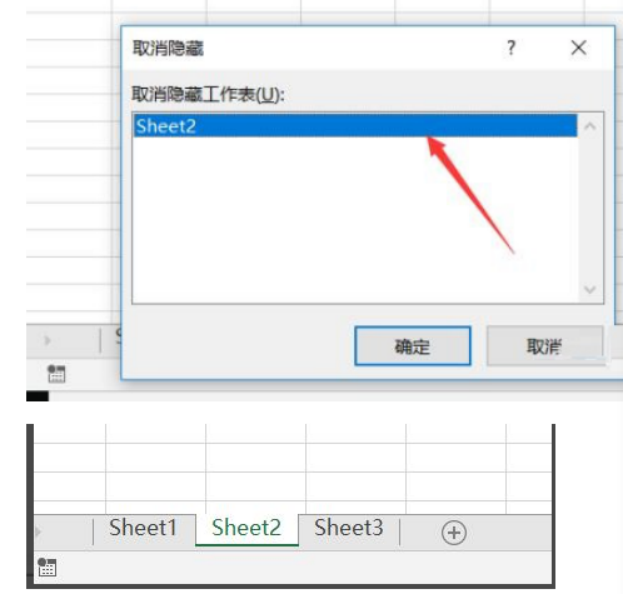
Through the above operation demonstration, we have learned how to hide and unhide excel. By learning this method, we can hide temporarily unnecessary tables according to work needs. , you can also unhide it and restore it when you use it again. The use of excel tables requires accumulating operating skills in daily work.
The above is the detailed content of How to hide worksheets in excel. For more information, please follow other related articles on the PHP Chinese website!
 Compare the similarities and differences between two columns of data in excel
Compare the similarities and differences between two columns of data in excel excel duplicate item filter color
excel duplicate item filter color How to copy an Excel table to make it the same size as the original
How to copy an Excel table to make it the same size as the original Excel table slash divided into two
Excel table slash divided into two Excel diagonal header is divided into two
Excel diagonal header is divided into two Absolute reference input method
Absolute reference input method java export excel
java export excel Excel input value is illegal
Excel input value is illegal



