
php Xiaobian Yuzai introduces you to the PPT layout and page setting methods. When making PPT, it is very important to choose the appropriate layout and set page attributes, which can improve the overall display effect. Through reasonable layout selection and page settings, you can make your PPT clearer and more beautiful, leaving a deep impression on your audience. Next, we will introduce in detail how to set up PPT layout and page to make your presentation more professional and attractive.
First, open the computer and create a new ppt template. Click [File] in the upper left corner, select [New], and then click [Create].
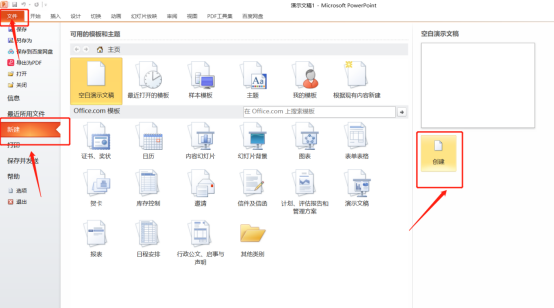
2. Then, we click the [Layout] button under the [Start] menu bar. There are many types of layouts, and we can choose at will, as shown in the red circle below As shown below:
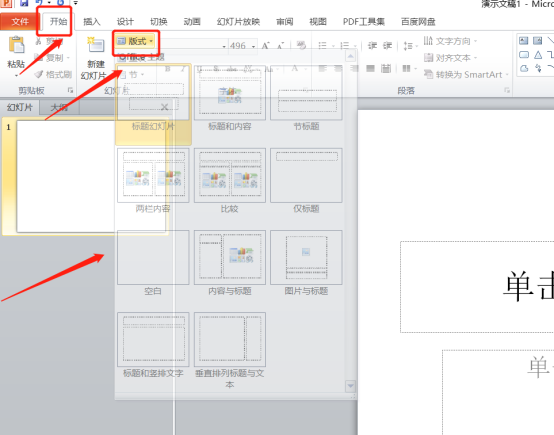
3. After selecting the layout you want to use, we click the [Design] button on the menu bar and select [Page Setup], as shown below The part circled in red is shown:
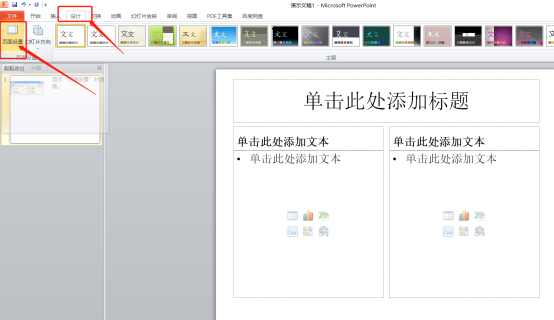
4. In the pop-up box, we can set the size, width and height of the slide, as well as the direction of the slide, etc. As shown by the red arrow in the picture below:
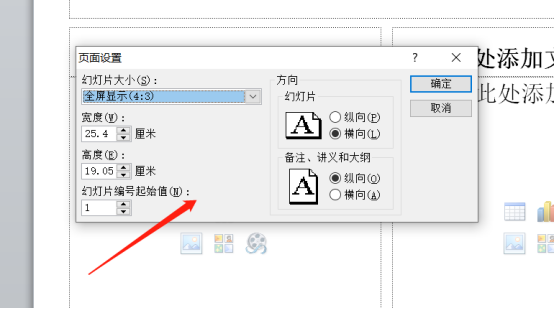
5. We click the size button of the slide and change it to a 16:9 ratio, as shown in the red circle in the picture below Instructions:
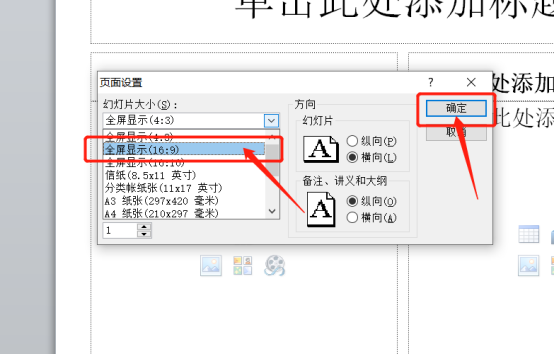
If you want to use ppt easily and skillfully in the future, you must learn the basic operations of ppt layout and page settings. With a solid foundation, we Only then can you learn difficult methods. The above 5 steps show you how to set up the ppt layout and page. Friends who want to learn, practice it yourself!
The above is the detailed content of How to set up ppt layout and page. For more information, please follow other related articles on the PHP Chinese website!




