
php editor Youzi will introduce to you today how to set up PPT animation effects so that elements will be displayed first when entering the page and then exit. By cleverly setting the animation sequence and delay time, you can make the slide content more vivid and rich, attracting the audience's attention. In PPT, correct animation settings can improve the presentation effect, make the content more vivid and interesting, and help you better convey information and ideas. Let's learn how to set up PPT animation to make your presentation more attractive!
1. First, we open ppt on the computer, click outside the text box to select the text box (as shown in the red circle in the figure below).
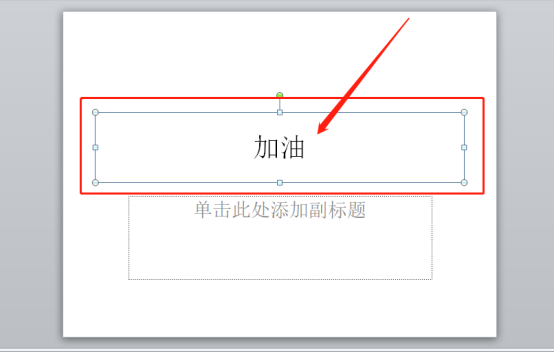
#2. Then, click [Animation] in the menu bar and select the [Erase] effect (as shown in the red circle in the figure).
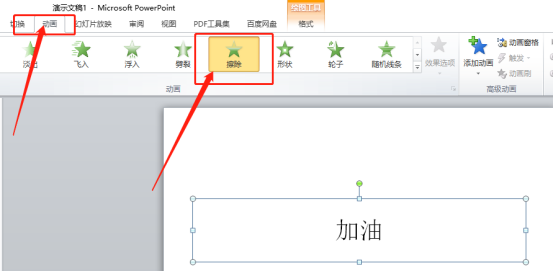
3. Next, click [Click to add animation], and then click [Select more exit effects], (as shown in the red circled part and arrow pointing shown).
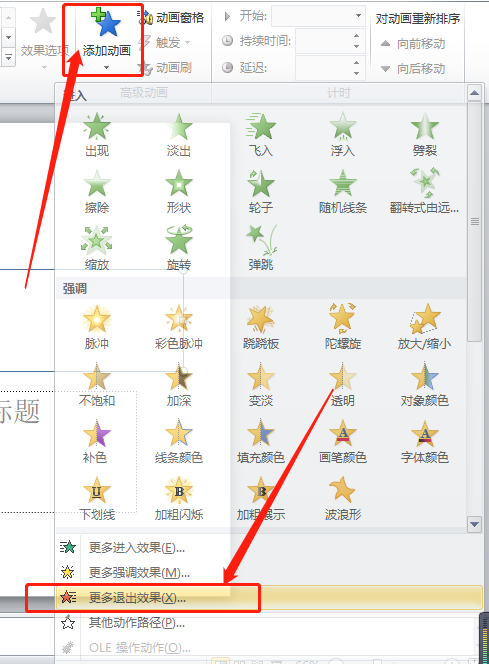
4. Finally, select [Fly Out], then click [OK], and you are done (as shown in the red circled part and arrow pointing).
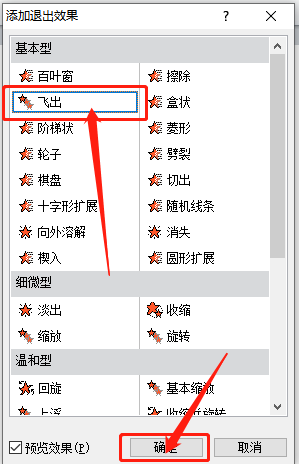
The above is the detailed content of How to set up ppt animation to enter first and then exit. For more information, please follow other related articles on the PHP Chinese website!




