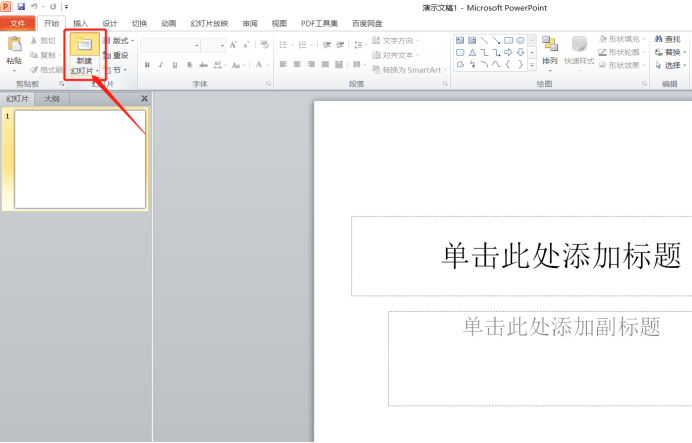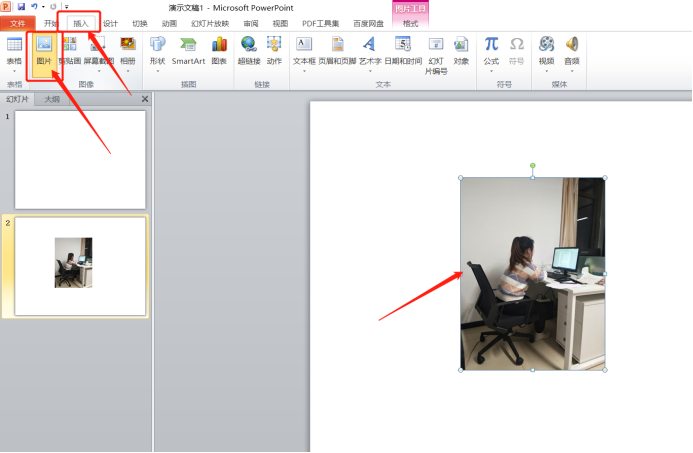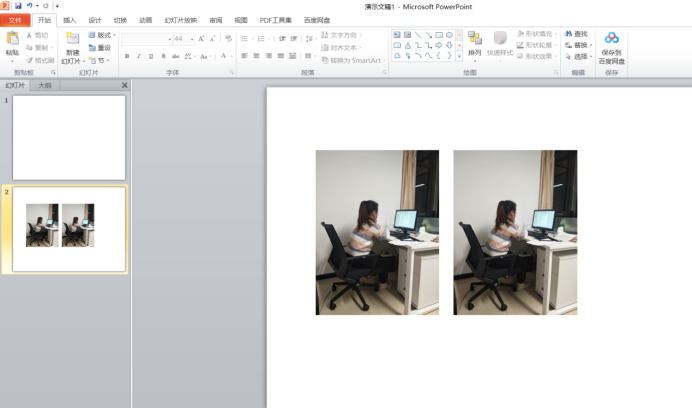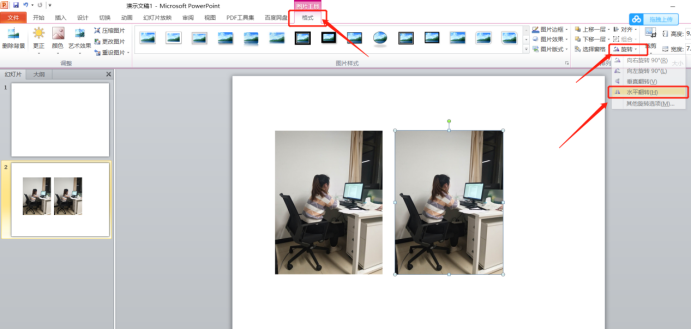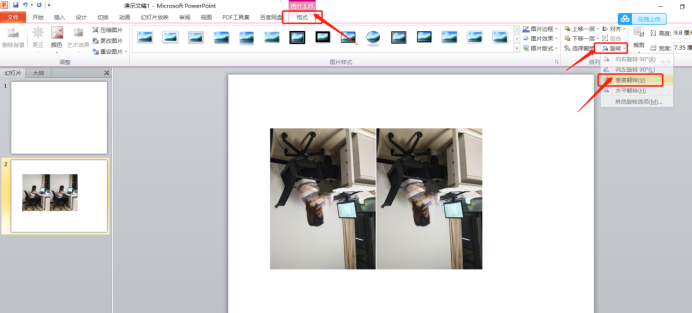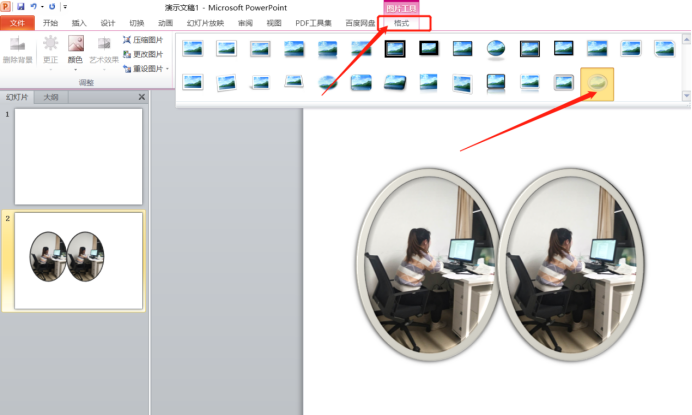php editor Apple introduces you how to make ppt special effects pictures. When making ppt, special effects pictures can increase the attractiveness and visual effects of the slides and add vitality to the presentation. With simple operations, you can create a variety of cool special effects pictures to make your ppt more vivid and interesting. Next, let us learn how to create ppt special effects pictures!
1. First, we open the ppt on the computer, click the New button to create a new ppt, as shown in the red circle in the figure below:
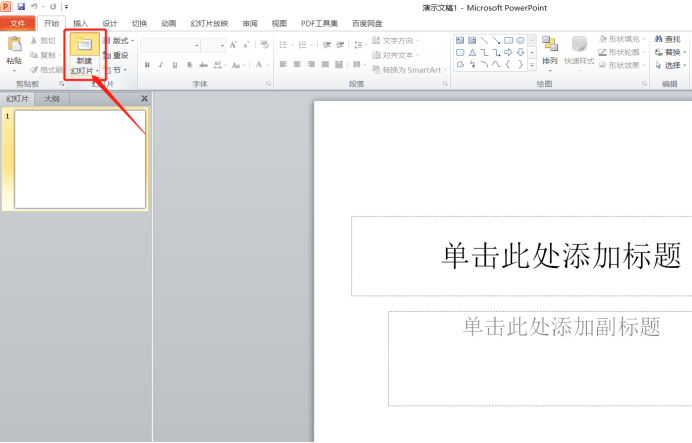
# #2. Then, click the [Insert]-[Picture] button on the top of the menu bar, as shown in the red circle in the figure below:
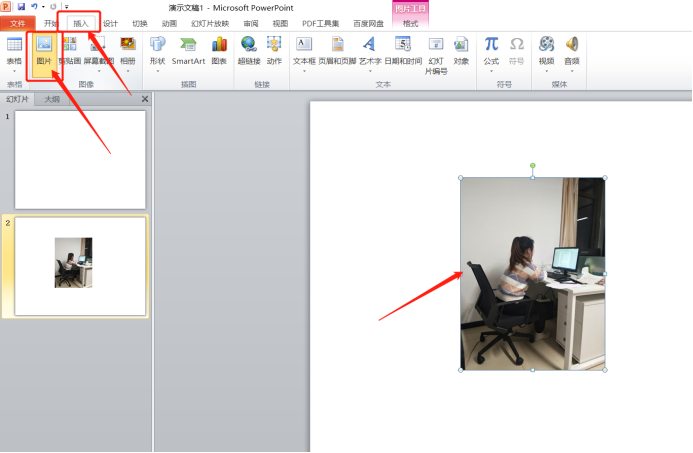
3. Next, select the picture Hold down the ctrl key and drag a copy, adjusting their relative positions so that they are side by side.
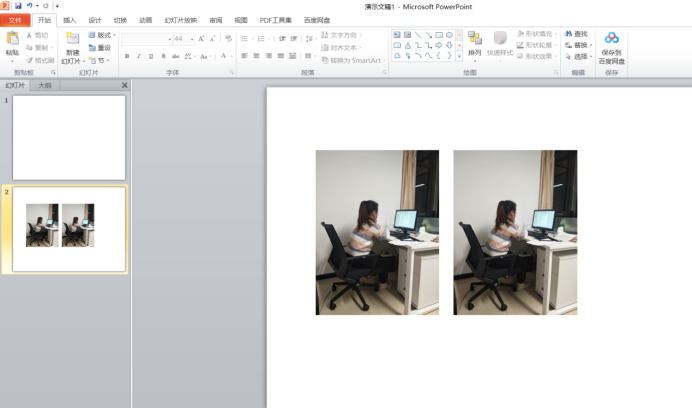
4. Select the picture on the right and execute the [Format]-[Rotate]-[Horizontal Flip] command to check the effect of the picture, as shown in the red circle in the figure below:
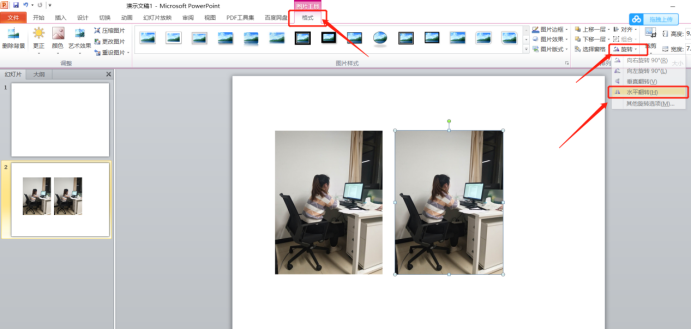
5. Execute ctrl a to select all, execute ctrl g combination, and then execute the [Format]-[Rotate]-[Vertical Flip] command, as shown in the red circle in the figure below As shown:
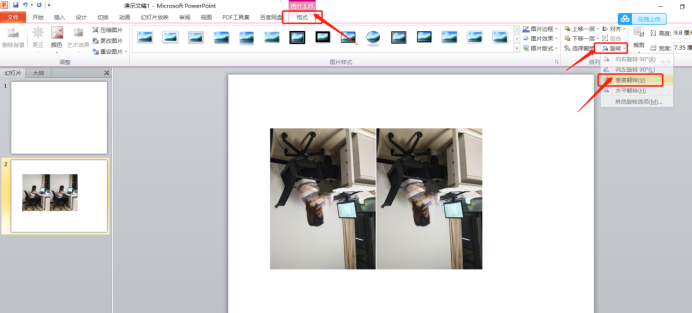
6. Finally, we can click Format to change the style of the picture, as shown in the red circle in the figure below:
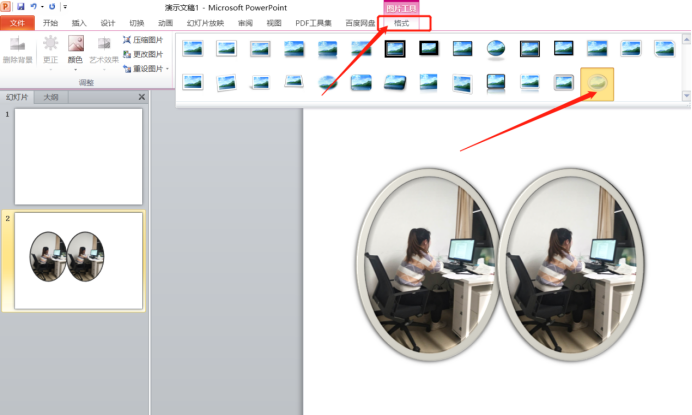
How to create ppt special effects pictures. The above 6 steps have been completed. Isn’t it very simple? Finally, you can see the changes in the pictures after processing. Friends who want to learn how to perform special effects, open the PPT and try it yourself!
The above is the detailed content of How to make ppt special effects pictures. For more information, please follow other related articles on the PHP Chinese website!