
php editor Strawberry introduces to you the operation method of WPS table paging. When editing documents using WPS tables, the paging function can help you better manage and organize data and improve work efficiency. Next, we will explain in detail how to set up paging in WPS tables, allowing you to easily cope with the processing needs of various complex data tables.
Today our lesson mainly talks about how to do pagination in WPS tables? Interested students can try it with me.
Method steps:
1. First, open your own WPS form; we find [Page Layout] in the [Toolbar] and click it; then, we use the mouse to select the location where paging is required. , click.
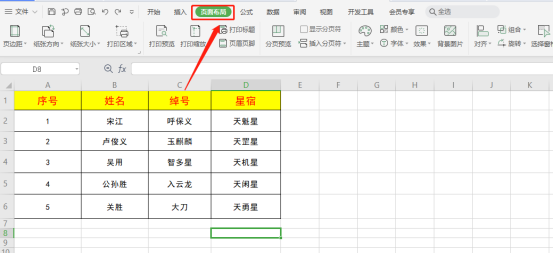
#2. Find the [Insert Page Break] button in the [Page Layout] button above.
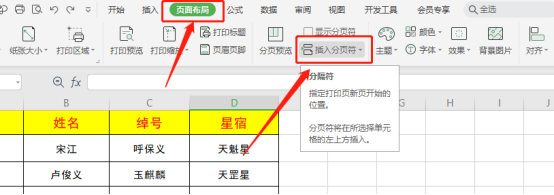
#3. We click [Insert Page Break]; in this way, our page breaks are added.
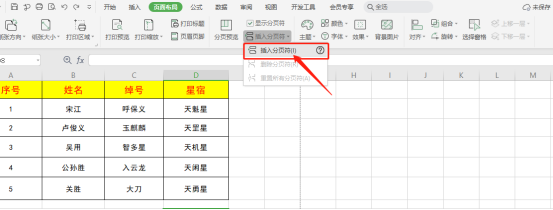
4. Let’s take a look at the final effect! (As shown in the picture) When [Page Break] appears, it means that our operation has been successful!
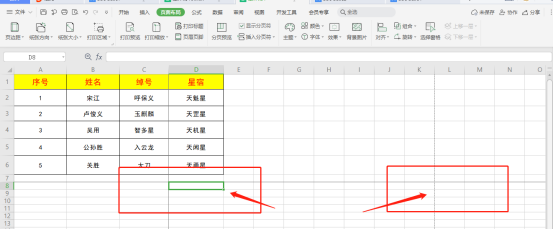
The above is the detailed content of How to do WPS table pagination. For more information, please follow other related articles on the PHP Chinese website!
 mysql paging method
mysql paging method
 jquery implements paging method
jquery implements paging method
 Solution to split word table into two pages
Solution to split word table into two pages
 Commonly used techniques for web crawlers
Commonly used techniques for web crawlers
 Three major characteristics of java
Three major characteristics of java
 How to solve the problem that Ethernet cannot connect to the internet
How to solve the problem that Ethernet cannot connect to the internet
 windows10 installation failed
windows10 installation failed
 Introduction to the meaning of += in C language
Introduction to the meaning of += in C language




