
php editor Strawberry brings you shortcut keys for learning Word. When using Word on a daily basis, mastering some shortcut keys can greatly improve work efficiency. By using shortcut keys, you can quickly perform various operations such as copy and paste, quickly format text, etc. This article will introduce in detail the commonly used Word shortcut keys to help you use this powerful word processing tool more efficiently.
1. In this lesson, we will explain the Word shortcut keys. First, let’s take a look at the commonly used shortcut keys.
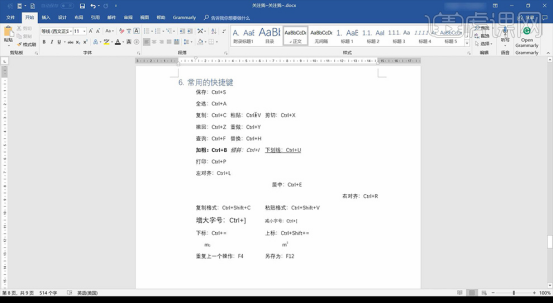
#2. We can set automatic saving, click [File]-[Save] to set it. The first one I just used is on the table of contents page. Hold down the ctrl key and click the left mouse button to select some chapters you want to jump to to jump directly to it. The following is saving. After many students edit the document, the document is not saved due to some power outage or accident. In this case, the lost document is very distressing, so everyone must use the save function frequently. The shortcut key for the save function is very simple, just ctrl plus the s key. Of course, word can also set automatic save, that is in the file options. Here, you can see that you can set the save interval here, and then click OK to automatically save.
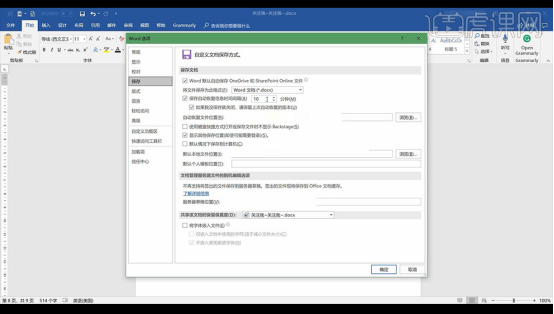
#3. To increase the font size, we can adjust it with [Ctrl]].
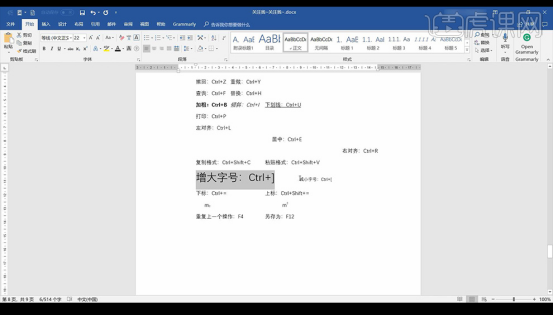
4. Click [File]-[Options]-[Quick Access Toolbar] to add commonly used options.
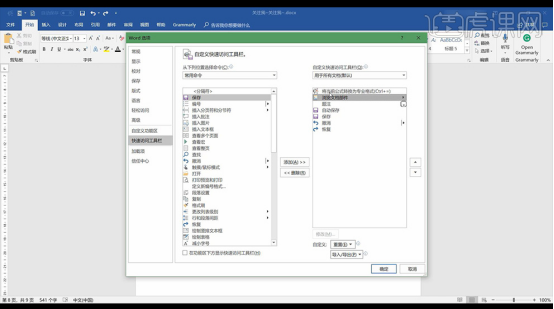
#5. According to the above operations, we got the steps to use the shortcut keys.
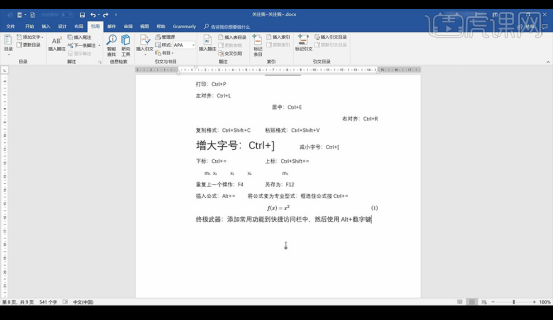
The above is the detailed content of Word learning shortcut key sharing. For more information, please follow other related articles on the PHP Chinese website!
 How to change word background color to white
How to change word background color to white
 How to delete the last blank page in word
How to delete the last blank page in word
 Why can't I delete the last blank page in word?
Why can't I delete the last blank page in word?
 Word single page changes paper orientation
Word single page changes paper orientation
 pr shortcut key
pr shortcut key
 word to ppt
word to ppt
 Word page number starts from the third page as 1 tutorial
Word page number starts from the third page as 1 tutorial
 Tutorial on merging multiple words into one word
Tutorial on merging multiple words into one word




