How to make Word tags
php editor Baicao introduces you to how to make Word tags. In a Word document, you can make labels by inserting shapes, text boxes, or tables. First, select the appropriate shape or text box, enter the label content, and set the font, size, color, etc. Then, adjust the size and position of the label, adding a border or background color if desired. Finally, print the label or copy and paste it to the desired location. This way, you can easily create personalized labels!
1. First, you need to have a list of fixed assets. For the convenience of description, this example creates a new fixed assets list in Excel, including three fields: number, department, and user.
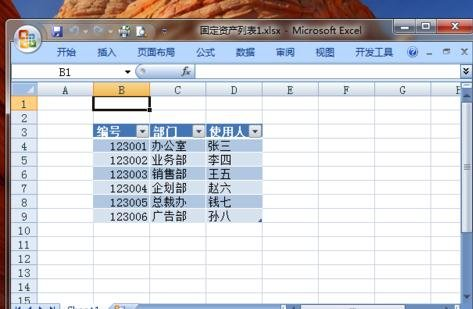
2. Open Word and enter the label title and label entry text. In this example, the fixed assets label contains three items: number, department, and user, which are consistent with the fields in the Excel data table in step 1. Copy these words first for later use.
3. Then, click the "Mail" tab - "Start Mail Merge" group - "Start Mail Merge" button, and click the "Label" menu item in the drop-down menu.
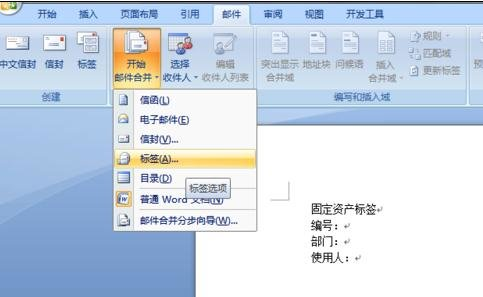
4. In the pop-up "Label Options" dialog box, select the appropriate label supplier and product number. In this example, the "405 Series" label of "Ace Label" is selected. You can also click the "New Label" button, enter the label name and size, and create your own label.
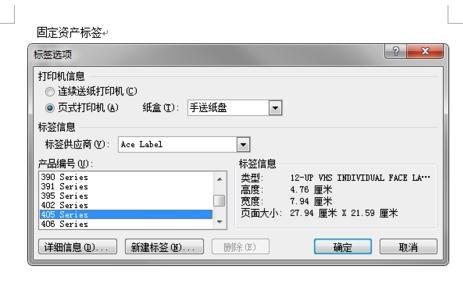
#5, Word pops up the prompt "In order to apply the selected label item, Word must delete the current content of Fixed Assets Label.docx." Because the label text has been copied in step 2, click "OK" directly here.
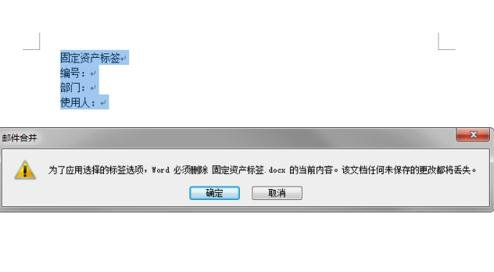
#6. Position the cursor at the beginning of the first label, and then execute the paste command. The copied text of "Fixed Asset Label" will be copied to the cursor position. Since each label is a table, you can add table borders to the label content in the "Table Tool" dynamic tab.
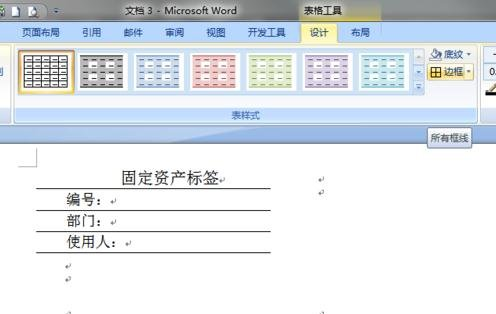
7, click the "Mail" tab - "Start Mail Merge" group - "Select Recipients" button, click "Use Current Mail Merge" in the drop-down list There is a list" menu item.
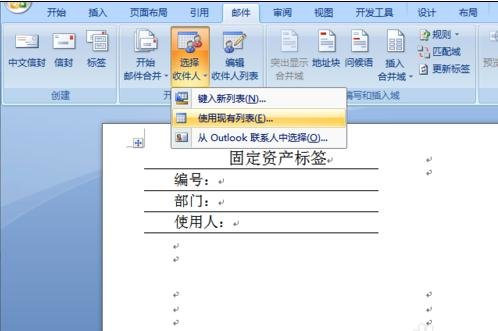
#8. The "Select Data Source" dialog box will pop up. Navigate to the fixed assets Excel table in step 1 and click the "Open" button. Although the tab page in the Word document has not changed, the data in the related table has actually been opened in the background for backup.
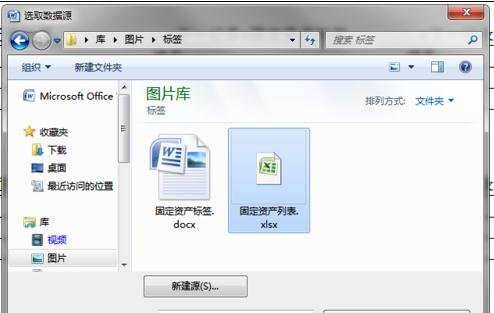
9. After positioning the cursor to the "Number:" of the label, click the "Mail" tab - "Write and Insert Fields" group - "Insert Merge" Click the "Field" button and select "Number" in the drop-down menu. After the words "Number:" in the label, the ""Number"" field appears. Use the same method to insert the "Department" and "User" fields.
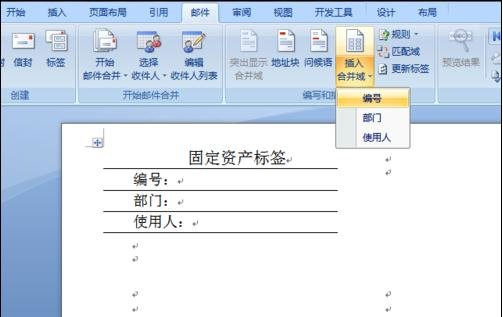
10. Now, click the "Mail" tab - "Write and Insert Fields" group - "Update Label" button, all records in the data table in step 1, are placed on the page with the labels set in step 3.
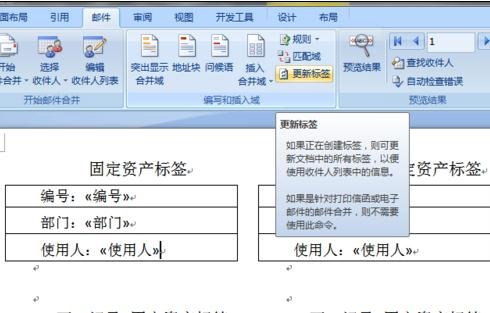
11. Click the "Mail" tab - "Preview Results" group - "Preview Results" button to view the actual content of each label.
12, you can see that each label contains a field such as ""Next Record"". Since we set up the "Number" field in the label, we can remove this field. Select the words "Next Record", press the Ctrl h keyboard combination, paste in "Find Content", keep "Replace with" empty, and finally click the "Replace All" button to delete all tags at once domain in.
13. At this point, the batch production of labels is completed. The next step is to print, cut, and paste the labels on the fixed assets.
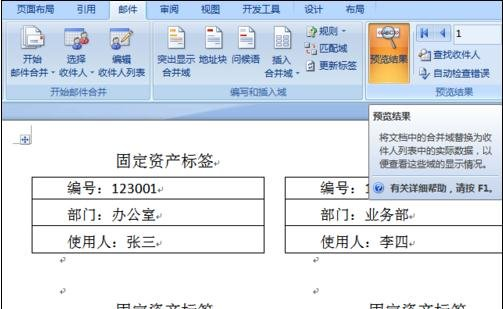
The above is the detailed content of How to make Word tags. For more information, please follow other related articles on the PHP Chinese website!

Hot AI Tools

Undress AI Tool
Undress images for free

Undresser.AI Undress
AI-powered app for creating realistic nude photos

AI Clothes Remover
Online AI tool for removing clothes from photos.

Clothoff.io
AI clothes remover

Video Face Swap
Swap faces in any video effortlessly with our completely free AI face swap tool!

Hot Article

Hot Tools

Notepad++7.3.1
Easy-to-use and free code editor

SublimeText3 Chinese version
Chinese version, very easy to use

Zend Studio 13.0.1
Powerful PHP integrated development environment

Dreamweaver CS6
Visual web development tools

SublimeText3 Mac version
God-level code editing software (SublimeText3)
 how to group by month in excel pivot table
Jul 11, 2025 am 01:01 AM
how to group by month in excel pivot table
Jul 11, 2025 am 01:01 AM
Grouping by month in Excel Pivot Table requires you to make sure that the date is formatted correctly, then insert the Pivot Table and add the date field, and finally right-click the group to select "Month" aggregation. If you encounter problems, check whether it is a standard date format and the data range are reasonable, and adjust the number format to correctly display the month.
 How to change Outlook to dark theme (mode) and turn it off
Jul 12, 2025 am 09:30 AM
How to change Outlook to dark theme (mode) and turn it off
Jul 12, 2025 am 09:30 AM
The tutorial shows how to toggle light and dark mode in different Outlook applications, and how to keep a white reading pane in black theme. If you frequently work with your email late at night, Outlook dark mode can reduce eye strain and
 How to Screenshot on Windows PCs: Windows 10 and 11
Jul 23, 2025 am 09:24 AM
How to Screenshot on Windows PCs: Windows 10 and 11
Jul 23, 2025 am 09:24 AM
It's common to want to take a screenshot on a PC. If you're not using a third-party tool, you can do it manually. The most obvious way is to Hit the Prt Sc button/or Print Scrn button (print screen key), which will grab the entire PC screen. You do
 How to add an app to Teams?
Jul 11, 2025 am 02:28 AM
How to add an app to Teams?
Jul 11, 2025 am 02:28 AM
There are three ways to add applications in Microsoft Teams: First, search and add commonly used applications from the "Applications" tab, enter "More Applications" through the menu on the left, click the "Add" button to install, and then insert the application content in the chat or channel; second, add installed application components in the channel or chat, click the " " sign to select the corresponding application and initialize the settings, and realize functions such as sharing to-do lists; third, administrators deploy applications in batches, upload or enable application packages through the Teams management center, and configure usage permissions, which are suitable for enterprise customization tools. Choose the right method according to your identity and scene and you can quickly add it.
 how to get data from web in excel
Jul 11, 2025 am 01:02 AM
how to get data from web in excel
Jul 11, 2025 am 01:02 AM
TopulldatafromthewebintoExcelwithoutcoding,usePowerQueryforstructuredHTMLtablesbyenteringtheURLunderData>GetData>FromWebandselectingthedesiredtable;thismethodworksbestforstaticcontent.IfthesiteoffersXMLorJSONfeeds,importthemviaPowerQuerybyenter
 how to start page numbering on a specific page in Word
Jul 17, 2025 am 02:30 AM
how to start page numbering on a specific page in Word
Jul 17, 2025 am 02:30 AM
To start the page number from a specific page in a Word document, insert the section break first, then cancel the section link, and finally set the start page number. The specific steps are: 1. Click "Layout" > "Delimiter" > "Next Page" section break on the target page; 2. Double-click the footer of the previous section and uncheck "Link to previous section"; 3. Enter a new section, insert the page number and set the starting number (usually 1). Note that common errors such as not unlinking, mistaken section breaks or manual deletion of page numbers lead to inconsistency. You must follow the steps carefully during the operation.
 How to blur my background in a Teams video call?
Jul 16, 2025 am 03:47 AM
How to blur my background in a Teams video call?
Jul 16, 2025 am 03:47 AM
The method of blurring the background in Teams video calls is as follows: 1. Ensure that the device supports virtual background function, you need to use Windows 10 or 11 system, the latest version of Teams, and a camera that supports hardware acceleration; 2. Click "Three Points" → "Apply Background Effect" in the meeting and select "Blur" to blur the background in real time; 3. If you cannot use the built-in function, you can try third-party software, manually set up physical backgrounds, or use an external camera with AI function. The whole process is simple, but you need to pay attention to system version and hardware compatibility issues.
 how to compare two Word documents on Mac
Jul 13, 2025 am 02:27 AM
how to compare two Word documents on Mac
Jul 13, 2025 am 02:27 AM
The most direct way to compare two Word documents on Mac is to use the "Compare" function that comes with Word. The specific steps are: Open the Word application → click the "Review" tab of the top menu bar → find and click "Compare Documents" → select the original document and revision document → set the comparison options to confirm. Then Word will open a new window to display the differences in text addition and format changes of the two documents, and list the detailed change records on the right; when viewing the comparison results, you can use the "Revision" panel on the right to jump to the corresponding modification position, and switch the view through the "Show" drop-down menu to view only the final version or the original version. Right-click a change to be accepted or rejected separately. At the same time, you can hide the author's name before comparison to protect privacy; if you need an alternative, you can consider using a third-party worker







