
php Xiaobian Strawberry teaches you how to adjust the spacing in Word documents. In a Word document, appropriate spacing settings can make the document look more beautiful and readable. By adjusting settings such as paragraph spacing, line spacing, and page margins, you can make the document layout more orderly and improve the visual effect of the document. Next, we will introduce in detail how to adjust spacing in Word.
The steps to adjust line spacing are as follows:
1. As shown in the figure, open the word document that needs to be adjusted, drag and select the content to be adjusted, right-click, and select Paragraph options.
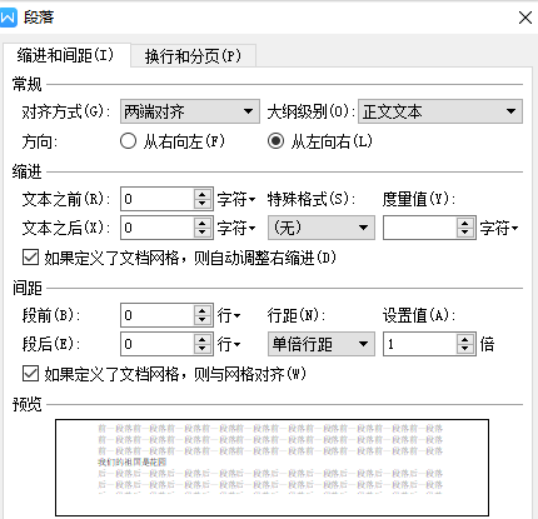
2. Find the spacing option in the pop-up dialog box, then click the line spacing drop-down list and select the line spacing size you need. After selecting, click OK, and the line spacing of the selected content will be adjusted.
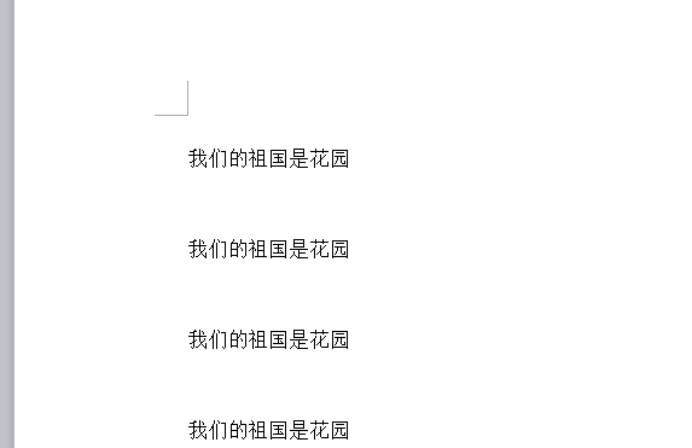
The steps to adjust the word spacing are as follows:
1. As shown in the figure, also open the word document to be adjusted, and all the content to be adjusted. Drag and hold, right-click, and select [Font].
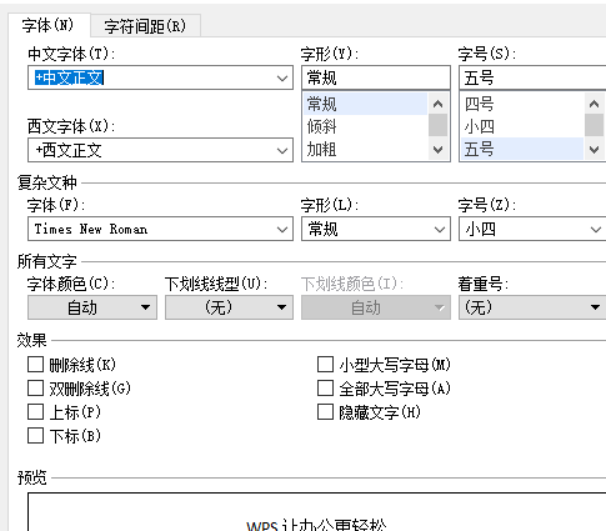
#2. As shown in the picture, select the appropriate spacing to adjust. Tighten, normal, or enlarge, or directly change the character spacing value.
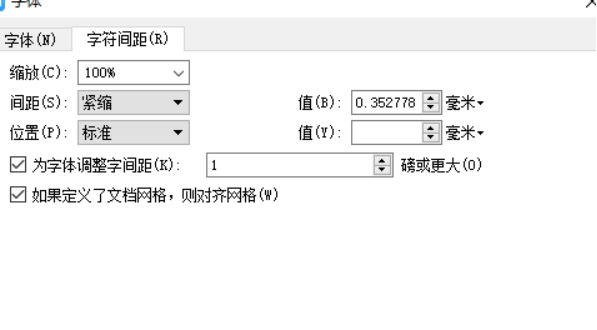
#3. As shown in the picture, we have changed the word spacing of the document.
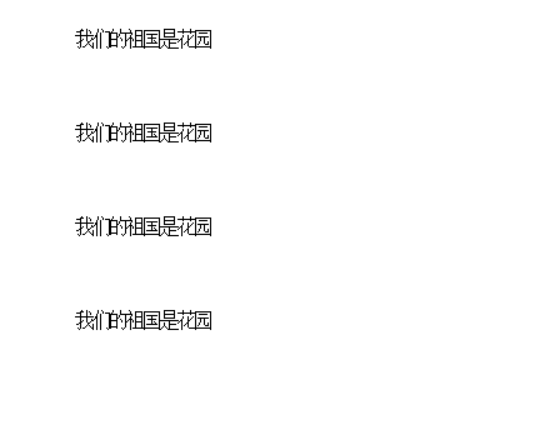
The above is the detailed content of How to adjust word spacing. For more information, please follow other related articles on the PHP Chinese website!
 How to change word background color to white
How to change word background color to white How to delete the last blank page in word
How to delete the last blank page in word Why can't I delete the last blank page in word?
Why can't I delete the last blank page in word? Word single page changes paper orientation
Word single page changes paper orientation word to ppt
word to ppt Word page number starts from the third page as 1 tutorial
Word page number starts from the third page as 1 tutorial Tutorial on merging multiple words into one word
Tutorial on merging multiple words into one word word insert table
word insert table



