
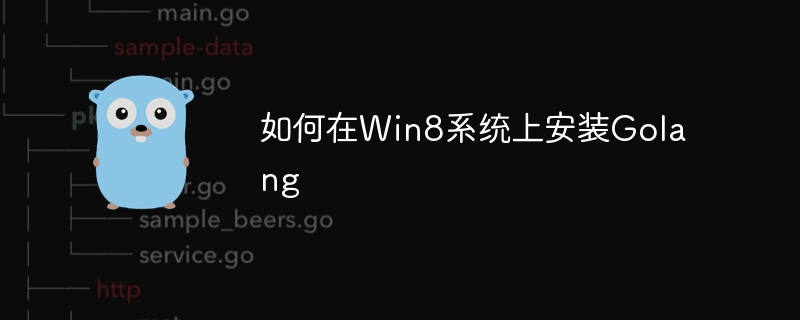
As the title states, how to install Golang on Win8 system requires specific code examples
Go language (Golang) is an open source programming language developed by Google and is highly efficient. performance and powerful concurrency features. Installing Golang on Windows systems and configuring environment variables is the first step for developers to get started with Golang programming. This article will introduce in detail how to install Golang and configure environment variables on Windows 8 systems.
Installation steps:
1. Download the Golang installation package
First, open the Golang official website https://golang .org/, click the "Download" button on the homepage. On the download page, select the installation package suitable for Windows systems, and select the 32-bit or 64-bit installation package to download according to the number of bits of the system.
2. Install Golang
After the download is complete, run the installation package and follow the installation wizard’s prompts to install. You can customize the installation directory. It is recommended to choose the root directory of drive C or other system disks for installation.
3. Verify the installation
After the installation is complete, enter the following command in the command prompt to verify whether Golang is installed successfully:
go version
If the Golang version information is output, it means the installation is successful.
Configure environment variables:
1. Add GOROOT environment variables
Open "Computer"->right-click "Properties" ”->Click “Advanced System Settings”->Click “Environment Variables”->Click “New” in “System Variables”:
Variable name: GOROOT Variable value: C: Go (Golang installation path)
2. Add the GOPATH environment variable
Also click "New" in "System Variables":
Variable name:GOPATH Variable value: C:Goworkspace (customize the working directory of the Golang project)
3. Update the Path environment variable
Find the Path variable in "System Variables" and double-click it Edit, add at the end of the variable value:
;%GOROOT% in;%GOPATH% in
4. Verify the configuration
in Enter the following command in the command prompt to verify whether the environment variable configuration is successful:
go env
If the path information of GOROOT and GOPATH is output, the configuration is successful.
Create and run the Hello World program:
1. Create the project directory
Create it in the working directory specified by GOPATH A new directory, for example:
mkdir C:Goworkspacehello
2. Create the main.go file
Create a main in the hello directory. go file, enter the following code:
package main
import "fmt"
func main() {
fmt.Println("Hello, World!")
}3. Run the program
Switch to the hello directory in the command prompt and enter the following command to run the program:
go run main.go
If "Hello, World!" is successfully output, it means that the program runs successfully.
Through the above steps, you have successfully installed Golang on Windows 8 system and configured environment variables. Now you can start developing with Golang! Happy programming!
The above is the detailed content of How to install Golang on Win8 system. For more information, please follow other related articles on the PHP Chinese website!
 Usage of Type keyword in Go
Usage of Type keyword in Go
 How to implement linked list in go
How to implement linked list in go
 What are the Go language programming software?
What are the Go language programming software?
 How to learn go language from 0 basics
How to learn go language from 0 basics
 What are the methods to implement operator overloading in Go language?
What are the methods to implement operator overloading in Go language?
 What are the operators in Go language?
What are the operators in Go language?
 How to open pdb file
How to open pdb file
 How to solve illegalargument exception
How to solve illegalargument exception




