
php editor Xinyi Recently, questions about using USB flash drives to boot Apple computers have become a hot topic. For Apple computers, choosing a suitable USB boot tool is crucial, but it is not difficult. By following the correct steps, you can easily achieve the goal of booting your Apple computer using a USB flash drive. Next, we will introduce the relevant knowledge of Apple computer boot USB flash drive in detail to help everyone solve this problem.
When there is a problem with your computer, the best solution is to try restarting it first. If the problem persists, consider reinstalling the system. After all, restarting is just a snap of your fingers, which is very convenient.

Regarding reinstalling the system, common methods include one-click reinstallation and using a USB flash drive to reinstall. These two methods are relatively popular at present. Among them, one-click reinstallation is relatively simple. You only need to use the one-click installation tool (recommended Geek Dog Installation Master) to operate. The steps are simple and easy to understand.
As for the latter, the more difficult step should be the USB boot settings.
This issue will help you understand how to set up USB disk boot for different brands and types of computers!

Note: To set up USB boot, the most important thing is to know how to enter the setting interface and select the priority of the boot device.
1. To enter the setting interface, you need to press the correct startup shortcut key
2. To give priority to booting the device, select the USB disk
Then, let’s take a look at these three methods~
 The first method
The first method1. According to the brand and type of the computer, check the corresponding startup hotkey. You can refer to the startup hotkey list in the figure below. In addition, Apple notebooks are special. The startup hotkey is "option ".
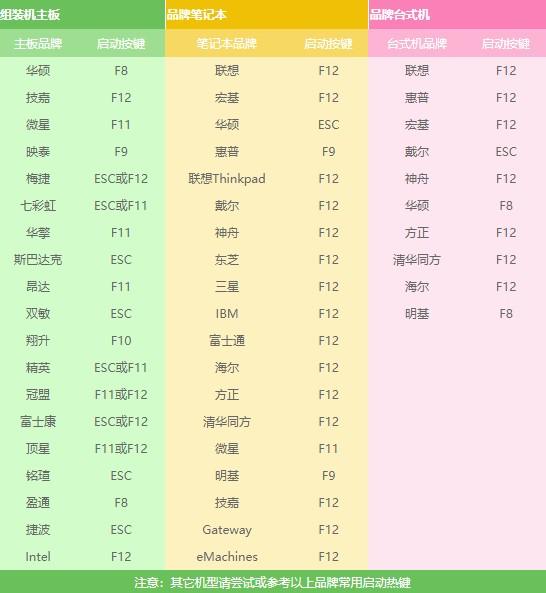
2. Restart the computer and press the startup hotkey occasionally when booting. For example, press F8 as soon as the Asus notebook is turned on, and press it several times until you enter the boot device selection page.
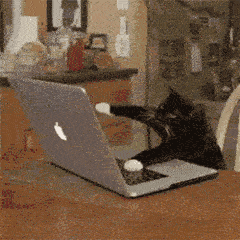
3. Please select boot device. Our computers generally boot from the hard disk by default, so if you reinstall the system from a USB flash drive, you must set the computer to boot from the USB flash drive first.
The one starting with sata is usually the hard disk option, and the one starting with usb or showing the USB disk name is usually the USB disk option.
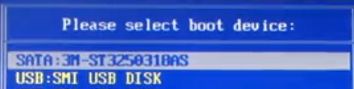
4. The main meaning of the comments below is to select options through the up and down arrow keys, and press the Enter key to confirm after selecting.
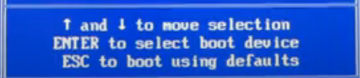
5. Then select the USB drive and press Enter, then boot from the USB drive.
Second method1. Press the startup hotkey according to the prompts on the startup page. When the computer logo appears on the startup screen, you can usually see the corresponding startup hotkey prompts with a few lines of English text at the bottom of the page.
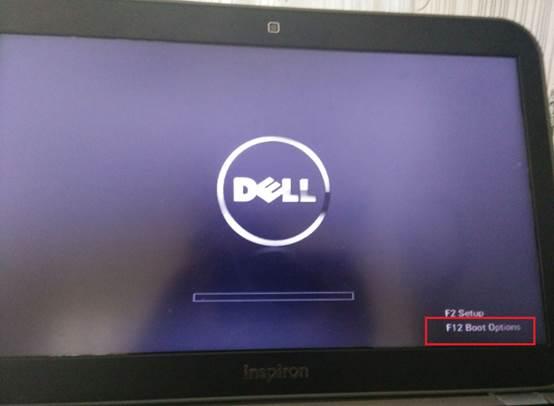
2. For example, some computers have Press F12 to display Boot Menu (press F12 to display the boot menu). When you see this prompt, immediately press F12 to enter the boot device selection page, which is also the choice. Just press Enter for the USB disk option.
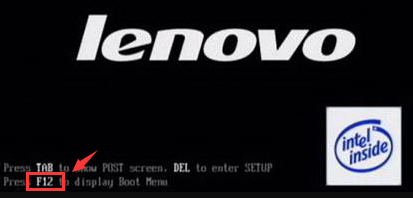 The third method
The third methodThe last method is to enter the bios to set up the USB disk to boot. Generally, the English word for Enter Setup is to enter the bios.

1. For example, the bottom of the startup screen prompts Press F2 to run setup, which means pressing F2 to enter the bios setup program.

2. After entering bios, select "boot", some are "startup", as shown in the figure below.
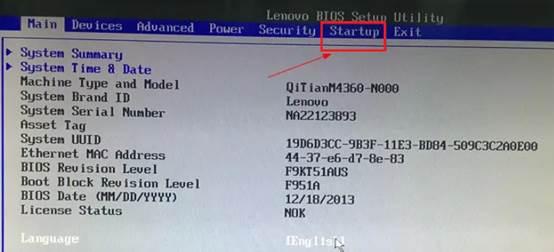
3. "Primary Root Sequence" (main startup sequence).
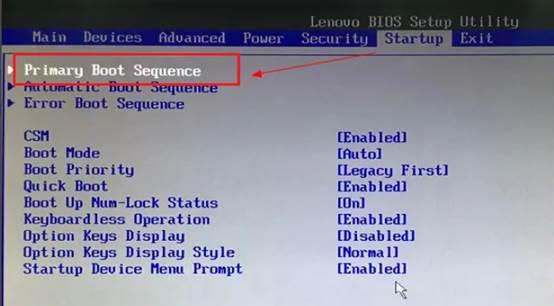
4. Now to set the first boot to the USB disk, you need to change the order through the " "/"-" key.
5. As shown in the figure below, set the usb key (referring to the USB flash drive) as the first one. Some computers have USB HDD or Removable Device, which refers to the USB flash drive.
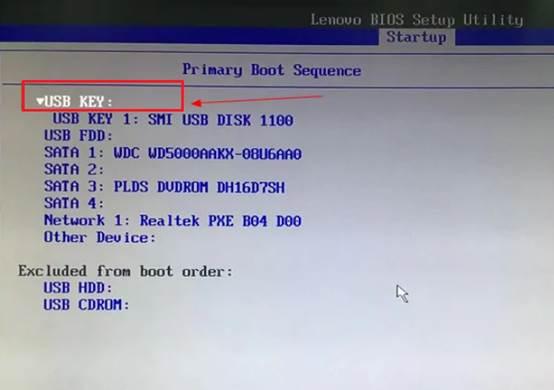
6. Finally, switch to "exit" (exit), save the settings just now and exit.
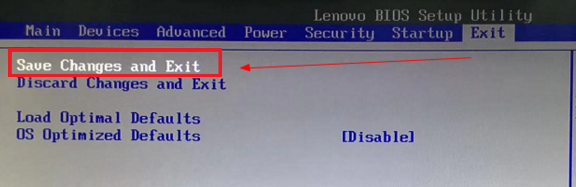
7. The next time you restart your computer, it will start from the USB disk first.
If you reinstall the system and do not know how to set up a USB drive to start, you can refer to the tutorial above. The methods for setting up a USB drive to start are similar for different brands of computers. I hope it will be helpful to you!
The above is the detailed content of What kind of USB disk can be used to boot Apple computers?. For more information, please follow other related articles on the PHP Chinese website!




