
php editor Xinyi teaches you how to turn off the split-screen function of vivo X Fold 3 mobile phone. vivo X Fold 3 is a foldable screen phone that supports multitasking. The split-screen function allows users to run two applications at the same time. But sometimes users may want to turn off the split-screen function, which can be achieved with simple operations. Next, we will introduce in detail how to turn off the split-screen function of vivo X Fold 3 mobile phone.
Select Shortcuts and Assistance/System Management in settings, then enter the multitasking/split screen multitasking option, and turn off "Show floating message" icon". While in Split-Screen mode, you can exit Split-Screen mode by pressing and holding the Split-Screen line and sliding it to the side.
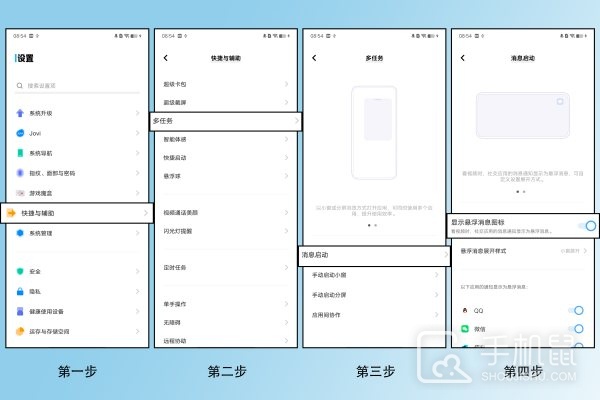
How to turn off the active split-screen function: Go to Settings--Shortcuts and Assistance/System Management--Multi-tasking/Split-screen Multi-tasking--Manually start split-screen-- You can turn off three-finger swipe up/down split screen. The split-screen buttons in the recent application interface and control center do not support deletion.
Turning off the split-screen function of vivoxfold3 allows you to focus more on a single task and also reduces battery consumption. Whether you are watching videos, browsing the web, or performing other operations, through the above steps, you can easily turn off the split-screen function of vivoxfold3.
Previous article: What kind of fingerprint recognition is OnePlus Ace 3V? Next article:Does OnePlus Ace 3V support NFC function?The above is the detailed content of How to turn off split screen in vivoxfold3?. For more information, please follow other related articles on the PHP Chinese website!
 What are the e-commerce platforms?
What are the e-commerce platforms?
 What is disk quota
What is disk quota
 Top ten digital currency exchanges
Top ten digital currency exchanges
 Introduction to dex concept digital currency
Introduction to dex concept digital currency
 How to view stored procedures in MySQL
How to view stored procedures in MySQL
 What drawing software are there?
What drawing software are there?
 The difference between static web pages and dynamic web pages
The difference between static web pages and dynamic web pages
 Introduction to laravel components
Introduction to laravel components




