
php editor Baicao introduces you how to modify dimensions and mark text in Autocad 2014 software. When using Autocad 2014 software for design and drawing, it is sometimes necessary to adjust the graphic size and label text. With simple operations, you can easily modify the size and annotation text of graphics to make the design more accurate and detailed. Next, we will introduce in detail the methods of modifying dimensions and annotating text in Autocad 2014 software to help you better apply these functions.

How to modify the size in autocad2014 software?
1. First enter R in the dialog box
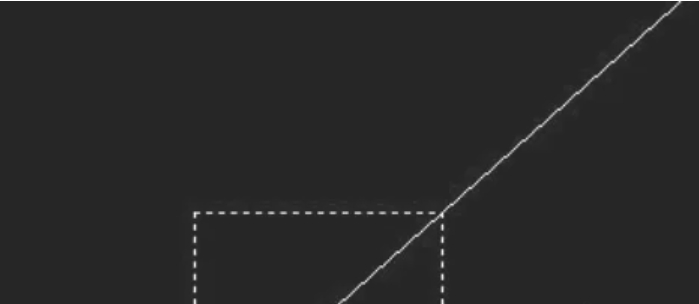
2. Then select the base point and scaling control point
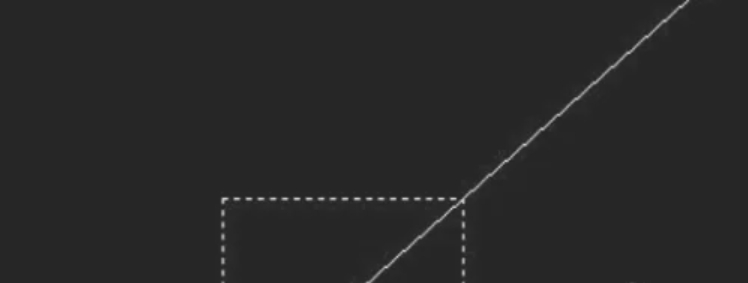
3. Finally, use the left mouse button to drag the point to the location where you want to zoom, and right click to confirm.

How to modify the annotation text in autocad2014 software?
1. Click "Annotation" in the menu bar and select "Annotation Style" from the drop-down menu.

2. In the pop-up "Annotation Style Manager" window, select the annotation style we need to modify in the "Style" column on the left, and then click "Modify" on the right.
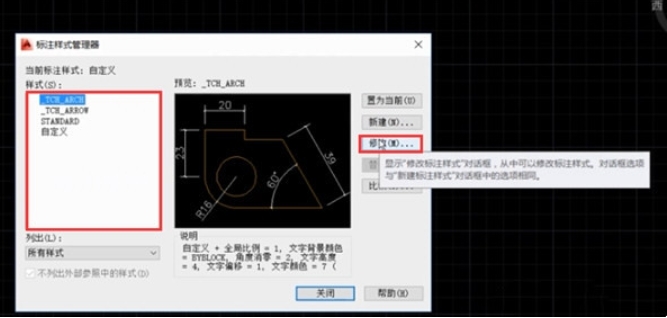
3. Switch to the "Text" tab in the pop-up window.
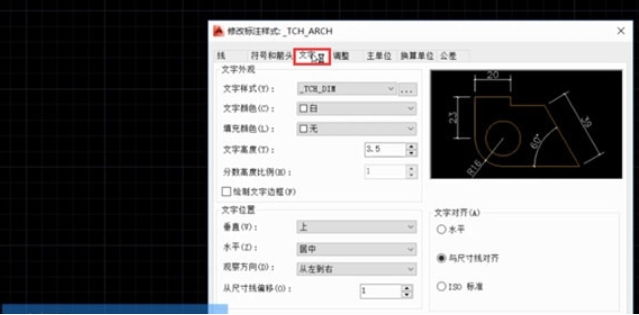
4. In this interface, you can set the text color, height and other attributes. After setting, click "OK" to complete the modification of the text attributes of the annotation style.
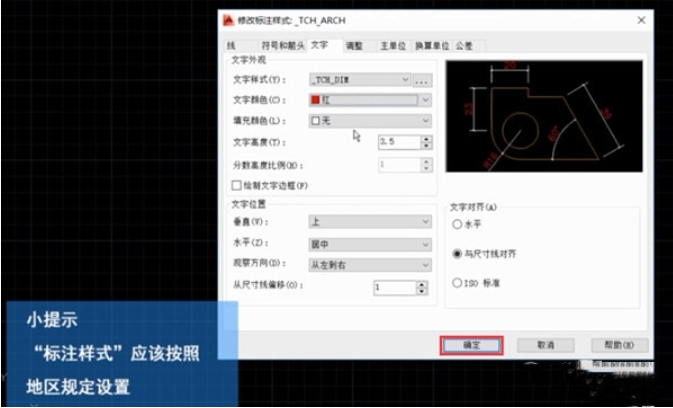
The above is the detailed content of How to modify the dimensions in autocad2014 software - How to modify the label text in autocad2014 software. For more information, please follow other related articles on the PHP Chinese website!




