
php editor Strawberry will introduce you how to change your password and retrieve your account on Steam. Today, with increasing awareness of network security, protecting personal information has become particularly important. If you encounter problems such as forgotten passwords or account theft when using Steam, don't worry, we will provide you with detailed solutions to help you maintain account security and make your gaming experience smoother.
Method 1: Modify through steam client
Open the steam client, click the "steam" button in the upper left corner, and select "Change Password".
In the pop-up window, enter the current password and click "Next".
On the new page, the system will ask us to authenticate. We have the option to send an email or SMS for verification. If you choose to send an email, you need to log in to the bound email address to view the verification code, and enter the verification code into the steam client. If you choose mobile phone SMS verification, you need to enter your mobile phone number and receive the verification code, and then proceed to the next step.
After successful verification, we need to enter a new password and confirm the new password. Passwords need to meet requirements, such as length, complexity, etc.
Finally, click the "Change Password" button to complete the modification.
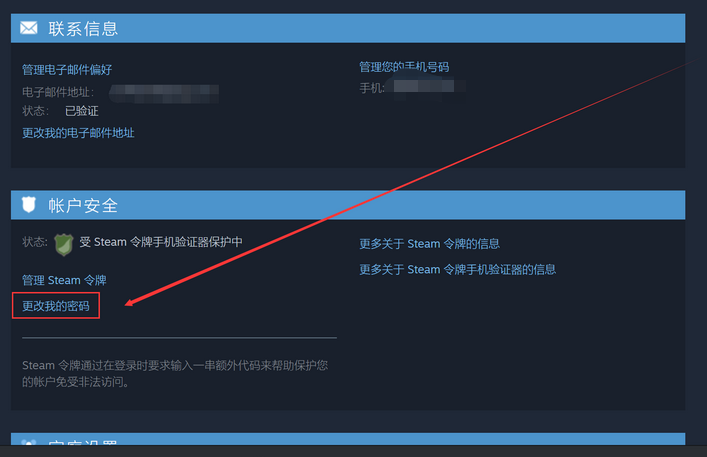
Method 2: Modify via email
Open the official steam website and log in to your account.
Find the "Forgot Password" option at the bottom of the login page and click to enter.
Enter the email address used during registration and click "Continue".
The official will send an email containing a verification code to this email address. You need to log in to your email address to view the verification code.
Enter the received verification code into the website and click "Continue" to complete the password change.
Method 3: Modify via SMS
Open the official steam website and log in to your account.
Find the "Forgot Password" option at the bottom of the login page and click to enter.
Choose to use SMS verification method, enter the mobile phone number used during registration, and click "Continue".
The system will send a text message containing a verification code to the mobile phone, and you need to enter the verification code to proceed to the next step.
After entering the verification code correctly, you need to enter a new password and confirm the new password. Passwords need to meet requirements, such as length, complexity, etc.
Finally, click the "Change Password" button to complete the modification.
Steam account recovery?
1. Open the steam login interface and click the I can’t log in option.
2. Then open the steam customer service page and click here My steam account has been stolen and I need help recovering my account option.
3. Then click on the Change my password option.
4. Enter your email address or mobile phone number to find the account.
5. Then you find the associated account and click I can no longer use my email address.
6. Here we need to enter the basic information of the account.
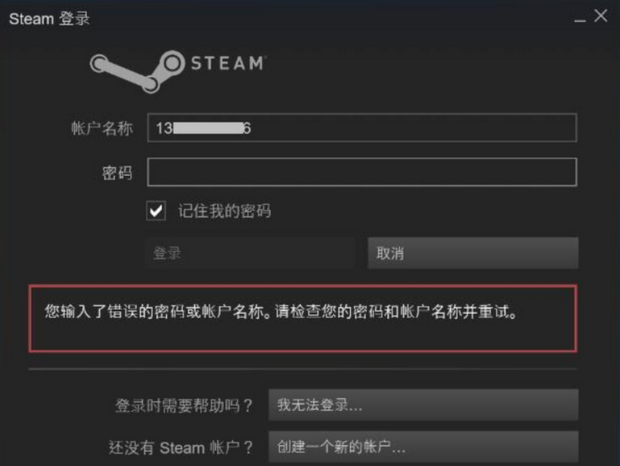
The above is the detailed content of How to change steam password? -Steam account recovery?. For more information, please follow other related articles on the PHP Chinese website!




