
Edge browser is the built-in browser of win11 system. Some friends found that the built-in browser cannot be opened. What is going on? What should I do if the built-in browser of win11 cannot be opened? The editor below will give you a detailed introduction to the solution to the problem that Win11's built-in browser cannot be opened. If you are interested, you can take a look.
1. Click Start in the taskbar below and select "Settings" in the menu to open.
2. After entering the new interface, click the "Apply" option.

3. Then find the "Advanced Options" under "Microsoft Edge" in "Apps and Features".
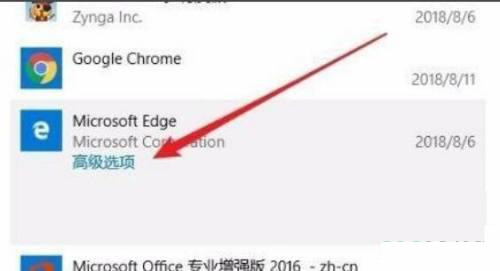
4. Then click the "Repair" button under "Reset".

5. If the repair is successful, a √ will appear.

6. If the repair does not work, try clicking "Reset".

The above is the detailed content of What should I do if the built-in browser of win11 cannot be opened?. For more information, please follow other related articles on the PHP Chinese website!




