
win10Where is the sleep function? The method is very simple. Users can directly click on the Control Panel under the Start menu, then go to the Power Options under the System and Security Options, and then find the Change Plan Settings behind the Balance option to perform the operation. Let this site give users a detailed introduction to the location of the win10 sleep function.
Win10 sleep function location introduction
1. Search for Control Panel in the Start menu and click to enter the Control Panel.
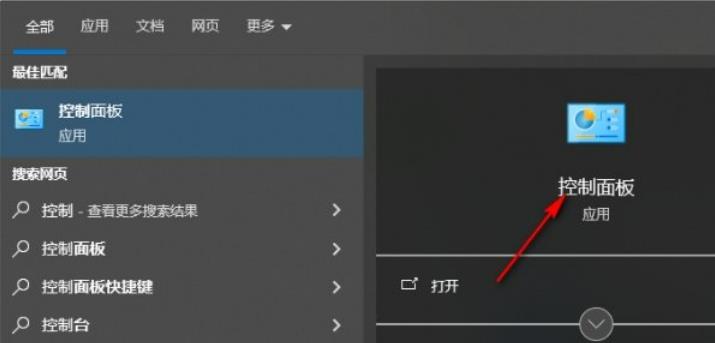
#2. In the control panel, set the [View By] on the right to [Category], and then click the [System and Security] option to enter.
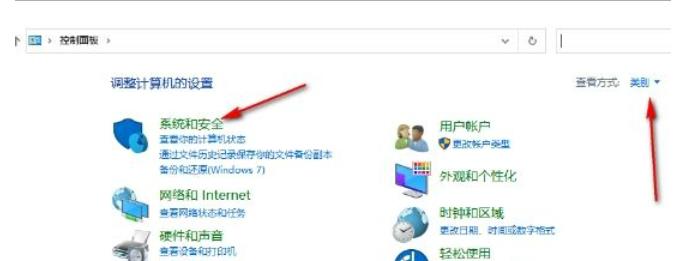
#3. After entering the new window that opens, find [Power Options] and left-click the power option.
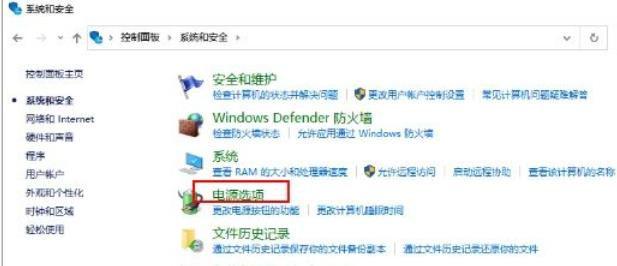
#4. In the window to set the power plan, click the [Change Plan Settings] button behind the [Balance] option.
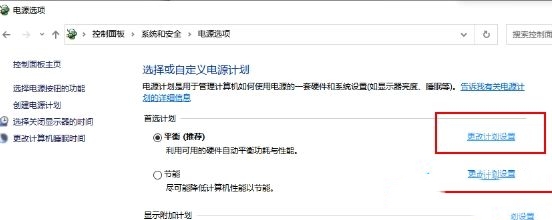
5. Click the drop-down button behind [Put the computer to sleep] to open it, select a time, and finally click the [Save changes] button.
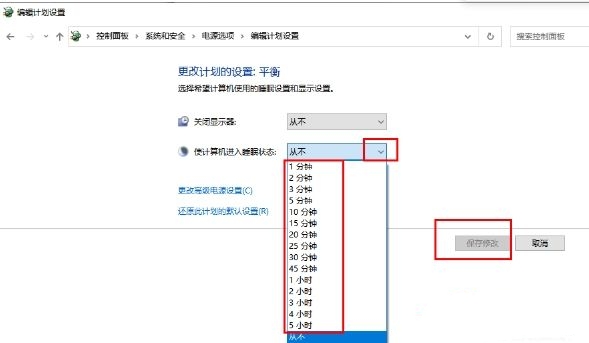
The above is the detailed content of Where is the sleep function in win10? Introduction to the location of win10 sleep function. For more information, please follow other related articles on the PHP Chinese website!
 win10 bluetooth switch is missing
win10 bluetooth switch is missing
 Why do all the icons in the lower right corner of win10 show up?
Why do all the icons in the lower right corner of win10 show up?
 The difference between win10 sleep and hibernation
The difference between win10 sleep and hibernation
 Win10 pauses updates
Win10 pauses updates
 What to do if the Bluetooth switch is missing in Windows 10
What to do if the Bluetooth switch is missing in Windows 10
 win10 connect to shared printer
win10 connect to shared printer
 Clean up junk in win10
Clean up junk in win10
 How to share printer in win10
How to share printer in win10




