
The network card of the computer has a specific mac address. Many users do not know how to check the mac address of theirwin11system? Users can directly click on Settings under the start icon, then click on Network and Internet to set up. Let this site carefully introduce to users how to use commands to obtain the MAC address of the network card in Win11.
How to use the command to obtain the MAC address of the network card in Win11
1. First, press the Win key on the keyboard, or click the start icon on the taskbar, as shown in the figure:
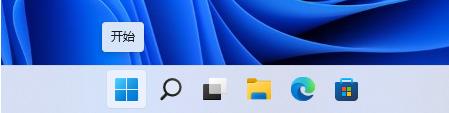
2. Then click Settings under All Applications, as shown in the figure:
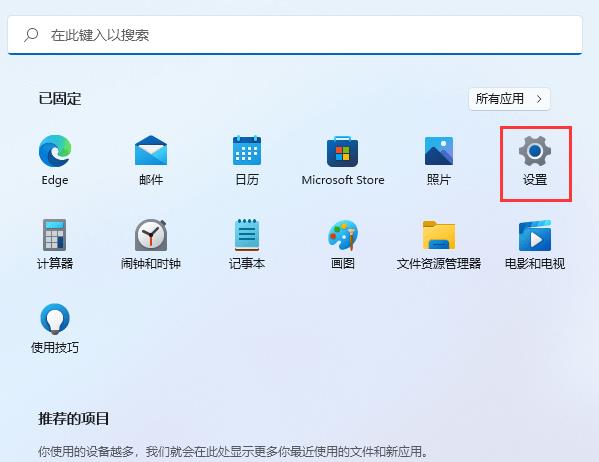
3. Windows Settings window, left sidebar , click Network and Internet, as shown in the figure:
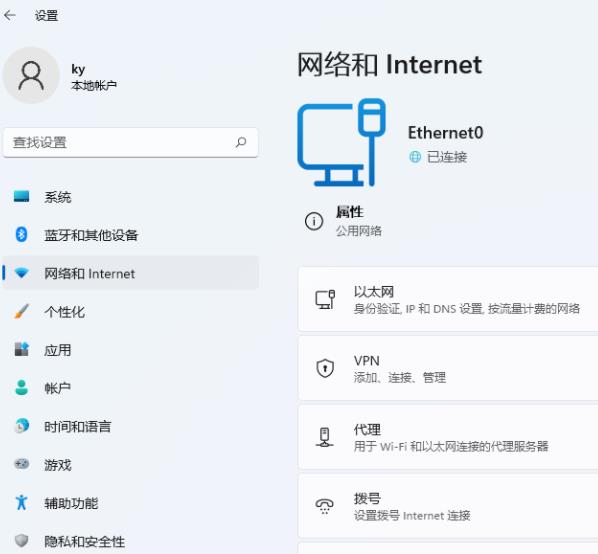
4. Under Network and Internet, click Properties (Public Network), as shown in the figure:
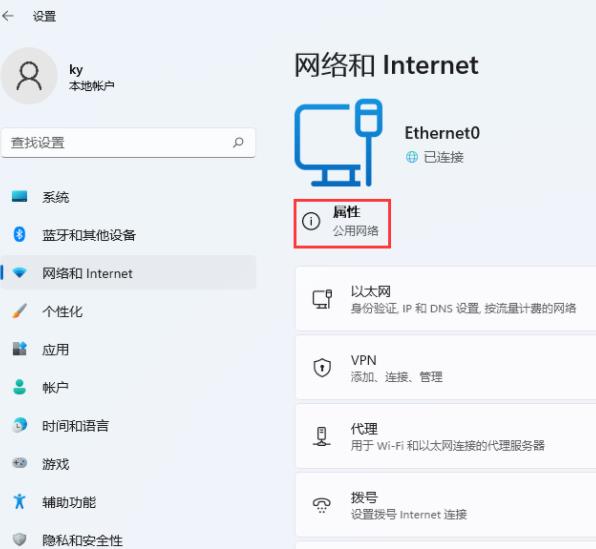
5. The current path is: Network and Internet → Ethernet, and you can view the physical address (MAC) down, as shown in the figure:
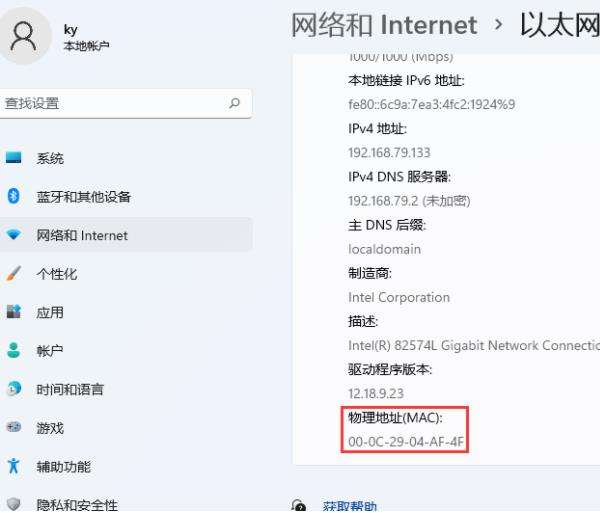
The above is the detailed content of How to check the mac address of win11 network card? How to obtain the MAC address of the network card using commands in Win11. For more information, please follow other related articles on the PHP Chinese website!
 There is no WLAN option in win11
There is no WLAN option in win11 How to skip online activation in win11
How to skip online activation in win11 Win11 skips the tutorial to log in to Microsoft account
Win11 skips the tutorial to log in to Microsoft account How to open win11 control panel
How to open win11 control panel Introduction to win11 screenshot shortcut keys
Introduction to win11 screenshot shortcut keys Windows 11 my computer transfer to the desktop tutorial
Windows 11 my computer transfer to the desktop tutorial Solution to the problem of downloading software and installing it in win11
Solution to the problem of downloading software and installing it in win11 How to skip network connection during win11 installation
How to skip network connection during win11 installation



