
Recently, many users usingwin7 systemhave reported that their computers often cannot play games in full screen and open them in the default window mode. This situation occurs because of a certain error in our registry. The file parameters are modified or the resolution setting is incorrect. In view of these two different situations, today'swin7 tutorialwill answer the questions for the majority of users one by one. Next, let's take a look. Detailed steps.
Win7 cannot play games in full screen solution
Method 1
1. Click on the start menu of the next home and enter regedit and press Enter to confirm.
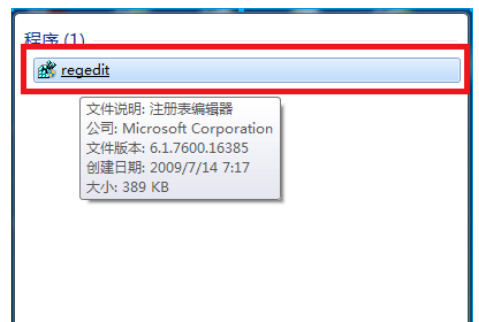
2. In the opened registration editor, open HEKY_LOCAL_MACHINE\SYSTEM\ControlSet001\Control\GraphicsDrevers\configuration in order, right-click on the configuration and select "Find".
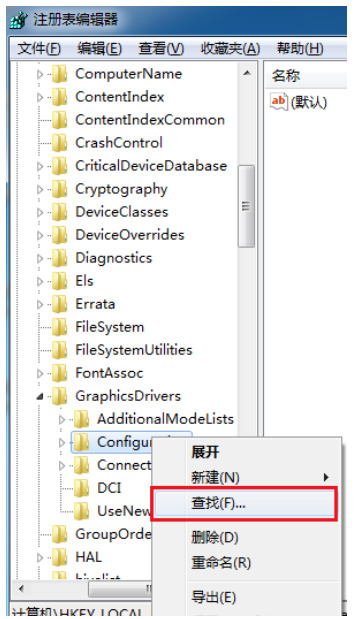
#3. Enter scaling in the search interface that opens and click to find the next one.
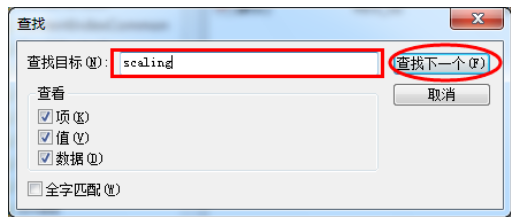
#4. Find and click scaling in the opened interface and select modify.
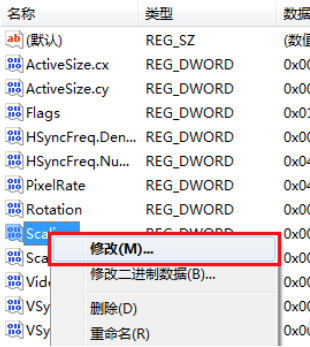
#5. Change the numerical data in the pop-up interface from 4 to 3 and confirm to solve the problem of incomplete display.
Note: If the display problem is still not solved after the first change, you need to change the number 3 back to 4 again.
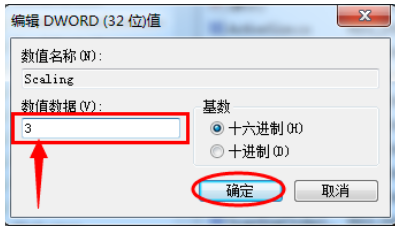
Method 2
1. Right-click the mouse on a blank space on the system desktop to select the screen resolution and click to proceed to the next step.
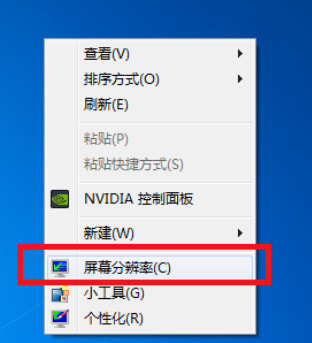
#2. In the change monitor appearance interface, change the resolution of the monitor to recommended, which can solve the problem that most monitors cannot be full screen.
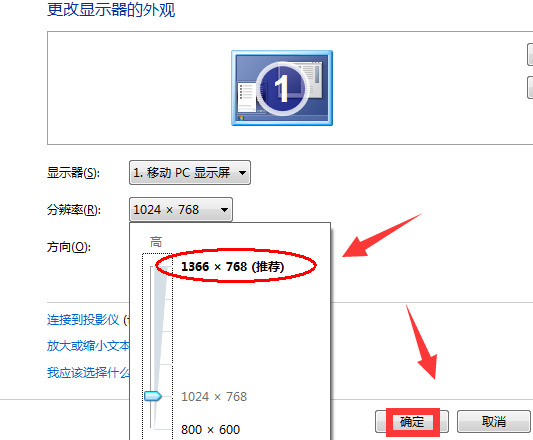
The above is the detailed content of What should I do if I can't play games in full screen on Windows 7? How to solve the problem of unable to play games in full screen in Windows 7. For more information, please follow other related articles on the PHP Chinese website!
 How to create virtual wifi in win7
How to create virtual wifi in win7 How to change file type in win7
How to change file type in win7 How to set up hibernation in Win7 system
How to set up hibernation in Win7 system How to open Windows 7 Explorer
How to open Windows 7 Explorer How to solve the problem of not being able to create a new folder in Win7
How to solve the problem of not being able to create a new folder in Win7 Solution to Win7 folder properties not sharing tab page
Solution to Win7 folder properties not sharing tab page Win7 prompts that application data cannot be accessed. Solution
Win7 prompts that application data cannot be accessed. Solution Introduction to screenshot shortcut keys in Windows 7 system
Introduction to screenshot shortcut keys in Windows 7 system



