
In order to facilitate their own management, some friends set up domain addition on win10 computers. After some subsequent operations, they want to undo the domain addition on the computer, but they don’t know where to do it. , we need to close it through system properties. This issue’s win10 tutorial will share the solution steps. Users in need can go to this site to view detailed steps at any time.
Win10 computer domain removal method
1. After turning on the computer, right-click the computer icon on the desktop and select Properties in the pop-up option box.
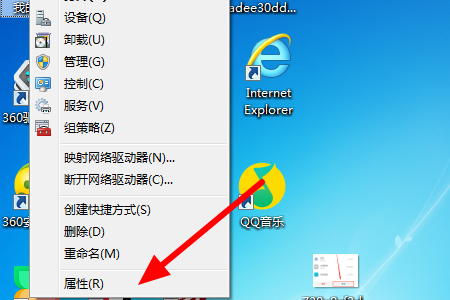
#2. After entering the computer settings interface, find and click the Change Settings option in the lower right corner.
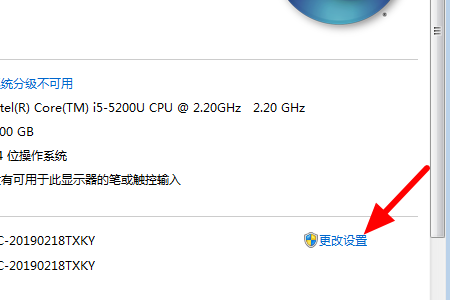
#3. In the system properties interface, click the Change button in the Computer Name tab.
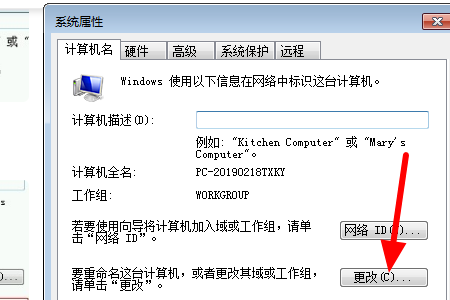
#4. Then enter test in the input box below the work group in the pop-up interface, and then confirm.
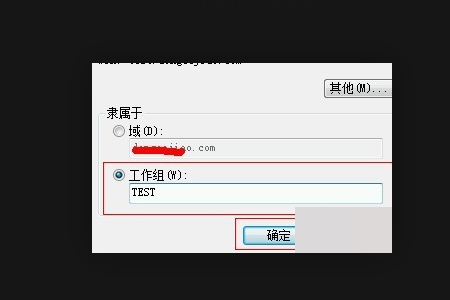
The above is the detailed content of How to turn off computer domain addition in win10? How to cancel domain addition on win10 computer. For more information, please follow other related articles on the PHP Chinese website!
 win10 bluetooth switch is missing
win10 bluetooth switch is missing
 Why do all the icons in the lower right corner of win10 show up?
Why do all the icons in the lower right corner of win10 show up?
 The difference between win10 sleep and hibernation
The difference between win10 sleep and hibernation
 Win10 pauses updates
Win10 pauses updates
 What to do if the Bluetooth switch is missing in Windows 10
What to do if the Bluetooth switch is missing in Windows 10
 win10 connect to shared printer
win10 connect to shared printer
 Clean up junk in win10
Clean up junk in win10
 How to share printer in win10
How to share printer in win10




